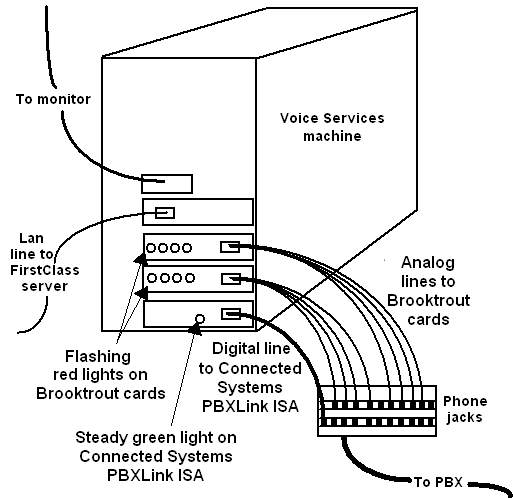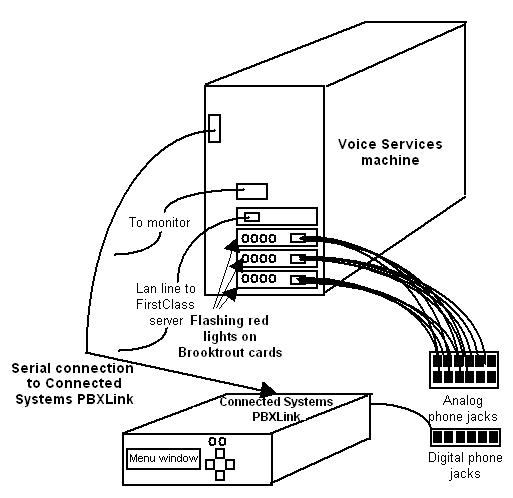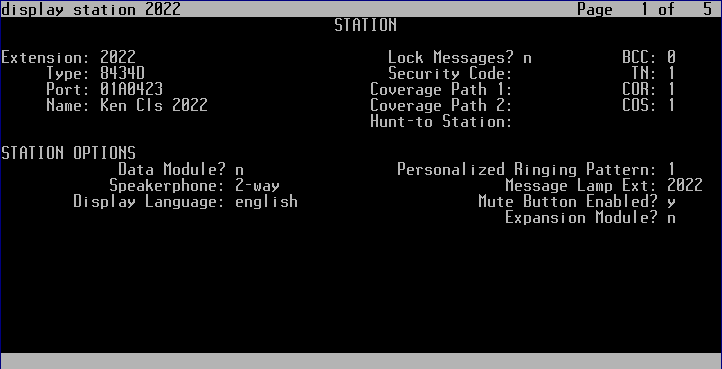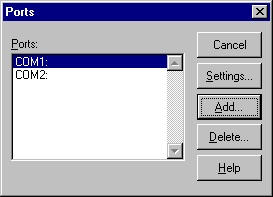| |
|
Basic hardware configurations
The basic hardware required to run Voice Services is a Connected Systems PBXLink and one or more Brooktrout TR114 4L ISA or PCI cards. This booklet explains how to install these cards, and configure them to be used with a Lucent Definity PBX. Throughout the installation process, you should keep track of all settings on a worksheet modelled on the one found at the end of this booklet.
Brooktrout card
The Brooktrout card connects 4 analog phone lines to the PBX. These are the lines the actual call is transferred to in order to be processed by Voice Services. Only the pilot number is ever dialed directly (this is how users log in).
Each Brooktrout card has 4 blinking red lights (corresponding to the 4 lines). When a port is busy, the corresponding red light will be lit solidly for the duration of the call. When the caller hangs up, the light will begin to blink again. If there are no lights lit on the card, the card or the lines may be malfunctioning or the machine may have lost power.
The more Brooktrout cards you have (more users, more lines), the more available slots you will require on the Voice Services machine. For information on the number of ports required for your system, see the recommendations here.
Connected Systems PBXLink
All references to Connected Systems PBXLink in this booklet pertain to the Connected Systems PBXLink and the Connected Systems PBXLink ISA. If only one version of the Connected Systems PBXLink is being referred to, the full name will be used.
There are five types of Connected Systems PBXLinks that can be used with Voice Services, two of which can be used with a Lucent Definity PBX (see the table below).
PBXLink type Compatible PBX
PBXLink Lucent Definity
Nortel Meridian 1
PBXLink ISA Lucent Definity
Nortel Meridian 1
PBXLink ISA 4x4 Mitel SX-50, SX-200, SX-2000
Nortel Norstar
PBXLink DMI-4 Mitel SX-50
Nortel Norstar
PBXLink DMI-4 Plus Nortel Meridian 1
Mitel SX-200, SX-2000
Connected Systems PBXLink ISA
The Connected Systems PBXLink ISA is an ISA card installed in the Voice Services machine. Each card can support up to 24 lines. It connects to the PBX by a digital line and to Voice Services by an RS-232 link. On the Connected Systems PBXLink ISA, choose any available COM port (between 1 and 4). Configure the COM port in your Windows ports settings (see Configuring the COM port in Windows NT). Write the COM port number on the worksheet.
The following diagram is a representation of a Voice Services machine configured with 2 Brooktrout cards (PCI version) and 1 Connected Systems PBXLink ISA:
Connected Systems PBXLink
The Connected Systems PBXLink is an external box connected to the PBX by a digital line and to Voice Services by a serial cable. Each box can support up to 48 lines. Configure any available COM port (between 1 and 4) in the Windows port settings. Write the COM port number on the worksheet.
The Connected Systems PBXLink has a default baud rate of 1200, 7, E, 1. As soon as you attach the Connected Systems PBXLink, change the baud rate to 9600, 8, N, 1 by following the instructions in the Connected Systems documentation. Also set Flow Control to OFF.
The following diagram is a representation of a Voice Services machine configured with 3 Brooktrout cards (PCI version) and an external Connected Systems PBXLink:
Configuring the PBX
Read the Connected Systems documentation and follow all the steps for preparing and programming your Lucent Definity PBX.
Note
The following section should be used as a supplement to the Connected Systems documentation, highlighting steps which are unique to Voice Services, or where special attention should be taken to ensure successful configuration.
There are three methods that can be used to set up the coverage path:
This method is recommended whenever possible, but may not be available on early Lucent Definity software versions. Vectoring does not require individual configuration of every station.
This method should only be used if vectoring is not supported on your version of Lucent Definity. We do not recommend this method on more than four ports.
Follow the procedure in the Connected Systems documentation for instructions about this method. If you experience any difficulty using this method, try the hunt-to or vectoring method.
Where available, this method is another option. This method is dependent upon the software version that you have. Hunt-to is not described in the Connected Systems documentation. Follow the instructions outlined in “ Hunt-to” on page7” on page~ of this booklet.
Vectoring
Vectoring uses a table outlining the coverage path for each station, instead of each station being configured individually (hunt-to configuration). Depending upon your Lucent Definity software version, the table can support anywhere from 13 to 32 routes or more per vector.
A route is the line in the vector table that tells the PBX where to send the call on a busy or unanswered condition. One route is required for every station. An additional line is required both at the start of the first vector and at the end of each vector to either end the routing (set to busy), or send the PBX to look at another vector. Therefore, a 16 port system would require 18 lines in the vector table.
To create a vector, see the Connected Systems documentation under the heading "Large Systems". Ensure that the Vector Directory Number (VDN) is assigned to the first port. Multiple vectors may be required if the number of required routes is exceeded in the first table. When you configure multiple vectors, ensure that:
each VDN is assigned to the first port
the declared VDN matches the VDN table being configured.
If multiple vectors are required, see the Connected Systems documentation under the heading "Very Large Systems".
Note
Do not compare the reference to Large Systems and Very Large Systems with your own Lucent system. They are simply examples. We recommend the vectoring method whenever possible, regardless of the number of ports that you have.
Cover path
The cover path method is configured so that all calls are routed to the prime number (for example, 2000). If this port is busy or in a no answer condition, calls will be forwarded to a cover path (for example, Cover Path 1). The cover path contains all the successive ports where calls could be transferred (for example, 2001, 2002, 2003). Refer to the Connected Systems documentation for a detailed example. We do not recommend creating multiple cover paths or cover paths using more than 4 ports as complications are more likely to arise.
Hunt-to
Using the hunt-to coverage path configuration, if the pilot number is busy, or in an unanswerable condition, the call will forward to the next port. The call will proceed along the coverage path until an available port is found.
To set the coverage path, set the hunt-to station option for each port as the next port on the Brooktrout card. For the last port in the coverage path, leave the hunt-to station field blank.
Find the hunt-to station option by typing:
display station XXXX
where XXXX is the station number of the first port.
A screen similar to the following will appear:
Set the Hunt-to Station to the next station number. For example, for a four-line system with station numbers 2022 through 2025, set the Hunt-to Station for 2022 as 2023. Set the Hunt-to Station for 2023 as 2024. Continue this sequence logically. When an incoming call receives a busy signal on station 2022, it will go to station 2023.
The hunt-to station must be set for every station in the coverage path.
Configuring the COM port in Windows NT
Once the Connected Systems PBXLink has been installed and the COM port selected for the card has been entered on your worksheet, configure the COM port in your Windows NT operating system on the Voice Services machine:
1 Open Ports from the Control Panel.
COM1 and COM2 may be preconfigured in your machine.
2 Click Add to add the COM port for the Connected Systems PBXLink.
3 Choose the COM port you configured for the Connected Systems PBXLink.
4 Set Base I/O Port Address to the number you entered on your worksheet.
5 Set the IRQ to the number you entered on your worksheet.
6 Click OK to return to the Ports dialog box.
7 Click Settings and choose the options shown on the screen below:
8 Click Advanced.
9 Ensure:
• the COM port is correct (from the worksheet as above).
• The Base I/O Port Address and Interrupt Request Line (IRQ) are set to Default.
• FIFO Enabled is selected.
10 Click OK and exit, saving all changes.
Configuring the Connected Systems PBXLink settings
Once the Connected Systems PBXLink has been connected, and the COM port has been configured in Windows NT, you have to configure the internal settings for your Connected Systems PBXLink configuration.
Create a HyperTerminal file
Create a HyperTerminal file on the Voice Services machine to initialize the Connected Systems PBXLink.
1 Choose Programs > Accessories > Hyperterminal > HyperTerminal from the Start menu.
2 Enter Connected Systems PBXLink at Enter a name for the new connection.
3 Click OK.
4 Enter the COM port number configured for the Connected Systems PBXLink, configured in NT, and recorded on the worksheet at Connect using.
5 Click OK.
6 Type m and press Enter to access the Connected Systems PBXLink menu.
7 Stop the integration before changing any Connected Systems PBXLink settings:
• Press 1 for the Configuration menu.
• Press 1 to stop the integration.
8 Enter the following settings by following the steps in the Connected Systems documentation:
PBX Type
Lucent (2)/Lucent (4)/Lucent (old 4)
PBX Options
Prime # Enter the pilot number. If you ever change the pilot number, restart the Voice Services machine.
Mode of Operation Select Bridged Mode for Lucent Definity.
Phone Set Set this according to the PBX Setting for the PBXLink digital port for Bridged Mode. The Connected Systems PBXLink emulates a 7434D or an 8434D set. Voice Services works with both analog and digital sets.
Number of lines licensed
Enter number of lines licensed (4, 8, 12, ... up to 24).
Connect using
COM# (where # is the COM port selected on the Connected Systems PBXLink)
Baud rate
9600
Data Bits
8
Parity
No
Stop Bits
1
9 Set the SMDI options.
Check CPID Length (option 2). This is the local dialing number length. If you live in an area where all local calls are 10 digits, ensure CPID Length is set to 10.
10 Restart the integration.
11 Type q and press Enter to exit.
12 Restart the Voice Services machine.
Troubleshooting the Connected Systems PBXLink
When the computer restarts, check the green light on the Connected Systems PBXLink:
The light is on steady
The connection was successful.
The light is on but blinks off briefly every 2 seconds
The digital line is working correctly but the integration must be restarted.
The light is off
The Connected Systems PBXLink is in boot-loader state or is not working correctly. See the Calista documentation.
The light is flashing slowly
The digital line is active but the PBX is not responding to the Connected Systems PBXLink.
The light is flashing quickly
No signal has been detected from the digital line. Check the physical connections and then check the line.
Installing the Brooktrout card(s)
Insert the Brooktrout card(s) into the slot(s) in the Voice Services machine as explained in the Brooktrout installation manual.
Install the Brooktrout software
1 Download the required Brooktrout software from the Voice Services CD.
There are three folders the Brooktrout driver requires:
• Install
• Kernel
• User.
2 Run Install.exe to install the Brooktrout driver.
3 Enter the number of lines you are installing (4 per card).
Configuring PCI Brooktrout card(s)
1 Enter the following information when prompted:
IRQ -1
DMA -1
Start faxinit on startup yes
Additional parameters required? no
2 Go to Faxinit.
Configuring ISA Brooktrout card(s)
Use defaults unless otherwise specified:
IRQ
5 (recommended)
Any available number between 1 and 10 can be used. For multi-card installations, use the same IRQ number for all cards. Remember to enter this number on the worksheet for future reference.
Set Base I/O address
For a one-card system, the base I/O address should be 260.
For a two-card system, the base I/O addresses should be 260 and 280.
For additional cards, see the chart in the Brooktrout manual.
Ensure the Base I/O address is entered on the worksheet.
DMA
1 (recommended)
Kernel buffer size
8092 (default)
Kernel IRZ size
10 (default)
Enable default?
No
Start driver automatically?
Yes (default)
Load faxinit on startup?
Yes
Additiional parameters file
Enter the full path to the address file.
Example: c:\winnt\bfax\address
Address file (ISA card only)
Create the address file:
1 Create a new text (ASCII) file using Notepad.
For a one-card system with a starting I/O of 260, the file will contain one line only:
addrs 264 4
For a two-card system with starting I/Os of 260 and 280, the file will contain two lines:
addrs 264 4
addrs 284 4
2 Save the file with the exact full path you specified above.
3 Open Windows Explorer and delete the .txt extension.
Faxinit
When installation is complete, ensure the following files are in your hard disk in the directory c:\winnt\bfax\:
• bfax.sys
• faxinit.exe
• runfaxin.exe.
After faxinit.exe runs, a log file will be created called faxinit.log. Details about faxinit.log are described in Verify hardware install.
At this point, there should be no lights lit on the Brooktrout cards. Once Voice Services has started and the software configurations have been set by following instructions in the administrator's online help, the lights on the Brooktrout cards should flash randomly.
|