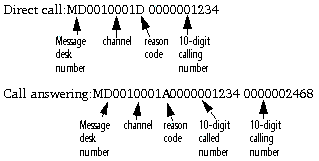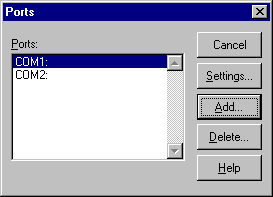| |
|
Basic hardware configurations
Voice Services requires one or more Brooktrout TR114 4L ISA or PCI cards and an SMDI message with each incoming call to accurately process calls. This booklet explains how to install these cards, and configure them to be used with Voice Services. Throughout the installation process, you should keep track of all settings on a worksheet modelled on the one found at the end of this booklet.
Brooktrout card
The Brooktrout card connects four analog phone lines to the PBX. These are the lines the actual call is transferred to in order to be processed by Voice Services. Only the pilot number is ever dialed directly. (This is how users log in.)
Each Brooktrout card has four blinking red lights (corresponding to the 4 lines). When a port is busy, the corresponding red light will be lit solidly for the duration of the call. When the caller hangs up, the light will begin to blink again. If there are no lights lit on the card, the card or the lines may be malfunctioning or the machine may have lost power.
The more Brooktrout cards you have (more users, more lines), the more available slots you will require on the Voice Services machine. For information on the number of ports required for your system, see the recommendations here.
SMDI line
To accurately process calls, Voice Services receives the calling and called number information, as well as the reason the call has been received from the SMDI message. If you have a large PBX (Nortel Meridian SL-100, or Nortel DMS-100) the SMDI line will have to be provisioned at your site by your telephone company technician. If you have an off-site switch (Centrex) the SMDI line will be provisioned at the CO.
The SMDI line must be an industry standard SMDI line with 10-digit CPID. Once provisioned, the incoming call information must match the following:
Configuring the COM port in Windows NT
Once the SMDI line has been provisioned and the COM port selected for the card has been entered on your worksheet, configure the COM port in your Windows NT operating system on the Voice Services machine:
1 Open Ports from the Control Panel.
COM1 and COM2 may be preconfigured in your machine.
2 Click Add to add the COM port for the Connected Systems PBXLink.
3 Choose the COM port you configured for the Connected Systems PBXLink.
4 Set Base I/O Port Address to the number you entered on your worksheet.
5 Set the IRQ to the number you entered on your worksheet.
6 Click OK to return to the Ports dialog box.
7 Click Settings and choose the options shown on the screen below:
8 Click Advanced.
9 Ensure:
• the COM port is correct (from the worksheet as above).
• The Base I/O Port Address and Interrupt Request Line (IRQ) are set to Default.
• FIFO Enabled is selected.
10 Click OK and exit, saving all changes.
Configuring the SMDI settings
Once the SMDI line has been connected, and the COM port has been configured in Windows NT, you have to configure the internal settings for your SMDI line.
Create a HyperTerminal file
Create a HyperTerminal file on the Voice Services machine.
1 Choose Programs > Accessories > Hyperterminal > HyperTerminal from the Start menu.
2 Enter SMDI at Enter a name for the new connection.
3 Click OK.
4 Enter the COM port number configured for the SMDI line, configured in NT, and recorded on the worksheet at Connect using.
5 Ensure the COM port baud rate, parity, etc. settings are correct. Usually SMDI lines are set for 2400, 7, E, 1, but individual lines may differ. Check with the technician who provisioned the line to ensure the correct settings.
6 Test the line by doing a call answering and a direct call. They should be in the format shown in SMDI line.
7 Quit hyperterminal.
Installing the Brooktrout card(s)
Insert the Brooktrout card(s) into the slot(s) in the Voice Services machine as explained in the Brooktrout installation manual.
Install the Brooktrout software
1 Download the required Brooktrout software from the Voice Services CD.
There are three folders the Brooktrout driver requires:
• Install
• Kernel
• User.
2 Run Install.exe to install the Brooktrout driver.
3 Enter the number of lines you are installing (4 per card).
Configuring PCI Brooktrout card(s)
1 Enter the following information when prompted:
IRQ -1
DMA -1
Start faxinit on startup yes
Additional parameters required? no
2 Go to Faxinit.
Configuring ISA Brooktrout card(s)
Use defaults unless otherwise specified:
IRQ
5 (recommended)
Any available number between 1 and 10 can be used. For multi-card installations, use the same IRQ number for all cards. Remember to enter this number on the worksheet for future reference.
Set Base I/O address
For a one-card system, the base I/O address should be 260.
For a two-card system, the base I/O addresses should be 260 and 280.
For additional cards, see the chart in the Brooktrout manual.
Ensure the Base I/O address is entered on the worksheet.
DMA
1 (recommended)
Kernel buffer size
8092 (default)
Kernel IRZ size
10 (default)
Enable default?
No
Start driver automatically?
Yes (default)
Load faxinit on startup?
Yes
Additiional parameters file
Enter the full path to the address file.
Example: c:\winnt\bfax\address
Address file (ISA card only)
Create the address file:
1 Create a new text (ASCII) file using Notepad.
For a one-card system with a starting I/O of 260, the file will contain one line only:
addrs 264 4
For a two-card system with starting I/Os of 260 and 280, the file will contain two lines:
addrs 264 4
addrs 284 4
2 Save the file with the exact full path you specified above.
3 Open Windows Explorer and delete the .txt extension.
Faxinit
When installation is complete, ensure the following files are in your hard disk in the directory c:\winnt\bfax\:
• bfax.sys
• faxinit.exe
• runfaxin.exe.
After faxinit.exe runs, a log file will be created called faxinit.log. Details about faxinit.log are described in Verify hardware install.
At this point, there should be no lights lit on the Brooktrout cards. Once Voice Services has started and the software configurations have been set by following instructions in the administrator's online help, the lights on the Brooktrout cards should flash randomly.
|