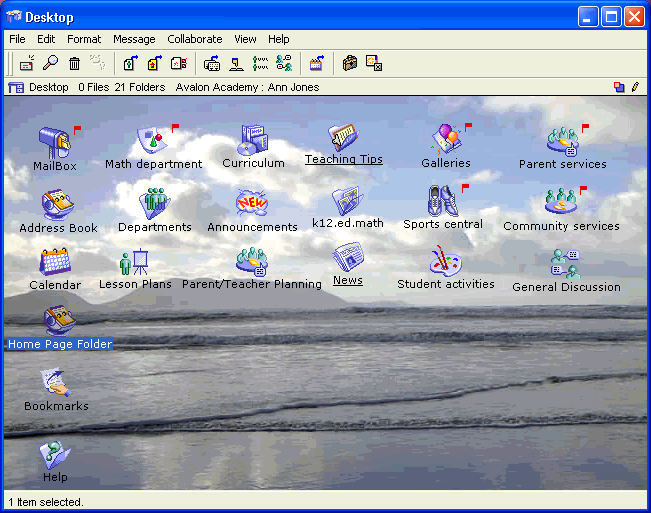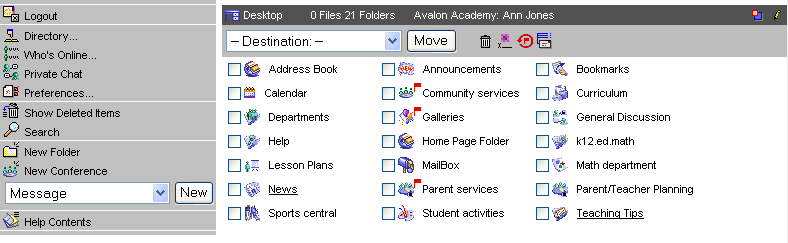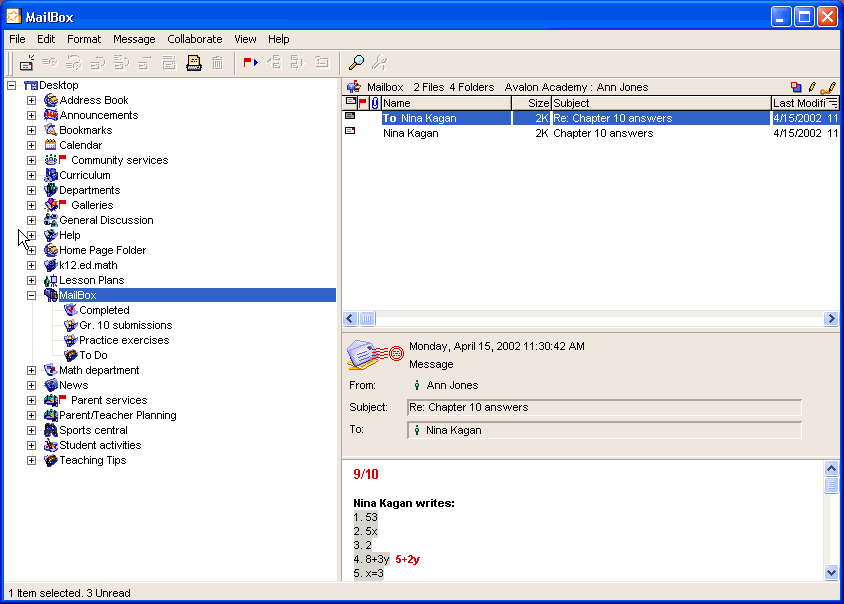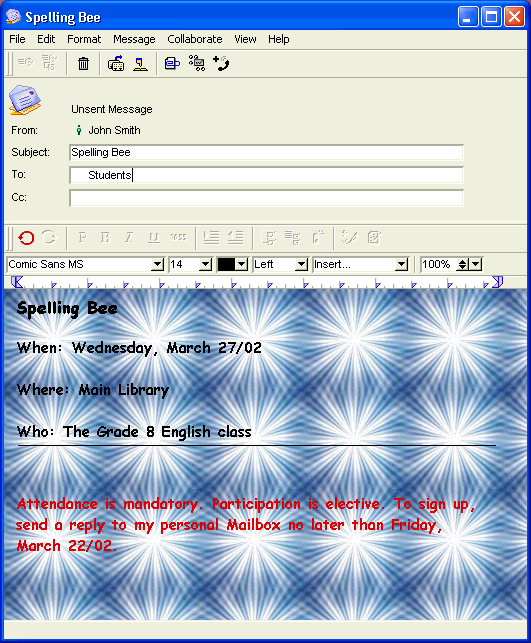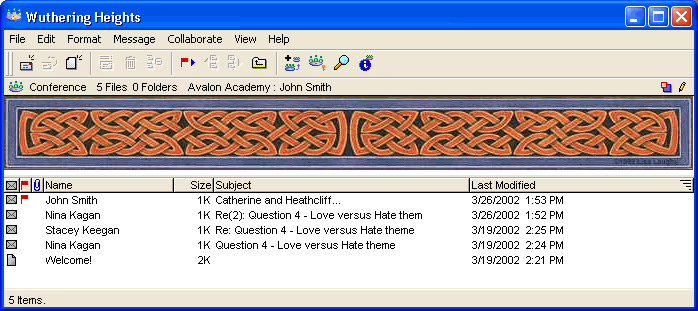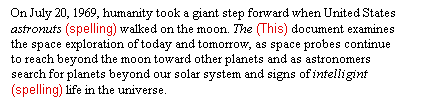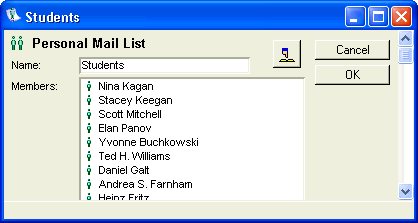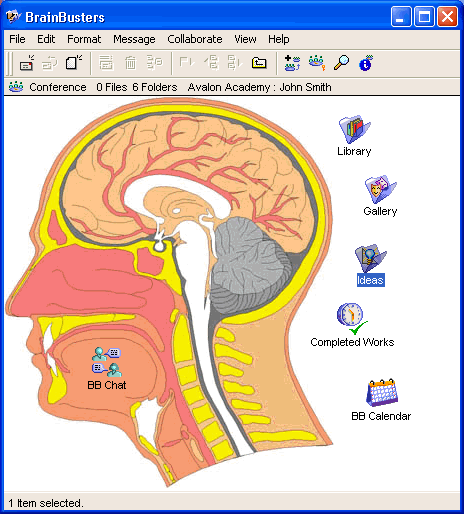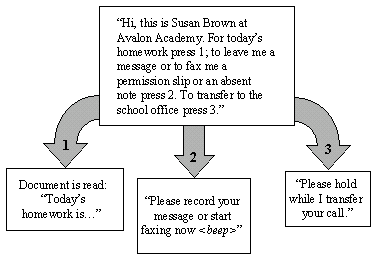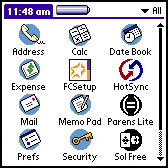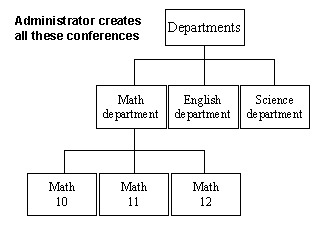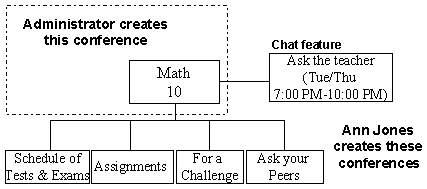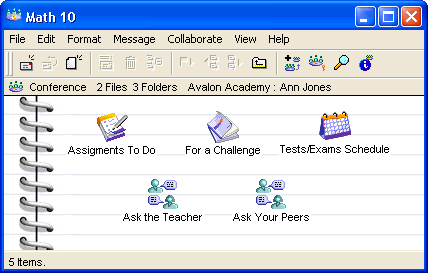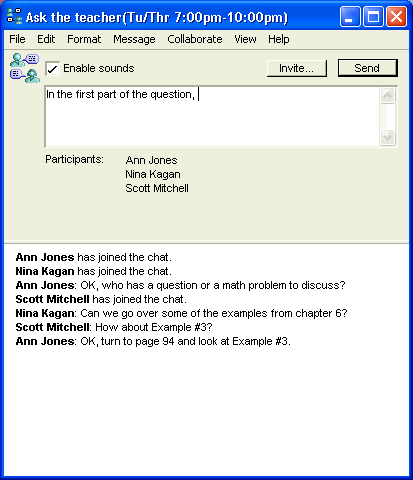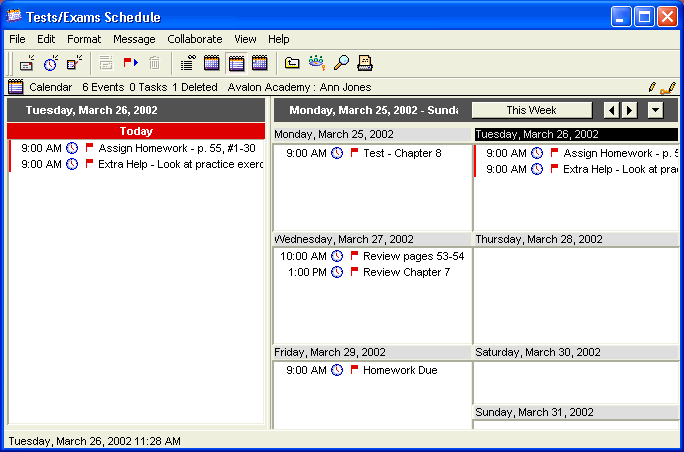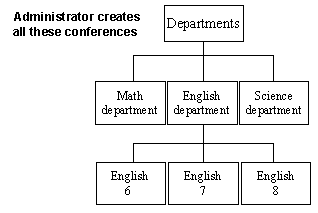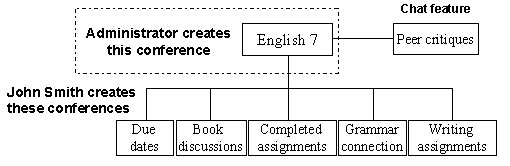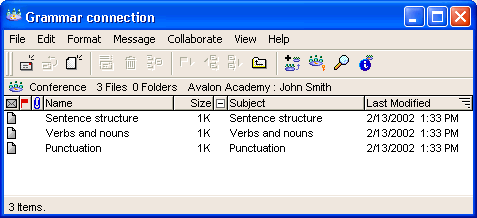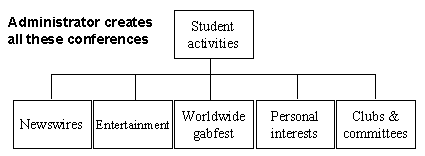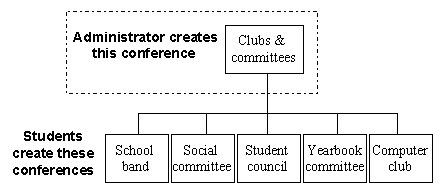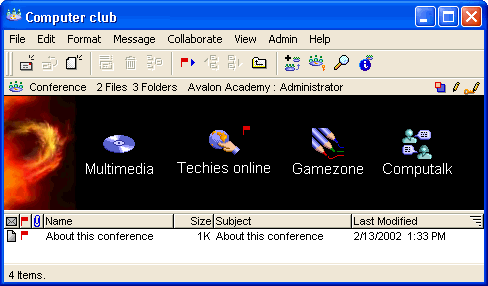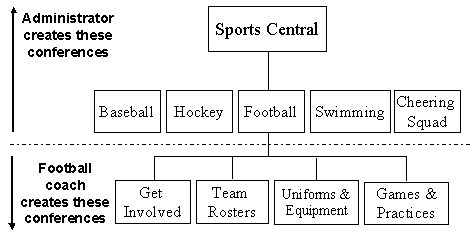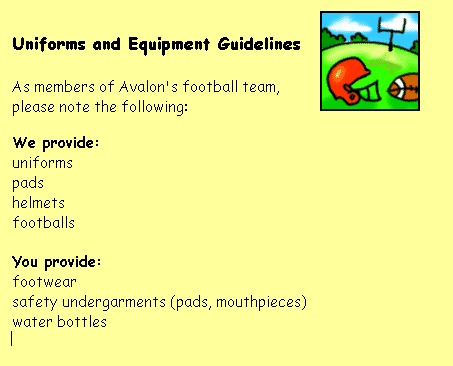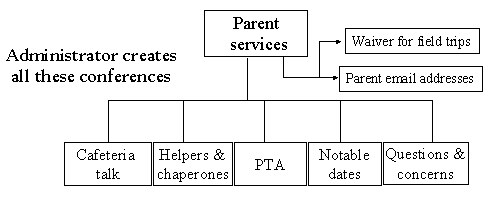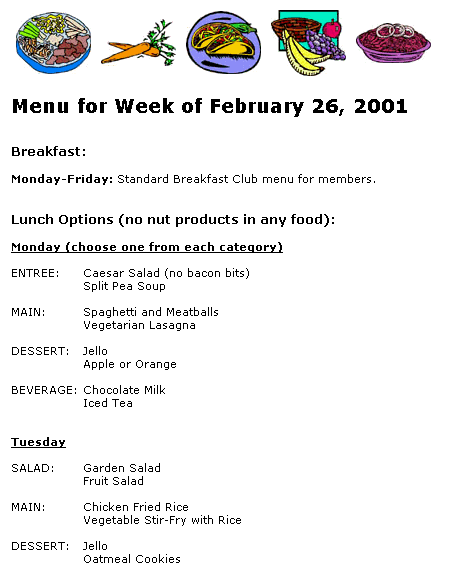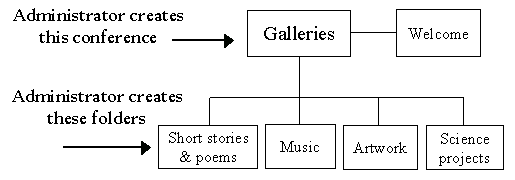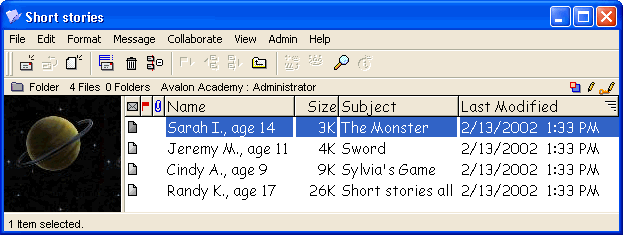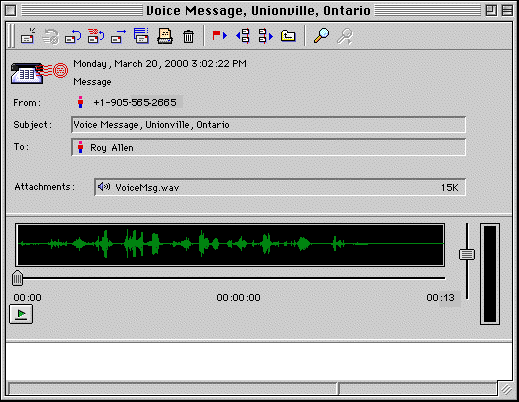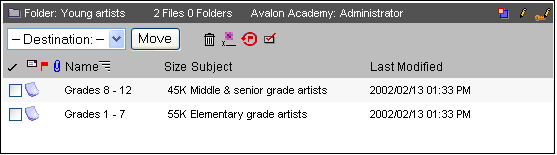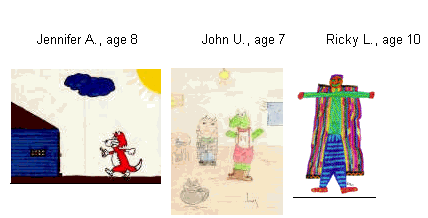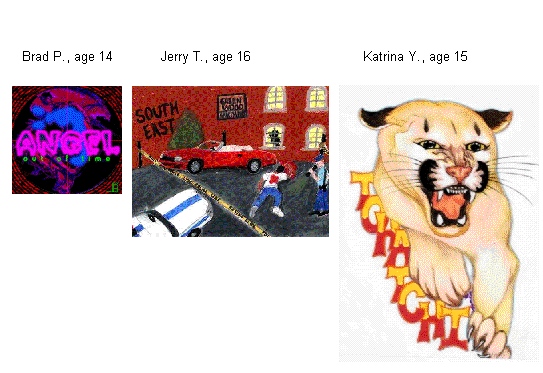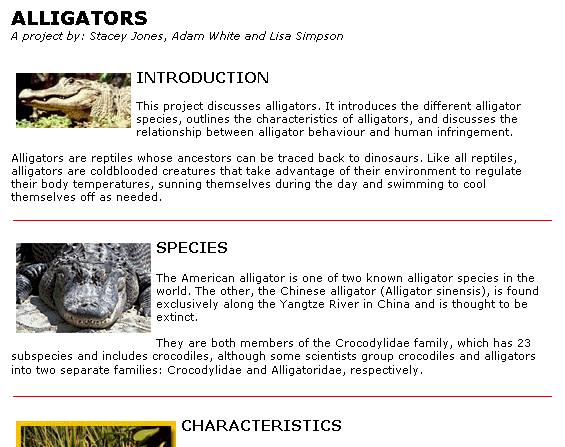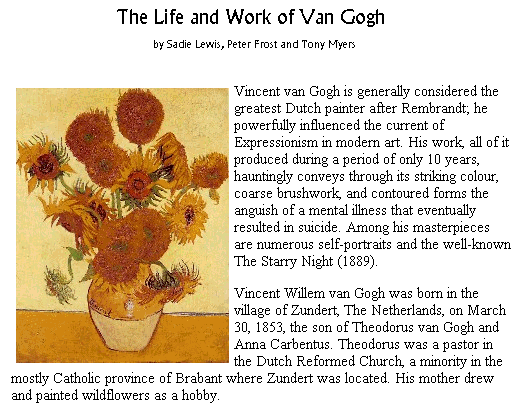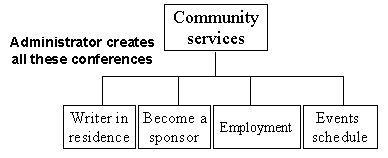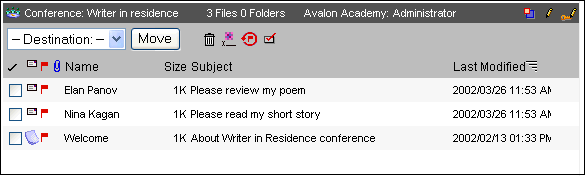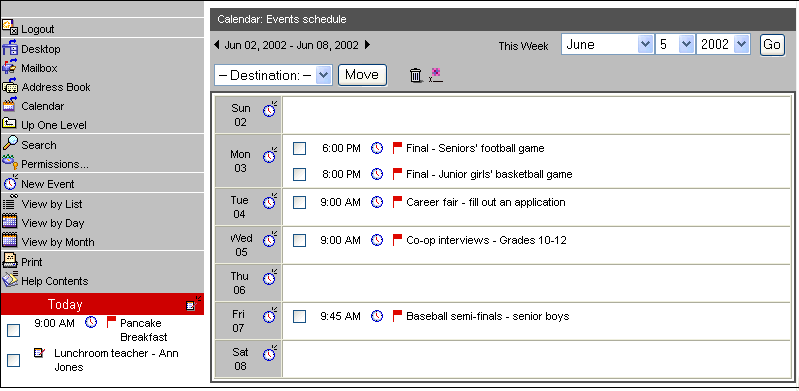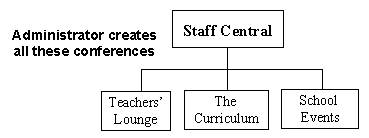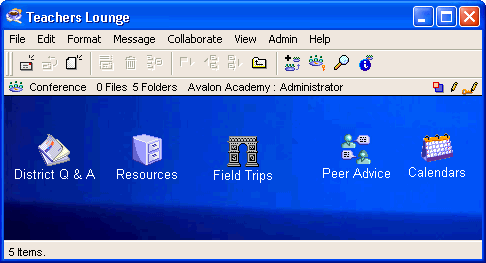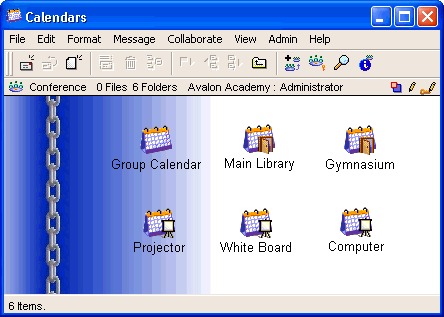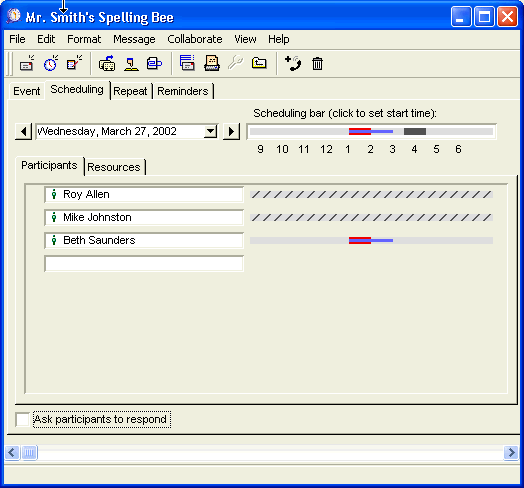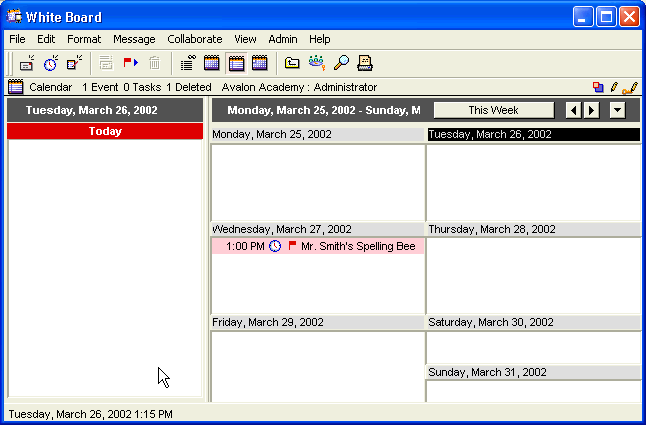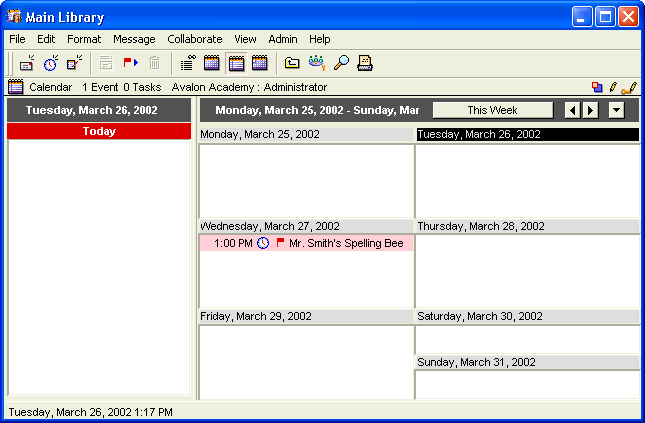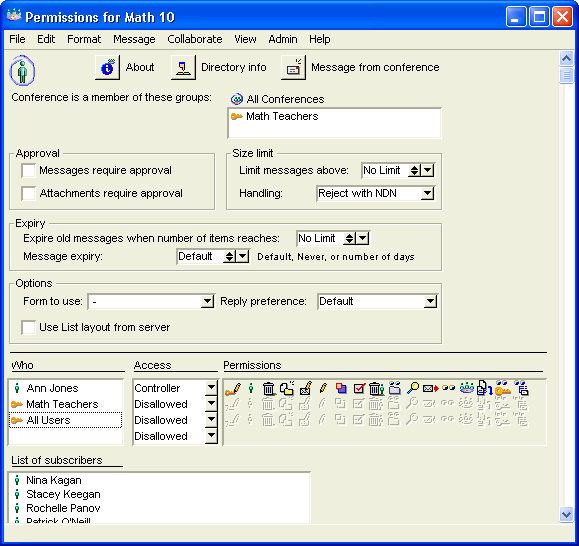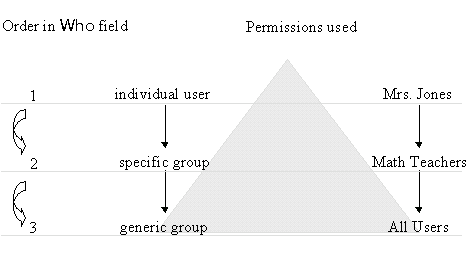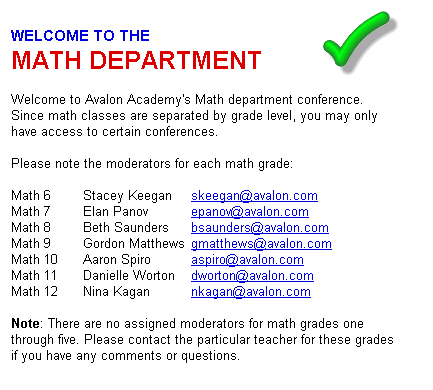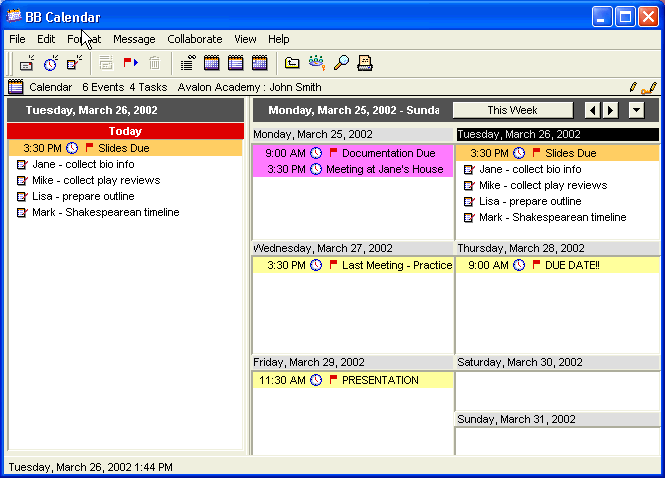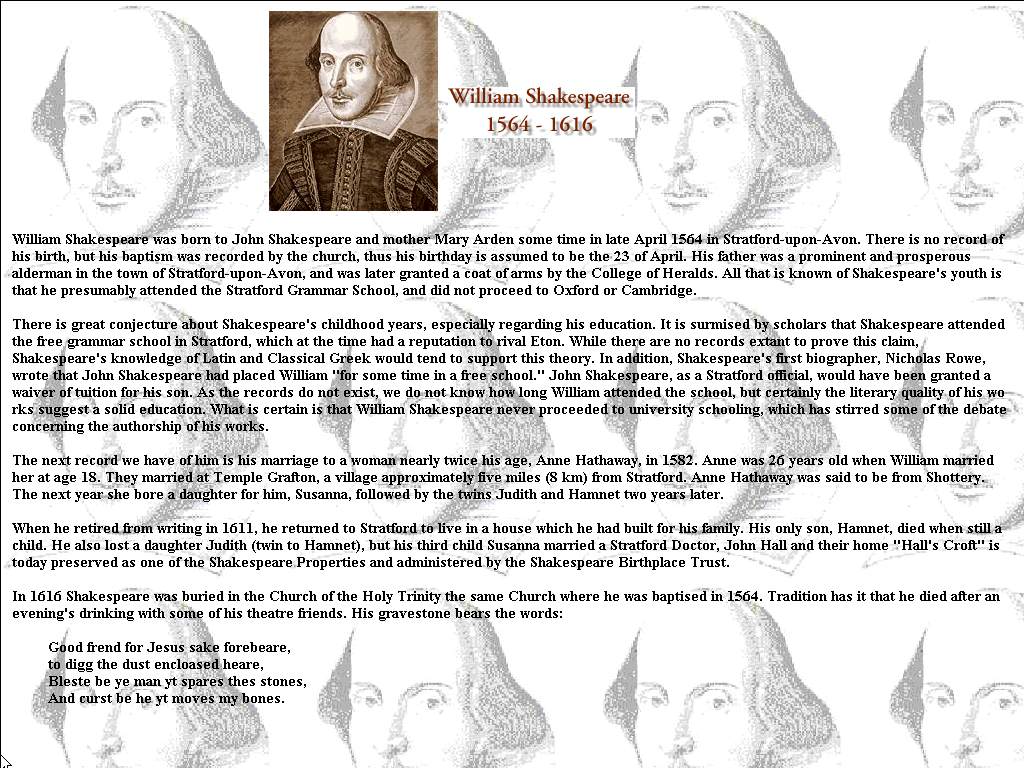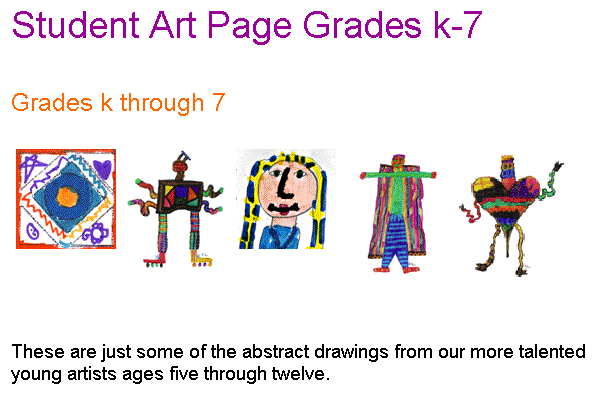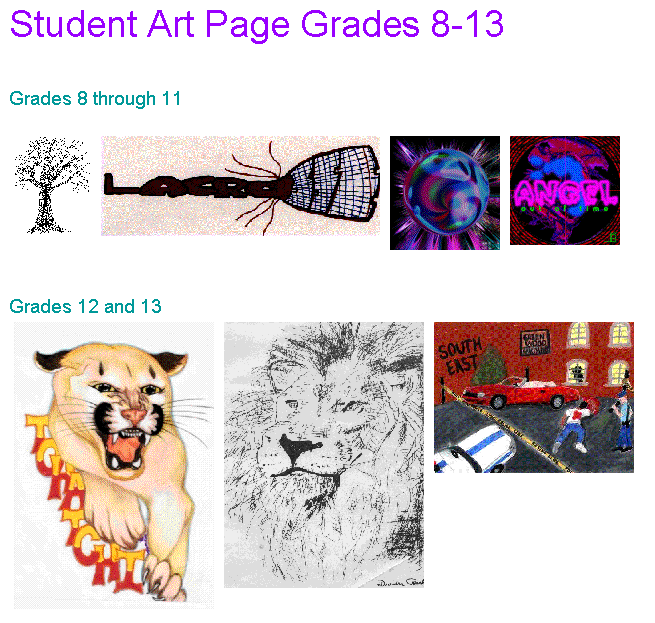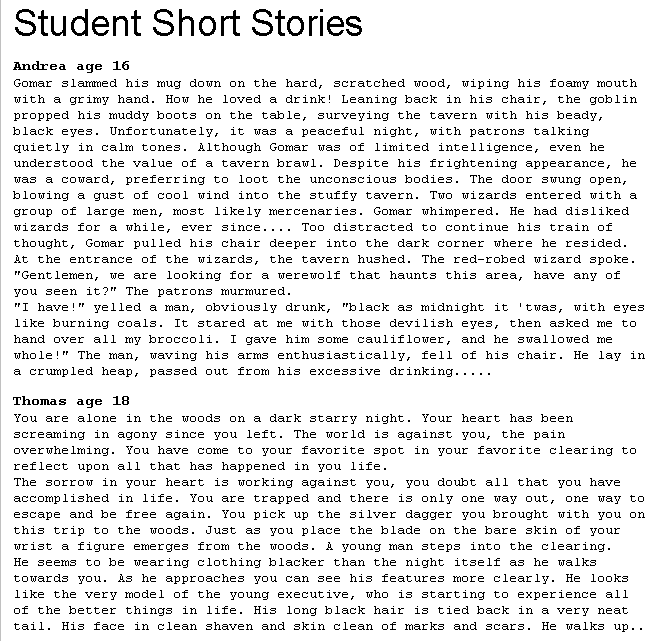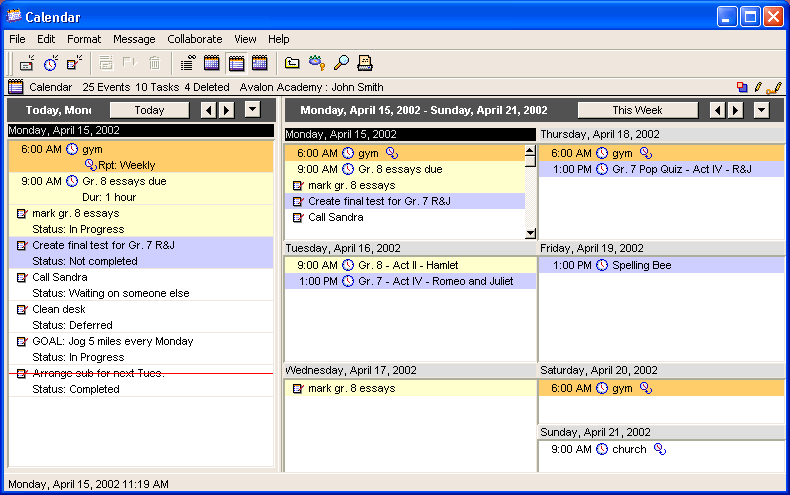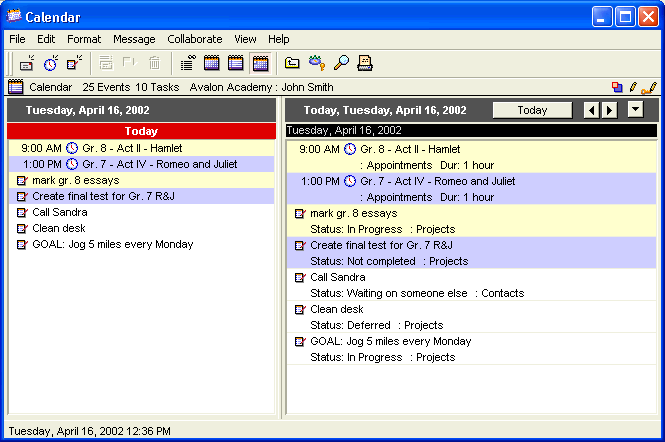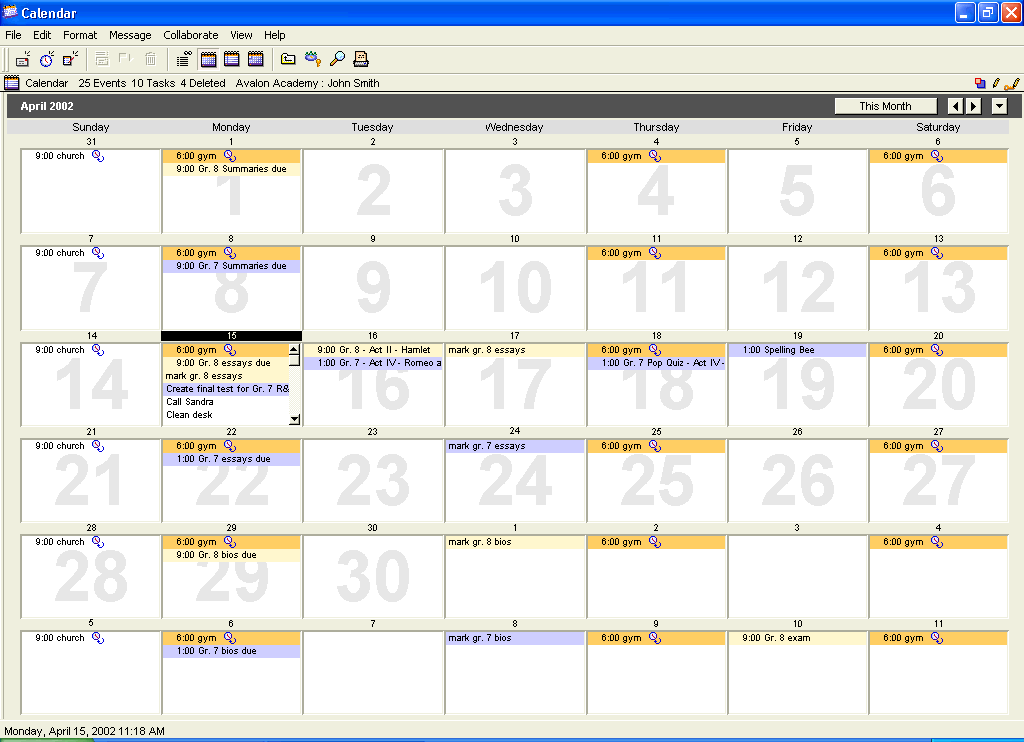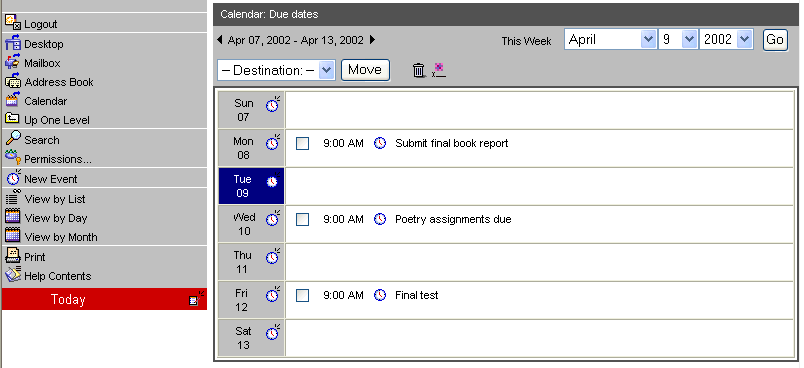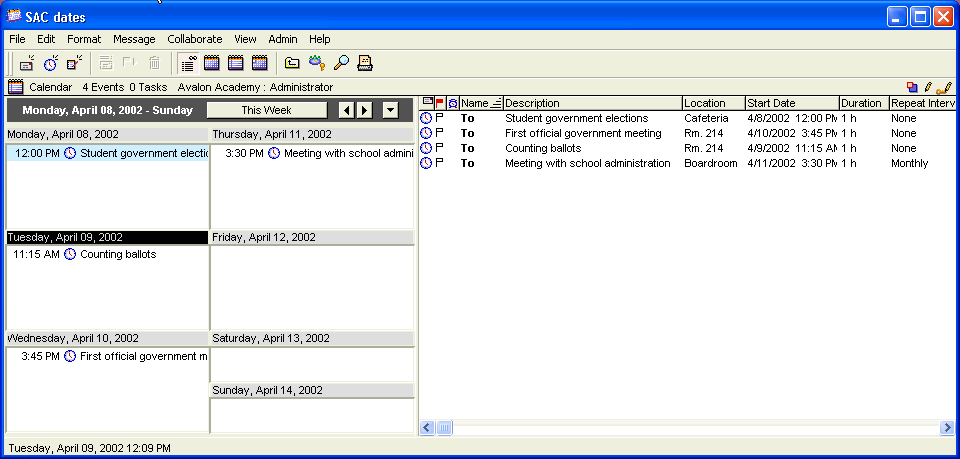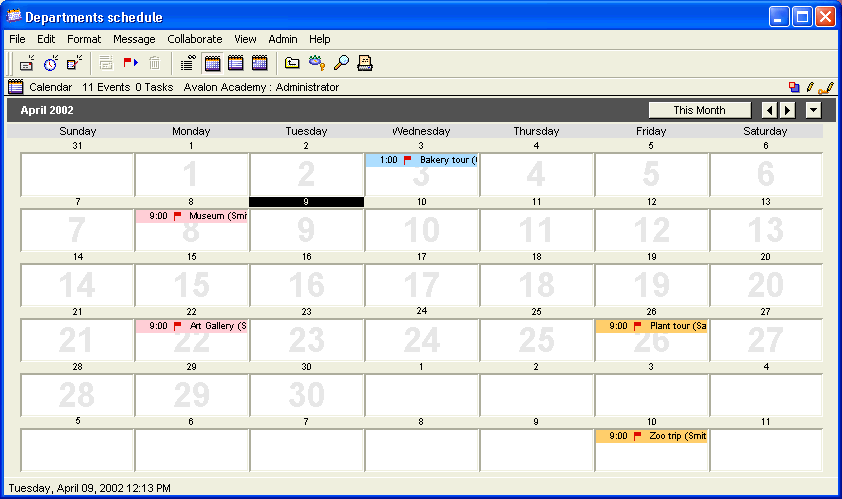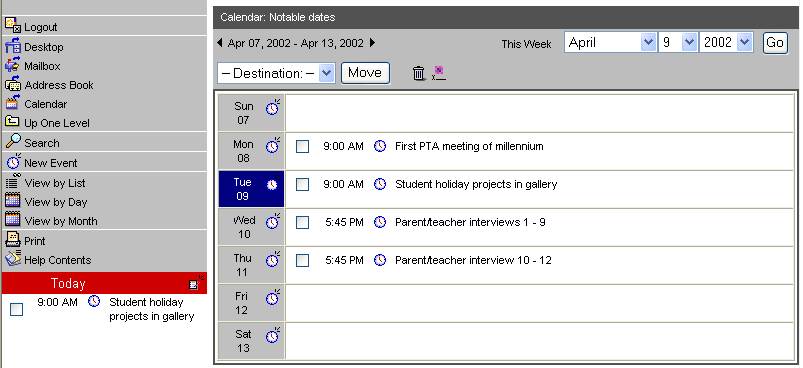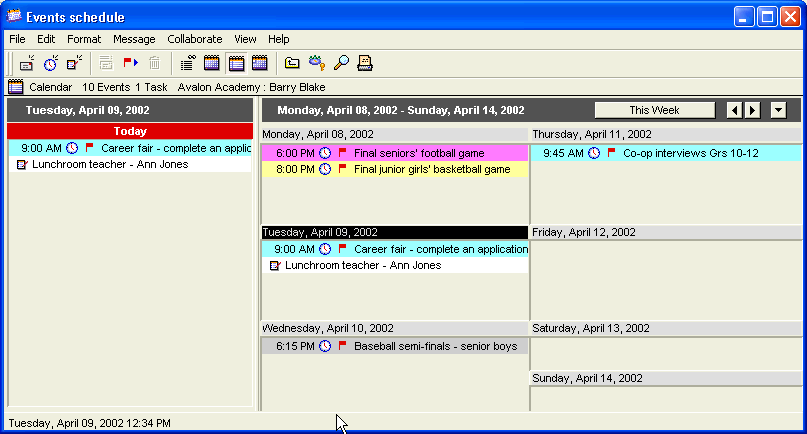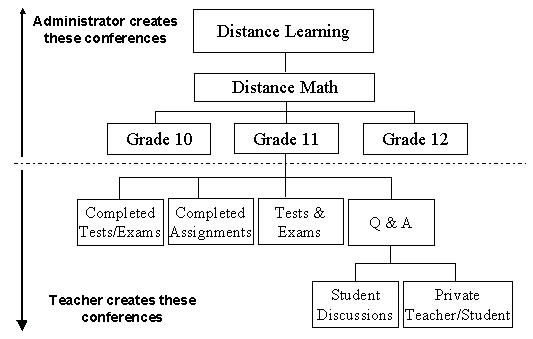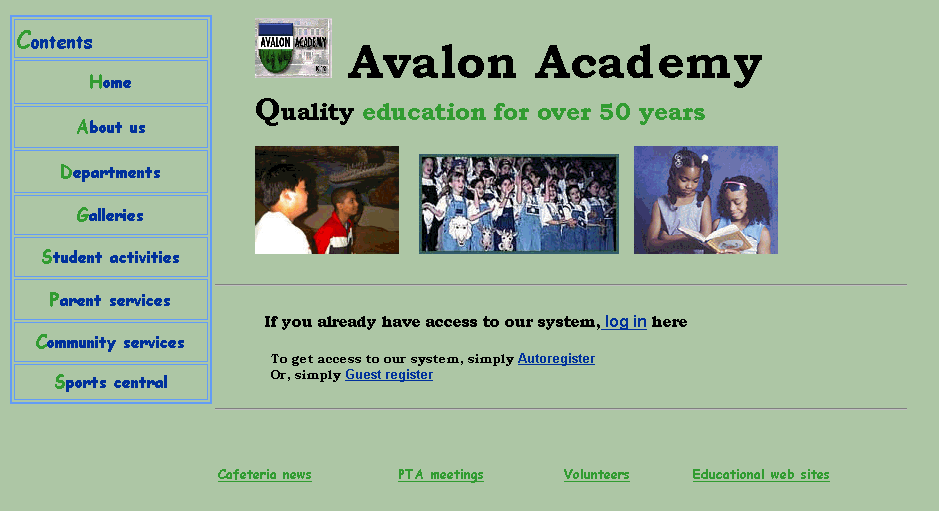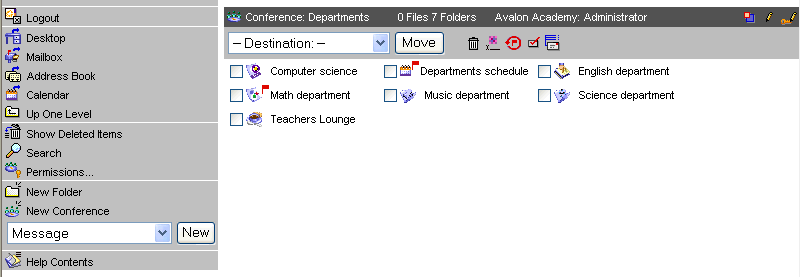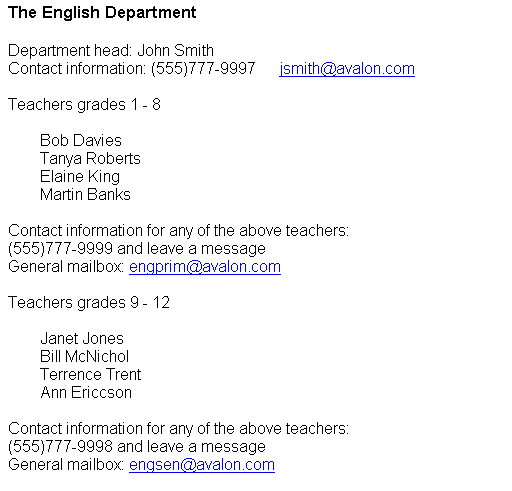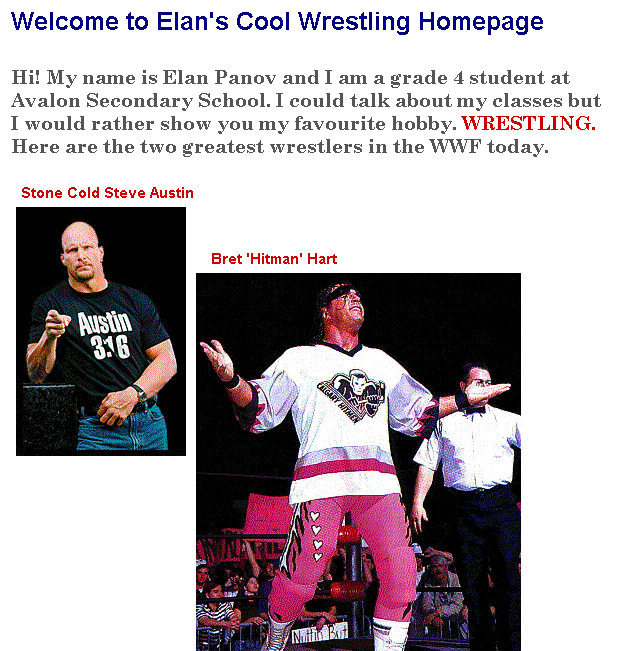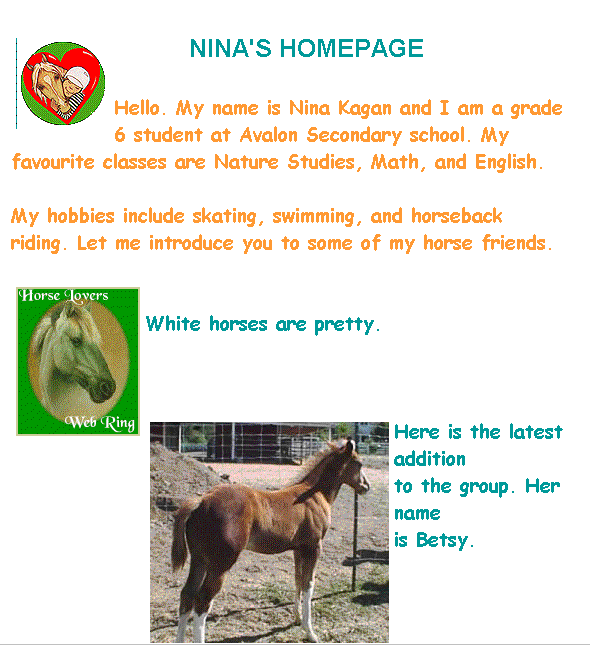| |
A Teacher's Guide to FirstClass 7.0
Contents
Getting started
Communicating and collaborating online
Scheduling online
Connecting to the world
Appendix
Copyright 2001, 2002 by Centrinity Inc.
SOF3716.1A
Centrinity Inc.
905-762-6000 or 1-800-763-8272
Web: www.centrinity.com
Notices
You must accept the FirstClass License Agreement before you can use this product. If you do not accept the terms of the License Agreement, do not install the software and return the entire package within 30 days to the place from which you obtained it for a full refund. No refunds will be given for returned products that have missing components.
Information in this document is subject to change without notice. Certain features and products described in this document may not be currently available in all geographic regions. Distribution or reproduction of this document in whole or in part must be in accordance with the terms of the License Agreement.
All rights reserved. FirstClass is a registered trademark of a Centrinity subsidiary used under license. Centrinity, the Centrinity logo, and the FirstClass logo are trademarks of Centrinity Inc. All other trademarks are property of their respective owners.
This edition applies to Release 7.0 of FirstClass and to all subsequent releases and modifications until otherwise indicated in new editions. This document is bound by international copyright law and the FirstClass Software License Agreement and Limited Warranty included with every FirstClass product.
Technical support
Telephone technical support is available to registered administrators at the following numbers:
Toll free in North America: 1-800-346-9108
Toronto: 905-762-7060
International: +353-61-725-200.
Online support questions may be directed to support@centrinity.com.
Introduction
FirstClass Collaborative Classroom (FirstClass) is an interactive environment that makes online learning both student and teacher friendly.
FirstClass removes time and distance barriers, allowing students to explore concepts at their own speed and use resources that might not be available in a traditional school setting. Students can experience one-to-one, one-to-many, many-to-one, or many-to-many instruction through conferences.
FirstClass allows you to deliver instruction in a variety of formats. It supports text, graphics, and sound files across platforms. Further, assignments can be posted, corrected, and returned, all online.
Note
Depending on your school policies and how your FirstClass administrator has set up your user profile, you may not be able to use all of the FirstClass features. For example, you may not be able to create conferences, or, you may be able to browse certain conferences, but not be able to contribute messages.
Who should read this book
This book is intended mainly for educators who use FirstClass in their classrooms. School principals, vice-principals, and other school staff may also find this information useful for similar educational purposes.
What you will find in this book
This book provides a conceptual look at how FirstClass can be used in a K-12 environment to:
• communicate and collaborate by organizing conferences and suggesting uses for FirstClass features such as online presentations and the FirstClass Editor
• schedule online by demonstrating uses for the FirstClass calendaring feature
• connect to the world by accommodating distance learners and providing tips for giving and obtaining information over the web.
As this book is conceptual in nature, with one section building on the preceding one, we suggest that you read it from the beginning.
Throughout this document, various examples are provided from the fictional school, Avalon Academy. These examples are designed to show you how each section’s discussion can be applied.
This book does not document how to use FirstClass features. For that information, see the online help material, administrator and user manuals, or consider taking a FirstClass training course.
Most of the chapters contain an end-of-chapter checklist to give you some guidance when applying the concepts that are discussed here.
What you should already know
This book is intended for people using the FirstClass client or a web browser such as Netscape® Communicator or Microsoft® Internet Explorer to work with FirstClass.
We assume that you are familiar with:
• your operating system (Windows® or Mac™ OS)
• basic web browser use (if you are using a web browser)
The benefits of using FirstClass
FirstClass offers teachers and students a broad learning environment that is not limited by physical boundaries. Any user can connect to FirstClass via a local network, modem, or the Internet using the FirstClass client software or a web browser. The ease with which users can log in and begin working is one of the major assets of this collaborative software.
Benefits to your curriculum
FirstClass can play a significant role in enhancing the traditional classroom experience. As educators, you can design curriculum-driven online conferences, discussions, projects, and other venues in which students can fully participate.
You can further motivate your students through online implementation of:
• student collaborative conferences
• student-to-student tutoring services
• private teacher-to-student assistance or a Frequently Asked Questions (FAQ) conference
• if students are hampered by disabilities or weather conditions
submission of homework online from remote locations
• local and international project collaboration among students
• presentation tools
• word processing capabilities
• galleries for publication of student work.
Benefits to faculty
Teachers and education administrators can use FirstClass as a centralized location for:
• curriculum and instructional support materials
• knowledge sharing among experienced and new educators and administrators
• school, district, and other teaching-related information
• best practices
• professional development
• working discussions between teachers and teaching colleges
• problem solving related to students.
Benefits to students
Students can use FirstClass as a centralized location to:
• obtain and submit homework and assignments
• obtain due dates for assignments and testing dates
• determine school announcements and holiday schedules
• collaborate with students on assignments and projects
• communicate with fellow students and teachers online outside of school hours
• access employment and other community information
• access resources through Internet mail lists and newsgroups.
Benefits to parents
Parents want to be involved in their children’s education. Through FirstClass, parents can obtain information about:
• parent organizations
• school announcements and holiday schedules
• report card information
• curriculum overviews
• homework
• due dates for assignments
• testing dates
• school services.
Parents can also participate in discussions about student progress.
Benefits to student career development
Many businesses and professionals in your community are eager to get involved and contribute to the advancement of the future workforce. Through FirstClass, relationships between students and professionals in all business and academic fields can be successfully fostered. Professionals can be invited to provide:
• information about full-time and part-time student internships
• information about postgraduate employment
• FAQ discussions to address specific career queries
• résumé and interviewing tips and seminars
• reviews and feedback of student work from published writers, scientists, and business professionals.
Benefits to your local community
A school is just one member of a greater community. You can use FirstClass to provide noteworthy information to faculty, students, and parents concerning what is happening locally in your school and surrounding area. Some topics may include:
• community event calendars
• local television programming
• preschools and seniors homes
• parks and recreation resources
• local and regional government activities and resources
• volunteer agencies.
Benefits to the global community
The Internet has introduced excellent opportunities for schools to connect with the global community. Through FirstClass, you can expand your students' knowledge of international events by connecting them to:
• Internet mail lists and newsgroups
• educational communities around the world where students can learn about other cultures
• international news and information
• web sites for project research information.
Benefits to distance learning
From virtually any web browser, students can log into FirstClass, making distance learning more viable now than ever before. Distance learners can:
• access course material that was previously only available in a traditional print-based format
• submit projects and weekly assignments
• access online FAQ and tutoring conferences.
In addition, working students can log in from their offices during lunch breaks or on business tips.
Teaching online
One of your goals as a teacher is to encourage communication and collaboration among your students. FirstClass supports this goal with:
• folders for lessons and information
• work and discussion conferences
• email
• project-based learning
• calendars
• web publishing
• word processing
• online presentations feature
• newsgroups
• chat sessions.
In an online structure, you can offer students private assistance, post assignments, and correct homework with greater ease by not having to carry papers back and forth. Further, you can reach students who are physically or geographically unable to attend school. Physical absence will no longer prevent students from participating in the educational experience. As is the case for in-class students, distance learners will be able to interact both with teachers and their peers on a daily basis.
The FirstClass Desktop
The FirstClass Desktop is a Desktop that is accessible from any machine, in any location. It is a central location that helps you organize your teaching environment. It can be fully customized to include any type of conference that you deem necessary. Let’s look at Ann Jones’ Desktop.
Ann Jones teaches math for grades 10 through 12 at Avalon Academy. Although she uses FirstClass as a communications tool, she also uses it as a personal organization tool. Let’s examine the setup that she has created on her Desktop:
Ann Jones’ Desktop (client view)
(Double-click to enlarge)
Ann Jones creates as many conferences and folders as she needs. She has a personal calendar, and an address book with a list of contacts. She has her own Mailbox that receives incoming email, voice and fax messages. She has created links to some of the other departments so she can access them from one location.
She has also subscribed to a number of newsgroups (Teaching Tips conference). This way, the newsgroup messages are conveniently stored until she finds the time to read them.
The FirstClass Desktop allows the user to access different types of information stored in numerous locations from one interface, providing the user with a customized control center to the information.
She can also access her Desktop by logging in through the web. Here is a web view of her Desktop:
Ann Jones’ Desktop (web view)
(Double-click to enlarge)
Customizing your Desktop view
You can display your Desktop in a standard FirstClass view, or in an Explore view. The standard view was shown above. Here is the Explore view of the same Desktop:
Ann Jones’ Desktop in Explore view (client view)
(Double-click to enlarge)
The left pane shows the containers on your Desktop in a hierarchical view. You can open and close these containers to reveal their contents, just as you normally do in your operating system.
The top right pane shows the contents of the container that is selected in the left pane. These contents are shown in List view.
The bottom right pane opens the object that is selected in the top right pane. You can work with this object just as you could if you opened it using any other FirstClass view. You can choose this option on-the-fly, or set your Desktop to always open in this view.
FirstClass Editor
Using FirstClass Editor features, you have full control over the look of the emails you send (and your documents). You can change the font, color, and size of text, insert graphics, and even add a background image.
Any standard image that is saved on your hard drive can be used. Add personal pictures, favorite images, or standard school graphics to give your emails a personal touch.
Sample customized message
(Double-click to enlarge)
FirstClass and the teacher’s role
Your role, in either a traditional or online school setting, is likely to include creating the community in which students will learn. Simultaneously, you may also be responsible for designing challenging lessons, providing opportunities for accessing resources, and promoting peer-to-peer collaboration. In tandem with face-to-face meetings, you can log into FirstClass and guide students through class assignments and projects. All participants become part of a fully integrated learning system.
Communicating with students
You are already familiar with traditional methods of communication in your classroom. You lecture students and facilitate in-class discussion. For projects, you probably divide your classes into small manageable units to better facilitate student interaction and learning.
FirstClass can assist you in creating this same learning environment online. Instead of physically creating groups of students, you can create conferences for different subjects, topics, and projects. See the section on "Communicating and collaborating online" for a detailed discussion of conferences. For example, if you are an English teacher you can establish a discussion conference for a particular novel that your class is studying. This enables students to freely exchange ideas and information on this subject.
Wuthering Heights conference for English class (client view)
(Double-click to enlarge)
Further, students can participate in multiple conferences simultaneously. This type of online communication encourages quieter students to contribute their ideas and points of view in a less threatening environment.
FirstClass provides you with the freedom to do a great deal of your work online, or to combine in-class and online strategies.
Evaluating student work
FirstClass lets you respond to students’ written submissions electronically and mark work online. There is no need to carry stacks of paper home. This can make marking time more efficient and eliminate space limitations for adding notes and explanations.
You can highlight your comments easily using the FirstClass Editor. It permits you to change the style, size, font, and color of your own text with the click of a button. Also, common marking phrases that you repeatedly apply can be easily kept in a file and accessed using a standard copy and paste feature.
Editing sample
In addition, the FirstClass history feature helps you determine the timeliness of student responses to online discussions. For example, you are able to see whether a student is writing all of his online messages during the last week of the term, or participating regularly over the course of the semester. This is important when evaluating a student’s participation in online courses.
Students have the added benefits of saving marked assignments online and using the cut and paste feature to reorganize their text. They can also electronically query you on any unclear comments.
To take this a step further, especially in the case of distance learning, teachers can provide testing online. Students would download the test or exam from a secure conference, complete it online, and then email it to the teacher or post it to another secure conference. This test could be completed within a classroom environment under test conditions, or outside of school as an open book assignment.
Printing documents
FirstClass has print labelling capabilities that allow you to customize headers and footers as you are printing a test or assignment to distribute. Using this labelling feature, you can communicate the date, identification information, and/or any important notes to students. Additionally, you can deactivate the printing of any header or footer, or specify which envelope information to include, and where in the header or footer to include it.
FirstClass also supports Avery label printing based on information in your FirstClass address book. This saves you time writing student names on report cards, notes home, and so on.
Accommodating student skills
As an educator, you must be aware of each student’s ability and motivation. As you know, student skill levels can vary within the same grade and class.
Using FirstClass, you can deliver the same syllabus to students at different learning levels. For example, you can create one main conference for a subject, and then create nested conferences for both standard and modified work in that subject. Students can either pursue the regular course work or attempt the modified material. Furthermore, teachers can use the audio mail feature of FirstClass to communicate more easily with younger students and special needs students that may have limited reading skills.
To maximize results, teach new students the basics of FirstClass and standard online navigational strategies. Further, offer suggestions on how to minimize online time, organize space, use the spell checker and edit documents. Students are less likely to get lost, and more likely to concentrate on course work, if they understand the mechanics of the FirstClass environment.
Motivating students
Just as all students have varying academic and technical abilities, they also have different motivations for performing well at school.
When students are able to collaborate on peer projects online, they feel more in control and less under the scrutiny of the teacher. A broader and less constrained discussion follows, which can bring out the best, even in the most reserved students. With encouragement, students can build on each others’ contributions and develop in-depth topic threads. This will lead to greater acceptance and cooperation among students. Furthermore, creating student-led conferences and appointing student moderators make learners more self directed.
The option of private email, either between teacher and student or peer to peer, can also motivate students to more fully express themselves. Students feel more comfortable raising problems or asking for assistance in a secure environment. Both private email and subject conferences can go far in removing social barriers based on ethnicity, gender, age, physical challenges, and learning aptitude.
Extracurricular activities
Organizing conferences to support extracurricular activities can also encourage student involvement. Student-run conferences for school newspapers, yearbooks, proms, student government, and various clubs can heighten interest in your school culture.
In the following sections, we discuss communicating and collaborating using FirstClass.
Ways to communicate
As a teacher, you want to promote communication within your learning environment. This section explores the different ways that you can bring users together in an online community.
Communicating using email
Every user on a company or school LAN has access to some type of email software. Also, stand-alone users usually have email as part of a software suite.
Email serves a useful purpose when you want to send short messages to another person, or broadcast to a few people at once. However, sending messages to many people at once can cause email to become bulky and unmanageable. Therefore, a more convenient way of communicating is through mail lists.
Communicating using mail lists
Mail lists are another way to send direct communications to teachers, parents, and people in the local community. A mail list lets you broadcast messages, en masse, directly to people’s Mailboxes. You simply create a mail list and populate it with the email addresses of the desired recipients.
Sample mail list
(Double-click to enlarge)
Mail lists are a good way of communicating with a number of people who don’t normally have access to your FirstClass system, but who want to receive updates about your school. You can keep parents abreast of student projects and progress, as well as inform the community about upcoming school events.
Private mail lists can be created by any user with FirstClass email, and updated at any time. If the number of recipients is small, a private mail list is a good option. For example, you may want to create a mail list containing the email addresses of all the parents of your grade three class. This list of names would probably remain static throughout the year and, therefore, require low maintenance.
Unfortunately, the challenges of mail lists mirror those of one-to-one email. Mailboxes can become full and disorganized and, if the recipient list grows or topic threads expand, more system resources are required. In these cases, a conference is a better communications vehicle.
Communicating using conferences
One of the most convenient features of FirstClass is conferencing. A conference lets a number of users exchange information online. You can send a public message to a conference just as you would send a private message to another user. You can also open a conference and read the messages posted there by others. This makes a conference an ideal place for ongoing online discussions whenever more than two people are involved. For example, you may have a Budgets conference that is used by all people who are involved in the budgeting process, or a conference for all the members of a specific project.
Sample of project collaboration using a conference (client view)
(Double-click to enlarge)
A conference is especially useful if email privileges are not provided. The use of conferences still makes sure that students have a forum for discussions and a repository for information.
A conference automatically keeps all related correspondence in the same place. If you were using private mail instead, messages on a particular topic would be scattered throughout your Mailbox. A conference icon is flagged when the conference contains unread mail, which means you can monitor the conference for unread mail at a glance. You can even create shortcuts of conferences on your Desktop, so that you see the conferences as soon as you connect to your server.
Using conferences can also save you maintenance time. Although it is possible to use a mail list for sending multiple messages to the same group of people, you have to create the mail list yourself, and update it as people enter and leave the group. In the case of conferences provided by your administrator, the job of making sure the right people can see your messages is done for you.
There are several advantages to communicating using conferences:
• a message sent to a conference can be read by many users
• users participating in a conference are not burdened with the task of saving and storing messages
• conferences act as a repository for messages and can easily be accessed and archived
• users who join a pre-existing conference can access the history of discussion
• there is no risk of deleting an important message or topic thread, since all messages reside in a shared work space
• users can summarize postings by topic or by sender
• because a conference icon is flagged when the conference contains unread mail, users can monitor the conference for unread mail at a glance
• conferences are integrated with email functionality, so you can simply click Reply or Reply Sender to respond to postings
• the historical record of discussions allows new participants to "catch up"
• conferences force users to be accountable for keep abreast of ongoing discussions, information, and decisions
• some face-to-face meetings can be eliminated, such as status updates.
Conferences are usually created in a hierarchical format, where similar conferences are grouped together or nested inside another main conference. Creating different levels of conferences is a useful strategy for facilitating online class discussions and managing courses. This is especially important for keeping the size of the message base manageable and reducing information overload. Each conference can have multiple threads introduced by the subject line. This is useful, for example, in a large classroom, where students may want to follow different topic threads. Essentially, the subject line becomes an advanced organizer for readers and messages can be easily summarized. Although you can have thread development and subject summaries in email, these are more easily managed in conferences.
Considerations for communicating
Before creating conferences, check the following with your administrator:
• What method or combination of methods will work best for your needs? Email? Mail lists? Conferences?
• Who should be included in your mail lists?
• What types of conferences are required?
In the next chapter we look at how to communicate through FirstClass Unified Communications.
FirstClass Unified Communications
he FirstClass central data store (called the Collaborative Store) is linked with Voice Services and Internet Services, and is accessible through the FirstClass client, the web client, and the telephone. This accessibility is referred to as FirstClass Unified Communications.
Through FirstClass Unified Communications, your phone and fax messages can be accessed as email messages from your FirstClass client or a web browser. Incoming phone messages are still accessible by phone, or the sound file can be played through any FirstClass client or web browser on any computer equipped to play sound. Using text to speech technology, Voice Services enables you to phone into FirstClass and have your new text messages read to you. Additionally, you can call into FirstClass from a fax machine and have your faxes sent to that machine you are using.
Applying FirstClass Unified Communications
Instead of, or in addition to, posting documents and text messages in conferences, you can record voice messages. This is ideal in primary schools where younger students may have limited reading skills. You can publish assignments and homework as spoken instructions. Parents or students can access the voice messages using a FirstClass client or web browser to receive assignments and hear about upcoming events.
Conversely, parents can call during the day and leave voice messages for students in their personal accounts, or leave messages with you to be delivered to the student if personal accounts are not being used. To apply the FirstClass Unified Communications concepts, let’s look at the method that Susan Brown uses to post homework and communicate with the parents of her Grade Two remedial class.
Susan Brown’s remedial class
Avalon Academy assigns the Grade Two teachers their own phone numbers and requests that they record a message daily indicating the homework that was assigned that day. Parents and students can call this number at any time and hear the homework message.
Susan Brown takes this application further by offering a custom “caller number” voice menu greeting. A voice menu, in simple terms, is an automated attendant. A "caller number" voice menu is a menu that is only played if the incoming phone number matches a predefined number, or a set of predefined numbers.
When a parent calls, FirstClass recognizes the caller’s number and plays a greeting that Susan Brown has customized for parents only. The greeting is similar to the following:
"Hi, this is Susan Brown at Avalon Academy. For today’s homework assignment press 1; to leave me a message, or to fax me a permission slip or an absence note, press 2; to transfer to the school office, press 3."
Voice menu flowchart
Susan Brown retrieves all of her voice and text messages through her mobile phone on her way home each day. Through the same phone, she can also reply to messages by leaving her own voice message for the sender.
Customized greetings
Custom greetings can be created based on time of day, the number called, or incoming telephone numbers or partial numbers (for example, all numbers with a 905 area code), such as the example provided earlier in this chapter, where Susan Brown associates parents’ numbers with a custom greeting. She could even take this a step further and record a greeting that provides personalized information for each parent’s phone number.
Sending voice messages to conferences
If Susan Brown wants to send a message to parents, she can direct it to a conference that parents can access through the FirstClass client or a web browser. Parents can access this conference at any time, and it is an excellent way for them to keep informed of what their children are learning.
Follow-me messaging
Susan Brown is expecting some calls from parents on a particular evening that she will be doing some travelling. She knows what her schedule will be like, so she has recorded customize greetings to play at the different times for the specific parents’ phone numbers, with all the calls forwarding to Susan Brown’s appropriate phone numbers. She knows that she will be
• on the road from 3 PM to 6:30 PM
• at home between 6:30 PM and 8 PM
• on the road between 8 PM and 9 PM
• at a cottage that evening with no cell connectivity.
She has set up scheduled greetings for the different timeframes that will automatically transfer callers to her cellular phone while she is travelling and at home, and to the cottage number at the appropriate time.
This feature provides Susan Brown with ultimate parent contact and ensures that she won’t miss any important conversations, even when travelling.
Accommodating PDA users
Another way of communicating is with a PDA (Personal Digital Assistant). These include any handheld device running Palm OS 3.0 and higher software. FirstClass Palm Sync transfers and updates information with FirstClass for address, calendar, and memo pad entries, new mail, and the to do list. Using your handheld device, you can make notes on-the-fly, add or change email addresses, and book calendar events, then transfer the information to FirstClass later when you are at your computer.
PDA screen
Considerations for communicating
Before trying to include unified communications in your online environment, think about the different ways that you can incorporate FirstClass Unified Communications. How can you use it within conferences? Within your own Mailbox?
In the next chapter we look at how to establish an online community using conferences.
Try it!
An online project that incorporates audio into FirstClass.
Request musical compositions from students to be recorded using FirstClass. Students can play an instrument or sing, and record the performance as a voice message. The message can then be emailed to a conference for review or display.
You can even hold a contest and publish the winning entries on the school web site.
Establishing your online community
Creating a virtual workspace for students and educators is like organizing a classroom that can be used confidently and effectively by all participants. Teachers and students need to maintain the ability to carry out the day-to-day activities of the school experience, which are learning and communicating.
The first step in creating your virtual classroom is planning. Remember, you are not only creating a structure for today, but you are creating a structure that may be in place over a number of years and will be susceptible to ongoing change. Creating a conference structure is a considerable first step in designing your online community. Planning a conference structure begins with understanding what you want to accomplish. You should give consideration to course frameworks, instructional strategies, and learning styles. Think of what will best serve the goals and objectives of your students and overall learning community.
There are some basic steps involved in creating a conference structure. Your administrator can set up a conference framework within which you create your own conferences, allowing you the freedom to apply your own design. The following list indicates the usual split between your responsibilities and those of your administrator:
Objects created by your administrator
• conference groups
• public conferences
Objects created by you or your administrator
• personal conferences
Unless you have special permissions, you will not be able to create any of the objects in either list. Your administrator will create your school’s FirstClass structure, complete with all the necessary groups, permissions, and privileges, and provide you with all the features you require. It is important for your administrator to control the different security levels to ensure the safety and integrity of your system. If you find that your conferences are too restrictive, you can ask your administrator to make any necessary changes.
In most school systems, personal conferences are the only conference objects that a teacher can create.
Note
Your system administrator must set permissions for any users at the top level of a conference structure (with the ability to create items where applicable) before you can create items and set permissions on your items directly.
Students would also be limited in what conferences they can create and where they can create them. Of course, depending upon your school’s policies and procedures and the level of the students, you can provide them with whatever privileges and permissions you consider necessary. Some schools appoint students to positions that require advanced status on their system (for example, conference moderator).
Parents and community members would be even more restricted in what they could do within conferences.
Let’s take a look at some Avalon Academy conference scenarios.
Ann Jones’ math classes
Ann Jones teaches senior math courses grades ten, eleven, and twelve at Avalon Academy. She provides her students with a variety of different online functions to promote an interactive learning environment. Students can access these functions through the FirstClass client or a web browser. To support this functionality, Avalon’s administrator created this initial conference structure:
• a main conference called Departments
• a conference within Departments called Math department
• three conferences within the Math department conference called Math 10, Math 11, and Math 12, respectively.
Departments math conference structure
The administrator places a shortcut of the Math department conference directly on Ann Jones’ Desktop, and relevant conferences on her math students’ Desktops. This means that Ann Jones is able to see and access all of the math conferences. However, only students in Ann Jones’ grade 10 math class, for instance, will be able to view the Math 10 conference on their Desktops.
The administrator also gives the proper privileges to Ann Jones so she can further create conferences within each of her math conferences. She can personalize or target her work to specific classes or even groups of students. Examine the structure Ann Jones has created for her Math 10 class.
Ann Jones’ Math 10 conference structure
Ann Jones created five objects within her Math 10 conference: one calendar, three work conferences, and one chat area. Ann Jones then applied the proper permissions to these items to allow her grade ten class to actively participate within them.
Let’s take a closer look at the Math 10 conference.
Math 10 conference (client view)
(Double-click to enlarge)
Work areas
Ann Jones places math assignments in the Assignments To Do conference. Students can access this conference anytime via their Desktop or school web site, and download daily homework. This also allows absent students to remain current in their homework. In this situation, students complete and submit assignments as hardcopy. For most courses, however, students can access and complete assignments online instead of on paper, then return their completed assignments to a private email address or separate conference instead of handing them in as hardcopy.
The For a Challenge conference contains advanced math questions. Students who feel comfortable with the standard material can attempt this extra work at their leisure. Again, students can email these completed questions directly to Ann Jones.
If Ann Jones prefers printouts, she can use FirstClass’ print labelling capabilities to customize headers and footers as she prints a test or assignment to distribute. Using this labelling feature, she can communicate the date, identification information, and/or any important notes to students. Additionally, she can deactivate the printing of any header or footer, or specify which envelope information to include, and where in the header or footer to include it.
Chat area
Ann Jones provides her students with a conference that allows asynchronous communication between students. The Ask your Peers conference lets students speak to each other about math related issues. This allows students to mentor each other directly, as students sometimes prefer to get help from peers as opposed to a teacher.
Those students who require input from the teacher can communicate with her through the Ask the Teacher chat. This conference lets students query her on any math related issue, during the specified times of 7:00 PM - 10:00 PM, every Tuesday and Thursday. Ann Jones’ students find this incredibly useful, as they know they can count on her being available at the same time each week.
Following is an example of one of Ann Jones’ chat sessions:
Ask the teacher chat session (client view)
(Double-click to enlarge)
Calendar
To help her students organize their school work, early in the year Ann Jones schedules all of the assignment, test, and exam due dates inside a calendar that she places directly in the Math 10 conference. This provides a strong time management resource that her students can access at any time. If a student finds a date inconvenient, the student can speak with Ann Jones early in the year to discuss an alternative. With this advanced knowledge, students can plan their time accordingly without any surprises.
Following is a sample week in the Ann Jones Gr 10 tests/exams calendar:
Gr 10 tests/exams calendar (client view)
(Double-click to enlarge)
Ann Jones has given the parents of her students limited access to the calendar and homework conferences that they can access through the FirstClass client or a web browser. This enables parents to play an active role in their children’s education. The calendaring functionality, including its customizability, will be discussed in greater detail in later chapters.
John Smith’s English classes
John Smith teaches English to grades six, seven, and eight at Avalon Academy. John Smith also provides his students with a variety of different online functions for a richer learning experience. As with the math subjects, the administrator created this initial conference structure:
• a main conference called Departments (the same one that Ann Jones uses for her math classes)
• a conference within the Departments conference called English department
• three conferences within the English department conference called English 6, English 7, and English 8, respectively.
Departments English conference structure
The administrator then places a shortcut of the English department conference directly on John Smith’s Desktop, and relevant conferences on his English students’ Desktops. The administrator gives John Smith the proper privileges so he can create conferences within his specific English course conferences.
Let’s look at the structure that John Smith has created for his English 7 class.
John Smith’s English 7 conference structure
(Double-click to enlarge)
John Smith has created four work conferences in his English 7 conference structure. He then applies the proper permissions to these items allowing his grade seven class to actively participate within them.
Work areas
John Smith places English assignments in the Assignments conference. Students can access this conference anytime via their Desktop or school web site and download daily homework. However, instead of sending back finished homework to his private email address, John Smith has his students send their assignments to the Completed assignments conference. Applying limited permissions to this conference ensures that John Smith’s students can only send items to, but not access, the conference directly. This provides John Smith with the ability to keep everything in the Completed assignments conference private and confidential. John Smith sends corrected assignments back to his students via their personal email addresses.
Again, if John Smith prefers printouts, he can also use FirstClass’ print labelling capabilities to customize headers and footers.
Review gallery
In the Peer critiques conference, students upload their stories and poems for review by their classmates. A student opens a document, reads it, and then sends her comments to the conference in the form of an email message. Students benefit from presenting their work in a public forum and by receiving constructive criticism from their peers.
Reference area
John Smith populates the Grammar connection conference with documents dedicated to enhancing his students’ basic English skills. Students use this information to study for related tests and to refresh their grammatical knowledge. Students are only allowed to read and download documents from this conference.
Grammar connection conference (client view)
(Double-click to enlarge)
Chat areas
John Smith also provides his students with a chat feature. The Book discussions chat lets students speak to each other about different books they have read. These books can be either casual or required reading. In this forum, John Smith’s students are able to discuss their opinions with their peers, as opposed to directing their comments to the teacher.
Student participation
The students at Avalon Academy participate in a variety of extracurricular activities. These range from clubs and committees to international student discussions on different issues affecting young people. Conferences are excellent tools for organizing and managing these operations. Allowing students to run these activities assists them in developing good leadership and collaborative skills.
Depending upon the grade level, Avalon Academy provides its students with a wide range of extracurricular conferences. Students can access and participate through the FirstClass client or a web browser.
Avalon’s administrator created this initial conference structure:
• a main conference called Student activities
• five conferences within the Student activities conference called Newswires, Entertainment, Worldwide gabfest, Personal interests, and Clubs & committees, respectively.
Student activities conference structure
(Double-click to enlarge)
This set of conferences is accessible by Avalon staff and students in grades eight through twelve. The administrator places this structure on both students’ and teachers’ Desktops and assigns different permissions to different levels of users. This means that students have varying limitations in what they can view and participate in based upon their grade levels.
Teachers are provided with permissions to view and contribute to everything but would likely contribute only in a limited manner. This way they can monitor student activity without presenting too great a presence.
Newswires
The Newswires conference is subscribed to a newsgroup. It provides students with daily newsfeeds, jokes, horoscopes, and historical facts. Since this information comes through the Internet, filters and other security measures are strictly maintained. For more information about newsgroups, see Internet newsgroups and mailing lists.
Entertainment
The Entertainment conference offers students information on movies, television shows, art, and music. This information is also populated through a newsgroup.
Worldwide gabfest
Through gateways, the Worldwide gabfest chat supports asynchronous discussions between Avalon Academy students and those from around the world. This is a valuable learning experience as it provides young people with insight into the lives of those from other cultures.
Personal interests
The Personal interests conference gives students a forum in which to discuss different topics and issues. Each topic has its own conference and includes politics, business, philosophy, and science fiction. Students also have a classified conference for buying and selling items.
Clubs & committees
The Clubs & committees conference provides students with a forum for their individual club or committee. Here, they can set up a calendar, discuss issues, post information, and so on. Let’s take a look into the Clubs & committees conference structure:
Clubs & committees conference structure
(Double-click to enlarge)
For efficiency, two students are assigned as moderators for each conference. They are responsible for daily administration such as archiving information, enforcing school rules and policies, and communicating with teachers.
Computer club
The Computer club conference is designed for members of Avalon Academy’s computer club. This conference provides information and a communications forum, where members can exchange computer-related information, chat and post questions.
Computer club conference (client view)
(Double-click to enlarge)
About this conference
The About this conference document, in the main window, briefly describes the purpose of the conference and how to use the different features. It also contains information on conference moderators and how to contact them, and a copy of the school policies outlining rules and regulations.
Computalk chat
The Computalk chat conference is used as an open forum for student discussion on any computer subject. This is synchronous communication, so participants get immediate responses to their questions or statements. This feature is very popular with Avalon students, as they tend to use the chat after school to discuss solutions for their home computer problems.
Techies online
Similarly, students use the Techies online conference for operating system and repair queries, system tricks and tips. However, unlike a chat, this feature is asynchronous, so students email questions and retrieve responses at another time. This venue is great for lengthy problems that require some research.
Depending on your school’s system resources, your students can create a wide variety of interesting, student-centered conferences.
Try it!
An extracurricular activity to introduce your students to other students around the world that use FirstClass. Set up a public conference for members of the chess club to allow matches among local students or matches between themselves and international students.
These asynchronous matches can be accomplished by allowing students to communicate through conferences and exchange private email.
If you don’t have the appropriate rights to achieve this, ask your administrator to assist you, or make the suggestion to the chess club to implement it on their own.
Sports activities
Sports play a significant role in most secondary schools. Not only are students and coaches actively involved in this area, but also many teachers and parents.
Conferences can be created for the different sports teams, and useful information can be posted. This information can include practice and game dates, pep rally announcements, fund raiser advertising, sign-up sheets and applications, permission forms, or any other information that team members, coaches, teachers, parents, or other students may find useful.
The Avalon football team
To provide students, teachers, and parents with information concerning their sports teams and events, Avalon’s administrator created this initial conference structure:
• a main conference called Sports Central
• four conferences within the Sports Central conference, one for each of the sports (Baseball, Hockey, Football, Swimming)
• a conference called Cheering Squad.
Within the football conference, the football coach then created:
• three conferences called Get Involved, Team Rosters, and Uniforms & Equipment, respectively
• a calendar called Games & Practices.
Sports Central conference structure
(Double-click to enlarge)
Similar conferences were created by the respective coach for each of the sports teams. The administrator places shortcuts of these conferences directly on the teachers’ and students’ Desktops. Both of these groups can access these items either from the web site or when they are logged in through the FirstClass client.
Coaches and Contacts
The Football conference contains a document on the main page, in addition to the nested conferences, called Coaches and Contacts. Its purpose is to provide information on how to contact coaches and volunteers.
Note
Additional documents can also be posted to indicate game results and maintain statistics.
Team Rosters
The Team Rosters conference contains a list of all the athletes on Avalon’s football team.
Get Involved
The Get Involved conference tells students how they can participate, either by joining the football team, volunteering their services, or just attending games to show their support.
Uniforms & Equipment
The Uniforms & Equipment conference contains a document that lets athletes know what the school provides for them, and what they must provide themselves. This way, participating students have an accessible list of required items they can show their parents. The coaches update this document as required.
Uniforms & Equipment document (client view)
(Double-click to enlarge)
If the coach wishes to post this document in the gym, he can use FirstClass’ print labelling capabilities to customize headers and footers.
Calendar
The football coach posts all school games and practices in the Games & Practices calendar.
Each coach creates a similar structure for their own team, with related conferences and a calendar. In a school that has an increasingly active sports department, an easily accessible, online information repository is especially useful.
Considerations for teacher/student conferences
Before creating conferences, check the following with your administrator:
• Do you have authority to create conferences?
Next, determine the following:
• What is your conference structure?
• How many conferences will you have?
• Will your conferences support assignment distribution and submission? Student-to-teacher communication? Student-to-student communication? Calendar posting?
In the next chapter we discuss how teachers can use conferences to communicate and collaborate with parents.
Communicating with parents
Conferences are an excellent way for parents and community members to play an active role in your school. You may want to locate student projects so that parents can see what their children are working on throughout the year.
Conferences can also be a useful networking tool for parents. Those involved in volunteer activities such as coaching, field trips, and graduation events can contact each other online. Parents of children in special needs classes can use the conferencing feature as a forum on special curricula and student progress. You can create conferences geared to these topics and allow the participants to direct and manage all of these discussions.
Web accessible conferences are an excellent way for parents to be actively involved in your school. You can create a separate conference structure dedicated to the interests of parents and the role they play within your institution. You may want to set up a conference where teachers and parents can discuss general education challenges and solutions. Teachers can even set up conferences for individual students and their parents, where permissions are limited only to those specific participants. However, private discussions between teachers and parents are usually best handled via email, phone, or in person.
As well, you can give access to parents, via conference permissions, to other restricted areas of your school system on a ‘need to know’ basis.
Parent services at Avalon Academy
The parents of Avalon’s students are actively involved in their children’s school life. To provide parents with the necessary tools to participate online, the administrator created the initial conference structure:
• a main conference called Parent services
• the following documents within the main Parent services conference:
• an Approval form for field trips
• a Contact sheet
• four conferences within the Parent services conference called Cafeteria talk, Helpers & chaperones, PTA, and Questions & concerns, respectively
• a calendar called Notable dates.
Parent services conference structure
(Double-click to enlarge)
The administrator places these conferences directly on teachers’ Desktops and makes them available on the web site. Both teachers and parents can access these items either from the web site or when they are logged into the FirstClass client. Each parent uses the same login identification and password that the administrator has set up for them.
Let’s examine how Avalon Academy incorporates parents into its learning community.
The main conference contains two documents: Parent waiver for field trips (Approval form) and Parent email addresses and phone numbers (Contact sheet) for networking purposes. Parents can access these documents online and print them off at their own convenience. At Avalon Academy, children don’t have to bring waivers home to have them signed. Parents merely login to the web site, print off a copy of the waiver, and either fax it back to the school office or send it with their children. If parents do not have the required technology, hard copies can still be provided. A teacher can create unique waivers and forms using the FirstClass stationery feature.
Helpers & chaperones
The Helpers & chaperones conference provides parents with a place to volunteer their time and talent for school activities. Parents can open the Notable dates calendar, view the schedule of class functions, and sign up by emailing directly to the conference.
PTA
Avalon Academy supports a Parent Teacher Association (PTA). The creation of a PTA conference takes this traditional organization to the next level. This conference is designed to better accommodate today’s busy parents and teachers by providing greater flexibility to discuss important issues. Within this PTA conference are items geared to the discussion of the school curriculum, fundraising, and any disciplinary problems, as well as a document outlining the school budget.
Questions & concerns
The Questions & concerns conference is a general repository for any topic or statement that a parent wants to address. Avalon teachers monitor this conference on a weekly basis and answer any query relevant to their area of expertise. If a parent wants to have a private conversation with a particular teacher or principal, they do this via conventional email.
Teachers place all relevant activities and dates in the Notable dates calendar. Parents can log in through the school web site, open this item, and view upcoming events and meetings. This allows them to coordinate their own schedules with those of the teachers.
The parents have a keen interest in their children’s nutrition. Because of this, Avalon has created a conference dedicated to informing parents of what type of food and services the cafeteria provides. The three documents posted in this conference, Nutrition facts, Weekly menus, and Price list, provide parents with important information.
Weekly menus document (client view)
(Double-click to enlarge)
If the cafeteria staff wishes to post this document, they can use FirstClass’ print labelling capabilities to customize headers and footers.
Avalon’s FirstClass administrator both moderates and updates all of the items. However, you could assign these tasks to a teacher, or to a number of different teachers on a rotating basis.
Needs and interests vary from one school to another. Taking this into account allows you to construct an informative and efficient parent-friendly conference structure within which parents can participate.
Student galleries
A gallery is an excellent way to showcase student achievement, as parents are able to see what their children are working on throughout the school year. You can post stories, poems, artwork, songs, presentations, and class projects, or anything else, all in standard FirstClass conferences or folders.
To provide a web accessible student gallery, Avalon’s administrator created this initial conference structure:
• a main conference called Galleries
• four folders within the Galleries conference called Short stories & poems, Music, Artwork, and Science projects, respectively.
Galleries conference structure
(Double-click to enlarge)
The administrator places shortcuts of these objects directly on the teachers’ and students’ Desktops and on the web site. Both of these groups can access these items either from a web browser or a FirstClass client. Parents can only access these items via the school web site. Users outside of these groups are disallowed.
A Welcome message in the main conference explains how parents should navigate through the different objects.
Writing
The Short stories & poems folder displays the written work of students. It contains two subfolders: Short stories and Poems. In Let’s look at the Short stories folder:
Short stories folder (client view)
(Double-click to enlarge)
Since the entire Galleries conference, and corresponding folders, are restricted to school staff, students, and parents, Avalon posts the names and ages of the authors. This aids parents in easily finding their children’s work.
Music
In the Music folder, users are able to actually listen to a student singing or playing an instrument. This is accomplished by students making a recording of their work right on their computer, and then sending this recording as a message directly to the specific conference. The message itself contains the music as an attached wave (.wav) file.
On the web, when a user opens the message, it plays automatically through whatever media player the user has set up on his computer. In the FirstClass client, when a user opens the message for the first time, it plays automatically. To play the item again, the user must click Play on the recording panel.
Email wave file (client view)
(Double-click to enlarge)
Artwork
Avalon Academy also enjoys promoting student artistic talent. In the Young artists folder, both elementary and senior grade students show off their talents.
Young artists folder (web view)
(Double-click to enlarge)
Elementary students’ art
Senior students’ art
(Double-click to enlarge)
The parents of students at Avalon Academy enjoy being able to easily view their children’s work at any time. Placing these items on the web site provides parents with this benefit.
Projects
FirstClass provides great opportunities for individual project creation and group project collaboration. The Young scientists folder holds individual and group work on a variety of different science related subjects using standard FirstClass documents. Additionally, FirstClass documents can include pictures, text, and even sound clips, and the FirstClass Editor allows you to easily customize your text, changing the size, style or font with the click of a mouse.
Providing these information repositories on your web site permits you to safely showcase different areas of your school to the outside world. Let’s see how these projects look on the web.
Science project
(Double-click to enlarge)
English project
(Double-click to enlarge)
Considerations for teacher/parent conferences
Before creating conferences, determine the following:
• How does your conference structure incorporate parent participation?
• How many parent-oriented conferences will you have?
• Will you give parents access to homework assignments?
• How can parents contact you?
• Will parents have access to a calendar? What sort of entries will be posted in the calendar?
• Will parents have individual passwords, or one password for all parents?
In the next chapter we discuss how teachers can use conferences to communicate with the community.
Communicating with the community
You can establish an informative set of conferences for businesspeople, local professionals, and other community members. There can be repositories for job and internship postings, school sponsorship, career fairs, or company tours. Further, you can have mentoring conferences for writers to review students’ short stories and poetry, or for other experts to assist students with field-related projects.
The Avalon community
Avalon Academy actively promotes and supports local community involvement. Many businesses sponsor varsity sports teams, hire students, finance a breakfast program, and donate equipment to the school. To provide web accessible public information, Avalon’s administrator created this initial conference structure:
• a main conference called Community services
• three conferences within the Community services conference called Writer in residence, Become a sponsor, and Employment, respectively
• a calendar called Events schedule.
Community services conference structure
Members of the community are able to view all of the information contained in these conferences. If community members want to post information to this area on the web site they have to email the administrator directly. The administrator is responsible for all conference developments and updates. His responsibilities range from making calendar entries, receiving and editing postings from the community, to regular updating.
The administrator contact information, how to use our system, and other relevant materials are outlined in the About this conference document on the main Community services conference. Although it is a good idea to have an information and contact sheet in most of your conferences, it is especially important in an area that is publicly accessible.
Now, let’s take a tour of the different items in this area.
Writer in residence
Every year a published author participates in the Writer in residence program. Student writers and poets of all grades submit their work to this conference for a professional review. Students can post to this conference but cannot open any of the submissions. The participating writer reads the entries and then privately discusses her comments with the student via personal email.
Writer in residence conference (web view)
(Double-click to enlarge)
As you can see above, two students have emailed their work directly to this conference. Most items are small enough to embed directly into a FirstClass document; however, a student can post a larger item as an attachment. Let’s examine the different areas in which the community can get involved.
Become a sponsor
The Become a sponsor conference provides local businesses with information on where their dollars are most needed. This support benefits a variety of areas at Avalon Academy.
Local businesses provide the school with meals, books, sports uniforms, and computer hardware and software. They also direct Junior achievement programs. Each of the conferences within the Become a sponsor conference has information on the individual programs available.
Interested participants must complete the Sponsor sheet provided in the conference—another good use for FirstClass stationery. This document can be filled out and submitted online, or printed off and mailed or faxed to the school office.
Internships
The Internships conference, located in the Employment conference, provides work opportunities for students throughout the entire year.
Students who can juggle a part-time job with school work browse the list of part-time jobs offered, while other students may only check the jobs offered throughout the summer months.
Every student must fill out the Student work application located in the Internships conference—a customized FirstClass form. This sheet can be emailed or faxed by students to potential employers. As with any job bulletin board, students must adhere to any guidelines stated in a job description, such as deadlines, previous experience, and required references.
Events calendar
Finally, the Events schedule is a calendar that posts all school events relevant to the community.
Events schedule calendar (web view)
(Double-click to enlarge)
This calendar allows outside users to view what school events are upcoming. This is the only calendar that community users can view, due to the strict permissions kept on other areas of the Avalon site.
Try it!
Put your school library online. Collaborate with the school librarian and the administrator to create a Library conference. Set up subconferences for book reviews, new arrivals, and recommended reading lists.
Considerations for school/community conferences
Before creating conferences, determine the following:
• How does your conference structure incorporate community participation?
• How many community-oriented conferences will you have?
• Have you provided contact information for community members?
• Will the community have access to a calendar? What sort of entries will be posted in the calendar?
In the next chapter we discuss how teachers can use conferences to communicate and collaborate with each other.
Communicating with your peers
Your teachers’ community consists of all of the teachers in your school. Given some thought, it can encompass teachers within a district, within a country, even around the world.
Communicating with different teachers can improve teaching skills, bring new ideas to the learning environment, and provide you with some comfort knowing that other teachers have handled the same issues that you may currently be facing.
This section explores how to bring teachers together in an online community, and the tools required to achieve this goal.
Establishing your online teaching community
Creating a virtual teachers’ community for educators is like organizing an open assembly for teachers that can be used confidently and effectively by all participants. Teachers need to maintain the ability to provide the very best learning environment possible.
The first step in creating your virtual teacher center is planning. Remember, you are not only creating a structure for today, but you are creating a structure that may be in place over a number of years and will be susceptible to ongoing change. Creating a conference structure is a considerable first step in designing your online teachers’ community. Planning a conference structure begins with understanding what you want to accomplish. You should give consideration to course curriculum, instructional strategies, and learning styles. Think of what will best serve the goals and objectives of your teachers and overall learning community.
There are some basic steps involved in creating a conference structure. You should discuss the structure with other teachers to decide what tools and conferences your staff will require. Once the framework is in place, your administrator will create your school’s FirstClass structure, complete with all the necessary groups, permissions, and privileges, and provide you with all the features you require. It is important for your administrator to control the different security levels to ensure the safety and integrity of your system. If you find that your conferences are too restrictive, you can ask your administrator to make any necessary changes. In most school systems, personal conferences are the only conference objects that a teacher can create.
Let’s take a look at Avalon Academy’s online teachers’ community.
Avalon Academy’s teachers’ community
Avalon Academy has a conference that is strictly for teachers called Staff Central. This conference has three subconferences:
• Teachers’ Lounge conference, where teachers can collaborate and communicate with one another
• conference called The Curriculum, where teachers post their course curriculums for the year
• School Events conference, where a series of monthly school calendars is stored for the school year, indicating important dates such as PD days, parent-teacher interviews, and school dances.
Staff central structure
The administrator places the Staff Central conference on every teacher’s Desktop and assigns permissions accordingly.
Let’s take a closer look at the Teachers’ Lounge conference:
Teachers’ Lounge conference (client view)
(Double-click to enlarge)
The Teachers’ Lounge conference contains five subconferences: a Resources conference, a Field Trips conference, two chat areas and a Calendars conference.
Resources
The Resources conference contains four subconferences, including Success Stories, Lesson Plans, Internet Newsgroups and New Technology. Teachers use this conference to gather information, including previous lesson plans upon which they can develop their own (Lesson Plans conference), and get encouragement from stories of previous Avalon Academy students that are successful in their fields of choice (Success Stories conference).
The Internet Newsgroups conference contains information received from newsgroups that the administrator has subscribed the conference to based upon teachers’ requests. The New Technology conference contains information posted by other teachers about interesting technological advances.
Field Trips
The Field Trips conference lists all of the field trips that are planned for the year. All of the teachers in the District have access to this conference so that they can plan trips together if desired.
Chat areas
Teachers can communicate with each other by means of two conferences that can be accessed across the school district, the District Q&A conference and the Peer Advice conference.
The District Q&A conference lets teachers post course-related questions for other teachers in the district. These questions are usually requests for information to help with class material.
The Peer Advice conference helps teachers get advice from peers about how to handle specific situations and students. Getting different points of view from teachers outside of the school can help the concerned teacher make more informed decisions.
Calendars
The Calendars conference contains the group calendar as well as the location and resource calendars.
Calendars conference (client view)
(Double-click to enlarge)
Group calendar
The group calendar posts all important school dates, not including days off and field trips. These events include assemblies, marathons, pancake breakfasts, science fairs, spelling bees, class presentations, and parades, to name a few.
Note
Although there are multiple group calendars within a school, including calendars for holidays, field trips, special events, sports activities, meetings, and so on, teachers only need to refer to their own personal calendars in most cases, as the posted items of the different calendars can all be configured to appear in the personal calendars of the appropriate teachers by simply inviting them. This eliminates the need for each teacher to check multiple calendars.
Resource calendar
The resource calendar lets teachers book equipment that they might need at a given time, such as a film projector or a computer. One resource calendar must exist for every resource that might be requested.
Location calendar
At the same time as the equipment is being reserved, the room can be reserved. The location calendar lets teachers reserve a room when a different location is needed for the presentation or activity, such as a gym or a library. Like the resource calendar, one calendar must exist for every location that may be booked.
John Smith’s spelling bee
John Smith wants to hold a spelling bee for his Grade 8 English class on Friday. The competition will be held in the library, and attendance is open to all of Avalon Academy’s English classes. In fact, he wants to make sure all of the English teachers are available to attend. To prepare for the spelling bee, John Smith will need to do the following:
• determine if all of the English teachers are available to attend, and then book their calendars
• reserve the portable whiteboard
• reserve the main library.
John Smith can perform all of these tasks through the group calendar in the Calendars conference.
Group calendar
First, John Smith selects an event corresponding to the date and time he wants to book the spelling bee. Then he selects the Participants tab and enters the names of the English teachers in the Participants field. At this time, he sees a graphical representation of all of the English teachers’ committments in that timeframe (busy/available). If somebody is already booked, he has two options. He can still book the spelling bee and a message will be sent to that teacher letting them know there is a conflict, so they can make their own decision as to which event to choose or reschedule, or he can search for the next timeframe when all of the teachers are free, and reschedule the spelling bee for that time period.
Group calendar and details (client view)
(Double-click to enlarge)
In this case, one of the teachers has a conflict with the time John Smith wishes to book. If John Smith has detailed access to her calendar, he can look at what she has booked already. The conflict resolution screen also indicates the next available time that everyone is free (3:30 PM). He chooses to proceed to book the event, so Beth Saunders will receive a message in her Mailbox indicating the conflict.
Schedule tab (client view)
(Double-click to enlarge)
Resource calendar
Next, John Smith reserves the portable whiteboard. He does this by entering the name of the resource calendar for the item that he wants in the Resources to book field of the participants tab. At the appropriate time, the equipment staff will deliver the board to the indicated location.
Resource calendar (client view)
(Double-click to enlarge)
Location calendar
Next, John Smith reserves the main library. He does this by entering the name of the location calendar for the item that he wants in the Resources to book field of the participants tab.
Location calendar (client view)
(Double-click to enlarge)
Centralizing these tasks made it easy for John Smith to plan his spelling bee and coordinate the necessary bookings.
Considerations for staff conferences
When creating staff conferences, remember to consider the following:
• Who will be using these conferences? Teachers only? District or regional educators?
• What types of calendars are required?
Think about what type of information needs to be posted, and then consider personal, group and district calendars. What about resource and location calendars?
• How will teachers communicate with each other internally? Within the district?
• How will teachers gather information?
• How will teachers share their own information on course curriculum and material?
• How will advertising be handled for training courses and seminars for teachers?
In the next chapter we discuss conference permissions and learn some helpful tips for creating conferences.
Managing conferences
When you create conferences yourself, you must understand the concept of assigning permissions. This chapter describes the concept behind configuring permssions, and provides tips that you should keep in mind when you create your own conferences.
Conference permissions—getting technical
When you create a conference, you need to give others permission to use that conference. Before you do this, consider who you want to have access to your conference and what you want them to be able to do.
You can either set conference permissions from scratch in your conference, or you can add your conference to an existing conference group created by your administrator.
This is how permissions work:
• permissions are first set by the All Conferences group, and if not changed elsewhere, this is how they will remain
• permissions are next set by specific conference groups, which may override the All Conferences group permissions
• permissions are finally set by the Permissions forms for individual conferences, which may override all other permissions.
As part of creating a conference group, your administrator assigns users and user groups the appropriate permissions (such as reader, moderator, contributor, or creator). When you create a conference and add it to this group, your conference automatically assigns the same permissions to these users and user groups. This means that you can subscribe students to your conference without having to assign them an access level at the Who field on your conference’s Permissions form.
Permissions (client view)
(Double-click to enlarge)
If you need to override permissions for a particular student, or a group of students, you must put the student’s name in the Who field and customize his permissions.
Entering names or groups in the Who field sets the permissions for that user or group of users. Entering names in the List of subscribers field places a subscription of this conference on that user’s Desktop.
Note
If you enter users or user groups at the Who field, be careful of the order in which you enter them. For each user, FirstClass reads down the list and stops when it finds the user or a user group to which the user belongs. So if you add both a user group and a user who belongs to that group, be sure to add the user before the user group, or the individual user’s permissions will never be read.
This same method is used repeatedly for each group listed. So, if the user appears in multiple conference group permissions, or is a member of a group which appears multiple times, the last conference group in which they appear will prevail.
Permissions hierarchy
(Double-click to enlarge)
As illustrated, the individual user (Ann Jones) goes before the specific group (Math Teachers), while the most general group (All Users) is at the bottom of your list.
Let’s return to our earlier math example. Avalon Academy’s administrator creates a Math Conference group with a specific set of permissions. He then makes the Math Ann Jones conference a member of this particular conference group. By default, the Math Ann Jones conference inherits the permission set from this conference group. However, since the Math Ann Jones conference is only for Ann Jones’ math classes, the administrator will have to update the permissions for this conference to exclude all users except Ann Jones and her math students. Likewise, Ann Jones will have to update the permissions for any conferences she creates to allow access by specific math class grades.
You can also create a subscriber list. Subscribing a user places a shortcut of the conference on that user’s Desktop.
Tips for using personal conferences
• Delegate work to another user.
Subscribe the user to your conference, then move messages that you want this user to handle to the conference.
If you simply forwarded messages to your delegate, you would not be able to tell from the message histories whether the messages had been read; message histories would end with you forwarding the messages. By putting the messages in your conference, you can check message histories to see if the messages have been read.
• Perform collaborative work.
If you give permission to edit documents to the people you subscribe to your conference, several people can work on a message in the conference (although only one person at a time can open the message for editing).
• Send messages under a generic name.
Perhaps you work in the English Department, and you want a message to appear to come from that department rather than from you personally. You can do this by creating a personal conference called English Dept., then using the ListServer Message button on this conference's Permissions form to create the message. To access this form, choose Conferencing > Permissions with the conference open or selected.
If you want multiple users to work on the message, close it without sending it, then drag it from your Mailbox to the conference. Users with permission to edit posted messages can then update the message.
• Provide a form for multiple users to update.
Perhaps you want people to register for a course. To provide a signup form for this course, you can post a message to your conference, or create a document there. Users with permission to edit documents can then update the form to sign up.
• Keep messages indefinitely.
You could remove the expiry dates from messages individually, but it is less work to create a conference with a default message expiry of Never, then just move messages into this conference. The messages' expiry dates change automatically to the conference default.
• Set up your own retention schedules.
You could create multiple conferences with different expiry dates to establish a personal records managment system.
When you subscribe users to your conference
Before you subscribe people to your conference, let them know. This avoids surprising your subscribers with a new icon on their Desktops.
When you create a new conference
A good way to announce a conference is with a welcome note or message containing an explanation of the purpose of the conference, and a link in the body to the conference. You can do this by dragging the conference icon into the message. It is also a good idea to post a Welcome note as the first message in the conference.
Welcome message
(Double-click to enlarge)
Considerations for creating conferences
Before creating conferences, check the following with your administrator:
• Do you have authority to create conferences?
• Are there any conference groups that you can use as a basis for conference permissions?
• What user groups can you use when setting the permissions for your conferences?
In the next chapter we decide how to choose student moderators and what the moderator’s role will be.
Monitoring communications
In a FirstClass environment, in order to ensure all participants follow proper school etiquette, it is good practice to appoint moderators to monitor conference discussions. In a moderated conference, moderators can approve messages and attachments before making them available to conference users, and monitor discussion threads.
In most conferences, a teacher would be the moderator. However, in student-geared conferences, appointing student moderators provides a tremendous learning experience. It motivates students to take greater ownership of their work, manage peer discussions, enhance their leadership and time management abilities, and play a more participatory role in learning. Further, since this is all done online, shy or reserved students may feel more empowered to take on a leadership role.
Selecting a moderator
Your choice of moderator depends on factors such as the subject, size, complexity of your conferences, and the maturity of your students. You must also decide whether a single moderator or a team of moderators is required.
Co-moderators
If the task of managing a growing conference or group of conferences becomes too large for one person, you can appoint co-moderators.
Let’s revisit Ann Jones’ grade eleven math conference structure:
Ann Jones’ Math 10 confence
Ann Jones would not need to moderate the Assignments and For a Challenge conferences, as they contain information that she controls. However, in the Ask your Peers conference, she could have student moderators oversee the exchange of information and communication. She could even rotate moderators every semester to offer the experience to a larger number of students.
Moderating teams
Conference structures may sometimes require a team of more than two moderators. When you form moderating teams, busy conferences tend to function better because more people are available to perform moderator duties for conference participants. These duties usually include approving messages and monitoring discussion threads. Also, in this type of team environment, students learn how to cooperate and share responsibilities within a group.
To demonstrate team moderation, let’s revisit John Smith’s English conference structure:
John Smith’s English 7 conference
(Double-click to enlarge)
John Smith could appoint a team of moderators to deal with the discussion conferences. Their responsibilities would include facilitating relevant discussions, monitoring content, terminating inappropriate discussions and reporting inappropriate behaviour. Depending upon the length of the course, these moderators could be rotated to provide more students with this valuable opportunity.
After you have chosen your conference moderators, you must make sure that they are assigned the proper conference permissions and user privileges.
Student moderators
In conferences that you create, you must assign the Moderator access level for your moderators on the conferences’ Permissions forms. Without the correct configuration of permissions, your moderators will not be able to perform their duties. Since you have full control of your conferences at this level, you can make any necessary changes at any time.
Guidelines for student moderators
Due to the nature of conferences, moderators generally assume the role of facilitator. As discussions progress, moderators should intervene when necessary to ensure that discussions are appropriate, remain on topic, and are relevant. Moderators should terminate a discussion any time the content becomes inappropriate. Good judgement by the student is required; however, at this point you may need to get involved.
Using a conference Welcome message to announce moderators
It is wise practice to provide the names of moderators directly in a conference. This reinforces the fact that the moderators have control over the conference content and how it is run. It also provides users with a contact if they require assistance and can outline the rules and guidelines. This information is usually posted in a Welcome message that all users can view.
You can either create a résumé for your conference and use it as your Welcome message, or create a document in your conference called Welcome message.
Welcome message (client view)
(Double-click to enlarge)
Guidelines for teachers
In student-run conferences you will most likely play a peripheral role. We suggest that you:
• read postings frequently as a bystander and intervene when a situation cannot be controlled by the moderator
• invite online guests publicly, so students are aware of any new participants
• make sure that student moderators are not perceived as school officials, but as facilitators who ensure quality communication and collaboration within conferences
• encourage your student moderators to inject challenging questions to liven up a discussion, where appropriate.
You may want to circulate the following netiquette information to your moderators for reference.
Netiquette
Netiquette can be defined as Internet manners; the etiquette guidelines for posting messages online. However, these rules can also be applied to conferences and all electronic communication. At the start of the school year set expectations for netiquette in the course syllabus.
Users should also be made aware that FirstClass tracks the history of each message. Other users can view message history to see:
• who created the message
• when it was created
• who has read it and when
• whether it was forwarded to other e-mail addresses.
Users are less likely to post inappropriate comments if they know their messages can be traced. Although message history should be reviewed when necessary, it should not be abused to the extent of curbing free-flowing discussion. Conferences are intended mainly for collaboration and students should be encouraged to speak their minds.
Form
You never know who may be privy to messages in your conferences. Although you may subscribe only certain users, these users could forward postings to outside recipients. In any case, e-mail and conference participants should always try to make a good impression. It is wise to encourage your students to make their online submissions look as professional as possible. Here are a few tips to pass on to your students:
• take pride in how you appear to others
• respect other people’s privacy
• be forgiving of other people’s mistakes
• direct a critique at the issue rather than at an individual
• take some time to thoughtfully compose submissions.
It is also a good idea to describe the social rules of online conferencing:
• do not forward private mail without the creator’s consent
• messages in a conference belong to the group, and not necessarily to everyone in the school and on the Internet.
The best advice to offer your students is to "read before you send".
Tone
One of the biggest drawbacks of communicating electronically is the difficulty of imparting emotions through text. All you see is a computer screen. You don’t have the opportunity to use facial expressions, gestures, and tone of voice to convey your message. Another very important point is that international readers may have access to your conferences, or be on your mail lists. Due to cultural differences, these people may not be familiar with slang words and phrases, or colloquialisms.
Here are a few tips for conveying the proper tone:
• avoid sarcasm
• avoid jargon
• use "emoticons" when expressing emotions, as in these examples:
winking ;-)
sad :-(
joking :-)
bored :-0
frowning :-<
said with a smile :-D
• use capitals only for the start of a sentence and proper nouns
• use exclamation points rarely and only for emphasis.
Finally, watch how you word potentially volatile submissions. Assume that what you say will be taken in the worst possible way; if someone is upset enough by it, it will come back to haunt you.
Flaming
Flames are violent written expressions of disapproval. Sometimes it’s all too tempting to tear someone apart for a poorly worded submission, or blatant display of ignorance. Teachers and moderators are the first line of defense against such bad behavior in a conference. However, your students should view online communication as an opportunity to improve their maturity and, thus, promote self control. Here are a few tips to pass on to your students:
• before sending a message, ask yourself if you would say that to a person’s face
• behave online as you would in person
• calm down before responding to what you deem as offensive submissions
• apologize and use consideration
• keep your subject clear and on track
• brevity is always useful, even in discussion conferences
• quote or rephrase when replying
• if you can’t suppress a response, kind advice in a helpful tone will definitely avoid a lot of flaming
• always give the benefit of the doubt, and be kind with criticism.
You may want to post the above rules and guidelines on your server for all users to read.
What to do about inappropriate messages
In some instances, a moderator may choose not to approve a message sent to a conference. In this case, the moderator should send a short, polite note to the participant whose posting was not accepted explaining why it did not fit the conference’s published goals. The moderator may also wish to make suggestions about what the participant might change to make it appropriate. You may want to create a special conference where student moderators can move unapproved messages for your consideration.
If there are any seriously inappropriate messages, student moderators should forward them to either the system administrator or you, before removing an offending student from the conference.
Setting policies and handling complaints
Most school communities have user policies or contracts to inform users of the rules that must be followed online. They also establish an agreement with all students, parents, and community members that can be used as guidelines when dealing with system abuse.
See Appendix for examples of conference moderating policies.
Terms of office and resignation
Moderators are not expected to remain moderators forever. You should establish the term of office for all moderators when you create a conference. It is also a good idea to have a waiting list of potential moderators in case of an unexpected absence, or if a moderator no longer wishes to moderate a conference. If there is no waiting list, you must moderate until a search can be conducted to find a new person.
Handling complaints
You should prepare guidelines such as the following for moderators to handle complaints:
• the moderator attempts to address the complaint, if possible
• if the issue is beyond the moderator’s scope, the complaint should be forwarded to you for resolution
• all resolutions should be forwarded to the moderator, and perhaps posted in the conference for all users to see
• if a complaint is sent directly to you or a committee, the moderator should be informed
Unless otherwise indicated by the source, anonymity should be ensured.
• the complaint should then be handled through normal complaint procedures and resolutions forwarded to the moderator.
Student Acceptable Use Policies (AUP)
Another method of dealing with improper online form is to establish an Acceptable Use Policy (AUP). All users must agree to abide by the conditions of the AUP. Student user guidelines and disciplinary actions should be developed based upon district or school policy, and can vary from school to school.
There are a number of possible disciplinary actions you can invoke:
• additional hours of training
• meeting with student and parent
• removing privileges or the account
• user reimbursement for any possible damage to system
• suspensions.
Before activating any user account, provide students and parents with guidelines and a contract for both to sign. Your FirstClass administrator can configure your user policies and guidelines to automatically open when any user logs into your site.
Considerations concerning moderators
When selecting a moderator, decide whether there will be one moderator or a team of moderators that rotate or share responsibilities, and establish their term of office.
After the moderator has been chosen, decide upon the following:
• How will you announce the selected moderator(s)? Have you considered a Welcome message?
• Has the moderator received a copy of the relevant Student Acceptable Use Policies and Netiquette rules?
• Do you have a waiting list for moderators in the instance that a moderator is unavailable or leaves unexpectedly?
• Will moderators approve discussion material, attachments or both?
• Will moderators approve discussion material before or after it is posted?
• What criteria determines appropriate discussion material?
• What types of questions should be posted in order to facilitate discussions?
• In situations where the moderator must deal with inappropriate behaviour, at what point should they involve you?
• What are your guidelines for handling complaints?
Security and FirstClass
For over a decade, the designers of FirstClass have emphasized security as the most important aspect of a messaging system. Centrinity maintains close ties to security-monitoring sites and is committed to addressing any security concerns as quickly as possible.
FirstClass has three levels of security:
• content security
This level is responsible for securing server data.
• network security
This level is reponsible for keeping data that flows between the server and client secure.
• attack security.
This level is responsible for securing the system against viruses and denial of service attacks.
Content security
FirstClass stores all user data in a secure “Collaborative Store”. This data is managed by the server, with a complete history and audit trail (this ensures that users and administrators know exactly who is creating, sending and accessing content). Every message and file is encapsulated, so that raw files are never written to the post office (thus avoiding any possibility of viruses running on the server machine). Your administrator may also mirror the Collaborative Store to another backup post office (to ensure that user content is secure against hardware failure or disaster).
Network security
The connection between the FirstClass server and FirstClass client is a secure network connection. FirstClass uses an advanced streaming cipher to provide protection against network sniffers. Using FirstClass, all data is encrypted, as compared with some systems which encrypt only the body of the message.
In addition, FirstClass has an additional level of encryption for passwords, ensuring that passwords are double-encrypted.
Attack security
FirstClass is highly resistant to attack security for two reasons. First, on the server, all data (including files, messages and attachments) are encapsulated, which ensures that any viruses will pass harmlessly through the server.
Second, since the FirstClass client has no user data stored locally, any virus that does run on a client machine will have no ability to access client data (such as messages and address book entries), and thus will be unable to reproduce itself.
In the next chapter, we focus on a very important facet of your collaborative environment: project-based learning.
Project development
FirstClass is an excellent tool for project development. Whether developing single-student, group or class projects, FirstClass helps students collaborate by centralizing organization and resources.
If students are working on group projects, you can create a conference for each project. Students that are collaborating on their chosen project can use a conference calendar to schedule their meetings and milestones, and can create a subconference to collect reference material. They can also add any other conferences that they deem necessary, such as a gallery to showcase the final product, or a chat area where they can easily communicate when working outside of school hours.
Although home pages are a venue for student expression, you can also use your web site to publish group projects as well as display the works of budding student artists and writers.
Let’s look at some examples that describe:
• project management
• reference collections
• galleries.
John Smith’s English project
John Smith has decided to assign projects to his Grade 8 English class. He groups his class of 20 students into five groups of four. In the English 8 conference, he creates a subconference called Projects, and then creates five subconferences inside the Projects conference, one for each group. He puts the relevant conference on each student’s Desktop and assigns permissions accordingly.
The students are responsible for managing their own conferences, including the development of a calendar to set milestones and organize workloads. One group of four calls themselves the BrainBusters, and their conference has been labelled accordingly. Their project is "The Life and Work of William Shakespeare". Let’s look at their conference in more detail.
BrainBusters conference (client view)
(Double-click to enlarge)
The BrainBusters created one calendar and five conferences, including:
• a Library conference where resources are gathered and stored
• an Ideas conference where the group members can brainstorm
• a BB Chat where students can collaborate in real-time outside of school (administrator creates this when requested)
• a Gallery conference to display the completed project
• a Completed Works conference to store individual completed milestones for everybody to look at and use.
Project calendars
The BrainBusters created a calendar and populated it with meetings and milestones from the start date to the due date. They assigned a group leader that is responsible for listing the daily tasks.
BB Calendar (client view)
(Double-click to enlarge)
Resource collection
The Library conference contains information gathered from the Internet about William Shakespeare that the group may find useful. Students usually populate this conference themselves, but the conference can also be subscribed to a newsgroup, and John Smith has permission to add information if he desires.
Brainstorming
The BrainBusters created a conference called Ideas. This conference is solely for the group (and John Smith) to post useful information and tidbits as well as thoughts that could be acted upon. It gives the group a forum to record passing ideas and brainstorm with peers.
Chat areas
Much of the work will be done outside of school hours, at home or in the library. Students that wish to discuss the project can login from any web browser or through a FirstClass client and chat with group members. Questions and comments can be posted, and then responded to whenever the other members log in. This is useful when students are not able to log in at the same time, or are in different locations and wish to communicate with other group members that are online.
Galleries
Two conferences within the BrainBusters conference, Completed Works and Gallery, provide a forum to submit the completed project and store completed milestones.
The Completed Works conference lets students store phases of the project as they are completed, so that the other students that may assemble the project or build upon the work can access it easily. The Gallery conference is a shortcut to a conference on John Smith’s Desktop. It lets students submit the completed project to the teacher. When all of the projects are ready, John Smith can link the conference to the web site where parents can access it.
The BrainBusters chose to do a presentation format for their project using the FirstClass presentations feature. Let’s take a look at the first couple of slides:
Presentation slides (client view)
(Double-click to enlarge)
Student projects
The Avalon Academy web site contains a Student projects link, a repository for works that students have been developing throughout the school year. This is an excellent venue for showcasing student talent in non traditional streams.
You can continue to nest your folders, but good web design dictates no more than two or three levels for ideal functionality.
Let’s take a look at some student art samples:
Student art k-7
(Double-click to enlarge)
Student art 8-13
(Double-click to enlarge)
Notice that there are no student names associated with the drawings. It is up to you if you want to personalize the artwork or only showcase galleries by grades.
Now, let’s take a look at a sample short story:
Student Short Stories
(Double-click to enlarge)
Notice in the above sample that the students’ names are attached to their works. Again, the presentation of your web site, and corresponding links, is determined by you and any school policies.
Showcasing student creativity online is a wonderful way to integrate students, faculty, parents, and the local community. When students are recognized for their achievements, it gives them a sense of accomplishment and fosters pride in their school work.
Try it!
An online project to encourage student creativity and maximize the benefits of FirstClass.
Create a multimedia “template” using a FirstClass document, and then post it in a conference for your students. The document will either outline the format that students must follow, or permit students to fill in the blanks. Be sure to include areas for text, audio and graphics. The finished projects can be published to the students’ home pages or on the web site.
Considerations for project conferences
When creating project conferences for students, consider the following:
• Is the assignment an individual project or a group project?
If individual, will students have their own conferences, or will there only be one conference to display final work?
• Will you create the subconferences for the group projects, or allow students to design their own conferences?
• What sort of monitoring will be performed on the chat conferences?
• Will students require calendars in their conferences?
• Who will administer the group conferences?
• What sort of timeline will be placed on these conferences? How long will the conferences exist past the due date of the project?
Along with posting contact information and student achievements on your web site, you can also post school calendars containing schedules of different school events. The next topic takes a look at calendars for public viewing.
Scheduling using personal calendars
Electronic calendars enable groups of users connected to a network to coordinate their schedules and share resources. Like traditional hardcopy calendars, you still post events and appointments, but it is now done online. Some advantages of this include:
• automatic entries for repeating events
• automatic reminders of upcoming events
• access to other users’ calendars
• conflict resolution when scheduling events.
FirstClass includes online calendars that record time commitments such as meetings (calendar events) and items that you need to complete such as marking assignments (calendar tasks).
Personal scheduling
Similar to paper-based organizers, FirstClass’s online calendars provide you with the ability to organize your time, book personal and professional tasks, and set short and long term goals. Although most users are able to view blocked-off times on your calendar, details are usually restricted. Of course, you can allow users to view different levels of your calendar, such as a full, detailed view, or a view of times only, or no access at all. Also, since you can access your calendar from anywhere that you can log into your system, calendaring is both easy and convenient to use.
You can view your FirstClass calendar by month, week, or day depending on the level of detail that you need.
For school staff
All school staff should use the FirstClass personal calendar feature. It is a convenient place to develop your own notes about your classes, courses, and students. You can monitor your week, and make sure that both you and your students are fulfilling all planned commitments. You can also archive your calendars from semester to semester or year to year, and easily reference information as required.
For students
All teachers strive to instill solid time management skills in their students. Often, a learner’s greatest weakness is the practical and sensible use of their time in organizing school work and off hour commitments. A personal calendar helps students schedule test and assignment due dates, keep a record of marks, make personal notes, and schedule social events.
Ideally, students will view their daily schedule, either from home or at school, early in the morning or the previous evening and plan their day accordingly. Also, teachers can easily create electronic reminders that will automatically prompt students for certain events and tasks.
Familiarizing your students with calendars
At the start of the school year, when you introduce the FirstClass system to your students, you should also include a brief session on using calendars. Since most young people today are comfortable with online resources, they may find posting in an electronic calendar less tedious and more fun than writing in a manual organizer or daily journal.
John Smith’s daily calendar
John Smith maximizes the benefits of a personal calendar by using it to schedule his tasks, assignments and tests daily. Here are some sample views of John Smith’s calendar:
Personal calendar—daily and weekly view (client view)
(Double-click to enlarge)
Personal calendar—daily view (client view)
(Double-click to enlarge)
Personal calendar—monthly view (client view)
(Double-click to enlarge)
Both of these calendars contain the same information. Your personal view can be one window or two, with each window customized for any of the following views: daily, weekly, monthly, icons, or list.
Considerations for personal calendars
When creating personal calendars, consider the following:
• Who will use a personal calendar? You? Students? Both?
• What type of viewing access will you assign to your calendar? Full viewing? Partial viewing? Partial viewing (times only) for students and full viewing for teachers?
• What sort of activities will you track through the calendar? School and class events? Due dates? Tasks? Goals?
Calendars are a great personal time management tool, but what if members of your school want to schedule group activities? In the next chapter, we discuss the benefits of group scheduling.
Scheduling using group calendars
In addition to your own personal calendar, you have access to public calendars that allow you to schedule meetings, book locations, and book resources for a group of users.
FirstClass calendars work much like conferences. Just as you can create a new conference, you can also create a new calendar for a specific purpose.
Group calendars enable you to organize and schedule tasks and appointments for various school subjects, clubs, and activities. The difference between a personal calendar and a group calendar is that a personal calendar is directly associated with a user, and each user can have only one. A group calendar has a unique name and enables a set of people to coordinate their times and tasks.
All members of your FirstClass system can use group calendars in tandem with group conferences for collaboration purposes.
As with conferences, you can create group calendars and either set calendar permissions from scratch or add your calendar to an existing calendar group.
Course work
Students can easily fall behind in daily and weekly class assignments. Due to a lack of experience in managing their time, students may not plan their semester class work effectively. Group calendars provide students with the ability to view important assignment dates and access class calendars.
For example, at the beginning of the year you can input all of your assignment due dates, quiz dates, test and exam dates in a group calendar. Providing your students with access to this calendar allows them to personally manage their school work and study times.
Proper scheduling can eliminate unnecessary surprises. Changes can be updated immediately without students having to wait for the next face-to-face class.
Group assignment tracking is student friendly, as the direction that may be required to complete homework or study for a test is not coming directly from the teacher. In this case, the calendar is a useful pacing device.
If you have assigned student moderators for your class conference, you may want them to maintain the calendar.
Due dates calendar (web view)
(Double-click to enlarge)
A shortcut to this calendar can be placed directly inside John Smith’s English conference. This enables students to view upcoming assignments and tests easily without being able to make changes to the dates.
Furthermore, you can easily customize the web view on the right panel to display events for a particular day, week, or month, with just the click of a button.
Student group collaboration
Calendars are very helpful for students working cooperatively on group projects. Group work can be difficult to organize when there are no face-to-face meetings; therefore, group calendars can go a long way in providing a strong project management tool.
Student group calendars
Students can use group calendars to book meetings and work sessions, locations, and required resources. See “ Project calendars” on page97” on page~ for an example of student group calendars for project collaboration.
Each scheduled group presentation has a time blocked off and a task posted in the Today list.
Calendars can also be used to organize student extracurricular activities. For example, school clubs can organize their meetings and activities, student council can book its entire year’s schedule, and the yearbook committee can organize mini meetings for different group tasks up to publication.
Below is a sample extracurricular group calendar:
Student council dates calendar (client view)
(Double-click to enlarge)
Both tasks and timed events are posted and available to all students with rights to view these calendars.
The client view can display two views at once, including any of the following: a daily, weekly, or monthly view, a list view or a large or small icon view. The views are completely separate, so you can scroll through views or dates on one view, and the other view does not change.
Furthermore, scheduling conflicts can be resolved immediately at the time of booking.
Conflict resolution
A convenient feature of calendars is conflict resolution. If you try to book a meeting with a teacher or group of teachers, or make an appointment with one or more students, you can first look at whether each of them is available, all from one convenient screen.
If somebody has a prior commitment, you have two options:
• you can book the meeting or appointment anyway
In this case the person with the prior commitment will receive a message letting them know they now have a conflict, and they can decide how they wish to deal with it.
• you can do a search for the next time all participants have available at the same time, and book the meeting or appointment then.
Here is a sample conflict resolution chart:
Schedule tab of calendar
(Double-click to enlarge)
Teacher group collaboration
Group calendaring is also excellent for course syllabus and curriculum planning. Since this tool can be used online, not only can teachers from the same school collaborate, but also those from different schools within a school district.
Teachers in the same school
At the beginning of a new school year or semester, teachers can electronically collaborate to establish timelines for courses. Teachers can discuss school and course plans in a conference, and then plug in dates and times in corresponding group calendars. This type of online collaboration is a useful tool in avoiding course conflicts and establishing a smooth integration of course curricula.
Departments schedule calendar (client view)
(Double-click to enlarge)
By communally posting class test dates, teachers have some insight into students’ overall workload.
District wide
Educators throughout an entire school district, or a number of different school districts, can also coordinate schedules through calendaring. Teachers can review each other’s schedules and coordinate school activities early in the year.
For example, you can plan museum trips for the same grades within your school district. All of the participating district-wide teachers would establish a date early in the year, and then work their local class schedules around this time. You can also organize district-wide sports leagues and tournaments and manage them through calendars.
Teacher archives
Group calendars can be a great asset for teachers who teach the same courses and grades year after year. If group calendars from previous years are saved and stored in an archive folder, educators can see how they, or their predecessors, have established schedules for their classes. New teachers, or those teaching a particular subject or grade for the first time, can use these calendars as guidelines when planning their year. Previous problems can be corrected or avoided altogether.
Student representation
You may want to include senior students when planning class schedules. Although most academic curricula are pre-established, there may be room for some flexibility on a local level within your own classes. If this is the case, you may want to have student representatives review course due dates for any serious conflicts and, perhaps, provide alternative suggestions.
Staff development
Group calendars can play a prominent role when organizing staff meetings, or as reminders of staff development or staff preparation days. A public location can eliminate paper memos and may reduce the number of face to face meetings. Another good use of staff calendars is to highlight seminars and inhouse courses for educators.
Booking rooms and equipment
When students or teachers set up meetings or presentations, they can use FirstClass to book a room and equipment at the same time through the Resources to book field of the Participants tab. This information is recorded automatically in the following calendars:
• location calendars
These represent specific locations, such as a staff room, lunch room, or meeting room.
Main Library calendar (client view)
(Double-click to enlarge)
• resource calendars.
These represent specific pieces of equipment, such as a projector, computer, or whiteboard.
White Board calendar (client view)
(Double-click to enlarge)
Before booking a location or resource, it is a good rule of thumb to view the relevant calendar to make sure that what you require is available. See John Smith’s spelling bee for an example of how to set up the different calendars.
Parent group calendars
Parents can also benefit from group calendars. For example, you can create a calendar to inform parents of an open house to view student projects, to schedule parent and teacher interviews, or to schedule graduation ceremonies. Practically, one calendar that includes all of the dates for these events is an efficient way to communicate to parents, and to keep them informed of events throughout the school year.
If parents are forewarned about noteworthy dates, they can adjust their busy schedules ahead of time and discuss any conflicts with you at the start of the year. This could greatly reduce the headaches of rescheduling important events, and encourage more participation from parents.
Notable dates calendar (web view)
(Double-click to enlarge)
Community group calendars
Group calendars are also useful for local businesspeople and professionals. You can post dates and times for community events such as job and career fairs, student interviews, volunteer opportunities, and fundraisers. All members of your system should have access to this calendar, as it is an excellent way to keep all users informed of upcoming community events and professional development days.
Events schedule calendar (client view - read only)
(Double-click to enlarge)
Considerations for group calendars
When creating group calendars, consider the following:
• Who will have access to the group calendar? Only the relevant group? Staff? Parents? Community?
• What type of viewing access will be assigned to the calendar? Full viewing? Partial viewing? No viewing outside of the group?
• What sort of activities will you track through the calendar? Events? Due dates? Tasks? Goals?
The next chapter discusses how FirstClass can help you create a distance learning environment.
Accommodating distance learners
Today, when we think of distance education, we think in terms of using technology to deliver courseware to students through the Internet, email, instructional television, video conferencing, and audio cassettes.
The main goal of any modern distance learning structure is ease and practicality. Teachers and students should be able to access conferences, download attachments, and submit assignments and tests, all online. Students should be able to communicate freely with teachers and peers for assistance and collaborative projects. As much as possible, any distance learning environment should mirror the regular, in-class school experience.
FirstClass takes distance education to a whole new level by eliminating the need to change the course syllabus or institute a separate communications medium. FirstClass allows you use the same conferences and post the same syllabus as you do for your in-school classes. You also mark, comment, and communicate with these students as you would with in-class students, but it is done online.
A solid distance education structure is a cost-effective way to meet demand. It allows students to effectively complete online courses and fulfill their school requirements, while offering continuous intake for self-directed students.
Planning your distance education structure
Similar to conferences for in-class students, your administrator would play a significant role in creating your structure. Since security is an even greater consideration in distance education, you may have fewer privileges for creating and manipulating your personal conferences.
Let’s look at the following scenario:
Avalon Academy’s distance education Math course
Avalon offers three distance math courses for grades ten, eleven, and twelve. The administrator creates the following:
• a main conference called Distance Learning
• a subconference called Distance Math
• three conferences within the Distance Math conference called Grade 10, Grade 11, and Grade 12, respectively.
Distance learning math conference structure
(Double-click to enlarge)
Tests/exams/ assignments
Since all assignments, tests, and evaluations are online, security must be strictly enforced. A good way to accomplish this is to post assignments and tests to one specific conference (Tests & Exams conference), and then have students post completed assignments and tests to another conference (Completed Assignments conference). Students submit their assignments and send email to this conference, but they are not allowed to open it. Having students’ messages directed to this conference instead of to your private Mailbox has some advantages:
• you can open the conference to read messages instead of sorting through messages in your Mailbox
• you can define a time expiry of never (or a specific number of days) to save messages in the conference, whereas you may want your Mailbox cleared more quickly
• if you engage in shared marking duties, more than one teacher can be given access to the conference.
Following this type of system ensures that work is open only to designated users.
Q&A
Distance students, like in-class students, must be able to privately communicate with you and other teachers. For this purpose, your administrator would configure a conference for one-way communication from student to teacher. Only you could view messages in this conference. Students would post questions or concerns and you would read and then respond to individual students via personal email. Essentially, you want to create an online community: shared knowledge for students.
In some of the senior distance education courses, you may even want to appoint student moderators for student conferences, such as the Student Discussions conference. This may be useful in encouraging students to take greater ownership of their education and become familiar with other distance learners. For more information on student moderators, see Monitoring communications.
Scheduling
FirstClass calendaring is an excellent way to organize your course agendas, and especially critical in the absence of face-to-face classroom contact.
You can create a calendar with all of the relevant assignments, tests, and exam dates at the beginning of the semester. Students can access this calendar and stay ahead of due dates. If a student has a conflict with a date, he can discuss it with you early in the year. You can put all calendar events and tasks in one calendar or, if you teach many classes, you can create separate calendars for each course.
Using a calendar in tandem with course conferences provides students with valuable time management skills.
Student assessment
After assignments have been submitted and the work has been marked, students may require feedback from you or may wish to discuss the grade or ways to improve the work.
FirstClass facilitates this discussion through one-way conferences, colorful comments, chat sessions, and private email. Students can submit work to a one-way conference and the teacher can provide feedback directly in the relevant paragraph or page of the assignment by accentuating the comments in a different style, size, font and color using the FirstClass Editor. Students can also discuss material and receive tutoring through chat sessions and, after the assignment has been marked, discuss the marks and the work via private email.
Sample feedback
A one-way conference ensures that the teacher will receive the work, but nobody else will be able to view the contents of the conference, not even the student.
Chat features allow students to engage in real-time conversation with their teacher. This is especially useful when tutoring is required. You can arrange a regular time when you will always be available to chat with students, or schedule private discussions with individual students.
Chat session
(Double-click to enlarge)
Private email ensures that no other students can view the conversation, and may be the best alternative after the work has been submitted and the student wishes to discuss the grade privately. As the student and teacher exchange email, different colors or shading designate what phrases the sender is responding to.
Sample correspondence
Also, the teacher can use the FirstClass Editor to customize her own comments, choosing the style, font, size, and color of her text.
Presentations and distance learning
The FirstClass presentations feature is an asset when planning a distance education course structure. You can easily create a slide show by inserting page breaks between the pages, and take advantage of backgrounds to give your presentation a unique look.
The learner can run the presentation on its own, in tandem with a voice message that presents the information, or in tandem with a conference call where multiple people can follow the slide show at once.
Here is a sample slide from a presentation:
Presentation slide
(Double-click to enlarge)
Considerations when planning for distance education
When planning distance education courses, you should consider several factors:
Deployment
• What is the educational need or goal?
• What are the needs of my learners?
• What is the appropriate course design?
• How do students register?
• How are materials distributed?
• How do students participate in labs, deliver assignments, and take exams?
• Would a calendar be useful in a course conference?
• What technology resources are required?
• What role does the system administrator play?
• What permissions, privileges, and other security features does my system require?
• What financial resources are required?
Students
• How do students access course instructors and school advisors?
• What resources substitute for campus-based resources such as libraries, labs, and computer related materials?
• How do students obtain technical assistance?
• How is course credit treated when students move to or from another school?
Faculty
• What training does the faculty require?
• What, if any, assistance does the teacher require in administering the course?
• How is the effectiveness of the instructor evaluated?
• What physical resources are available to the distance educator?
You will probably have many more questions specific to your own school system. Make sure your administrator is clear on your learning structure.
In the next chapter, we discuss the Internet and the vital role it plays in today’s learning environment.
Providing information over the web
A strong feature of FirstClass is its ability to support web sites and personal home pages. Any information that exists on your FirstClass system can be put on the school web site, including calendars, student work, and upcoming events. This provides a school resource to students, faculty, parents, other community members and web surfers.
Students and parents can log in from home through a web browser and view relevant conferences. Community members can view public calendars and read about upcoming events and volunteering. Further information can be posted regarding course curricula, extracurricular activities, and school history to appeal to web surfers and interested parents and teachers in different schools.
This chapter discusses the design of school web sites and student home pages.
School web sites
Web sites are an excellent means of communication that convey who you are and what services or products you provide. A school web site can offer outside viewers a virtual tour of your institution and information about your members.
Your administrator is usually responsible for creating and maintaining school web sites. However, depending on your school policies, you or your students can take part in this activity. You can even make your web site a senior student project. Advanced students can design and create your web site, and be responsible for maintaining it throughout the year. This is an excellent way to introduce web development to your students, and to actively involve them in school administration.
Your web site can include standard FirstClass forms, documents, conferences and calendars, HTML files, and graphics. Depending on your resources, you can make your web site as simple or elaborate as required. Let’s take a look at Avalon Academy’s web site.
Avalon Academy web site
The main page includes links to various school departments and activities.
Avalon Academy web site home page
(Double-click to enlarge)
Let’s browse some of the links on the Avalon web site.
Departments
Avalon Academy thinks that listing its faculty is a great way to familiarize others with its teaching staff. They know, however, that security should always be considered when posting this information. Photos, personal phone numbers, and other such information are kept to a minimum.
Departments conference (web view)
(Double-click to enlarge)
When a user clicks the Departments link on the Avalon Academy web page, a page opens listing each department. These departments further link to individual pages.
The English Department (web view)
(Double-click to enlarge)
On the English Department page, Avalon chose only to list the department heads, primary and senior grade teachers, and their contact information.
Galleries
The Galleries page displays student work from each grade level by teachers that wish to showcase student achievements to parents and the community. This is where students’ artwork and writing samples are posted. John Smith also posted his students’ English projects here, including the BrainBusters’ presentation on "The Life and Work of William Shakespeare".
Student activities
The Student activities page outlines all of the clubs and committees that exist in Avalon Academy. It is a great way to advertise to the community and potential students about the extracurricular activities that are sponsored.
For security reasons, this area does not go into detail about committee members or current endeavors. Anybody that has a right to this information (students and parents) can log onto FirstClass with their user name and password and access this information.
Parent services
The Parent services page lists ways in which parents can contribute to the school, including activities where they can volunteer, where they can get more information about various programs, and how they can log in and use FirstClass.
Community services
The Community services page lists ways in which the community can contribute to Avalon Academy, including volunteer openings and sponsorship requests.
It also includes a Calendars link that provides users with schedules for various school activities and events, including PD days, holidays, school activities and events, and sports events. These calendars are a great way of keeping your internal and external community up to date on what’s happening in your school.
Home pages
Every member of FirstClass has the ability to create a home page. Home pages are a simple and effective venue for students to introduce themselves to each other and to others outside the school. Teachers can also create a home page to introduce themselves to students, parents and the community.
When designing home pages, keep in mind that they are publicly accessible, so contact information should be kept to a minimum. It is a good idea for teachers to approve home pages before students are allowed to post them.
Here are some sample student home pages (created without the use of HTML):
Elan’s home page
(Double-click to enlarge)
Nina’s home page
(Double-click to enlarge)
Considerations for web site customization
When deciding what material should be made available on the web site, consider the following:
• Who will be accessing this information? Parents, students, or both?
• What information should be posted?
• Should departments and contact information be posted?
• Should student home pages be posted? What guidelines should be adhered to when creating home pages?
• Should students’ work be posted? If so, how should it be displayed?
• Which calendars should be made public, if any?
• Who will design the web site? Students? Administrator?
Consider holding a contest for creation of the best web site.
The next chapter focuses on incoming information from the Internet: newsgroups and mailing lists.
Internet newsgroups and mailing lists
Internet newsgroups and mailing lists can provide you and your students with access to unlimited storehouses of useful information.
Newsgroups
Newsgroups are like discussion forums: useful modes of communication and information gathering. Newsgroups reach a great number of people and encompass a variety of topics. Unlike mailing lists, they allow users to choose which topics they want to read. They don’t clutter your Mailbox and are neatly organized by topic. Over the Internet, you can find newsgroups geared to almost any subject of interest.
Newsgroups are usually uncensored, so, if you are going to include them in your class curriculum, you should limit their use to senior grades. However, regardless of the age of your students, you should always invoke strict security procedures. Your administrator can filter any information your students can access as well as any incoming information. This is an important issue, as parents are very concerned about what material their children view.
Newsgroups allow students to:
• obtain information for collaborative projects
• do research
• read up on current events
• read up on international news.
For example, if you want your class to do research on a particular topic, you can locate pertinent newsgroups and inform your administrator to set them up with your school Internet Service Provider (ISP). To accomplish this, your administrator would inform your ISP which newsgroups you wish to receive, and then create a conference with the same name (or alias) as the newsgroup. Newsfeeds are then routed to the newly created conference instead of to personal Mailboxes.
Mailing lists
Another form of communication is Internet mailing lists, sometimes referred to as listservers. When email is addressed to a mailing list, it is automatically broadcast to everyone on the list. The result is similar to a newsgroup, except that messages are transmitted as email and are therefore available only to individuals on the list.
You subscribe a conference to a mailing list in the same way as you would to a newsgroup. Students can then access this conference at their leisure. You can also easily restrict this conference as required.
Considerations for subscribing to newsgroups and mailing lists
When subscribing to newsgroups and mailing lists, or when allowing students to subscribe, consider the following:
• Will the students be limited to the number of newsgroups of mailing lists they can subscribe to?
• What are the material requirements? Is it limited to daily news? A specific topic (for example, space, dinosaurs)? General interests?
• How will the collected material be used?
• Who will have access to this conference?
• What type of filtering should be applied to accessing the information or receiving the information?
Sample school user policies
Most school communities have user policies or contracts to inform users of the rules that must be followed online. They also establish an agreement with the user that can be used when dealing with user protocol.
This chapter outlines tips for creating conferences and user accounts, and then lists sample Acceptable Use Policies (AUP) designed by three FirstClass education sites for their own users. These AUPs are being used with permission from their respective owners.
Tips for creating conferences and user accounts
• Ensure that auto registration is always turned off.
• Assign an administrator who will be responsible for creating user accounts manually.
• Request that parents sign an account request form before the account can be activated.
• Use the student’s graduating year to determine the length of time to keep the account.
• Disallow aliases.
• Make students responsible for their own account security. If a student accesses another student’s account, change the password and give the new password to the teacher until the matter is resolved. This will be the biggest problem with any user account.
• Ensure that your policy states that your institution reserves the right to monitor all conferences and approve any information before it is posted.
• Plan for the moderator to report to the the teacher, who should contact students privately regarding posting issues.
• When new conferences are created, choose one or two students who are very active on the system and ask them to report any questionable postings or problems, such as poorly designed permissions or an inappropriate posting.
• Make it clear what language is appropriate and what is not, including swearing and forms of swearing (for example, using asterisks (*) or other symbols to denote vulgar terms).
Scarborough Board of Education
ScriBE’s purpose is to enhance the educational experience by providing curriculum resources and to assist communication between teachers and classes both within and outside Scarborough.
Policies
Private mail should remain private. Please note, however, that the administrative team can legally open private mail if that action seems necessary for the ongoing "health" of the system. This situation is rare and we will first attempt to request the user’s permission.
Students are allowed on the system only with the sponsorship of a teacher and only "see" the conferences that are appropriate.
The teachers did not want to share ScriBE with the student body as a whole. However, several students were allowed to use it based on the invitation of a teacher. This policy only formalized this practice and allowed the easy identification of student abuse, which could then be dealt with by the individual school.
The teachers created a special conference area call Students to denote to teachers that students would be able to read the information placed in these conferences.
Parents who wish access to ScriBE will have the same accesses and privileges as their children. The request for parent access must also come through a teacher.
In the classroom, offensive language is not allowed. Messages containing foul language or defamatory content will be removed and the creator will have privileges withdrawn. This wording gives the board the freedom to look for "offensive" language (such as racism, defamatory comments, foul language, and so on) and to handle accordingly.
Sharing of a ScriBE account with others will result in the withdrawal of privileges. Users are told to keep their passwords private, and not to save them in their settings files.
Shareware and public domain libraries are supported. In accordance with Board policies, computer programs portraying physical violence will not be allowed and the transfer of commercial software or other copywritten material is forbidden.
Vendors can have an account to contribute to the information pool or to assist with the technical support. Public advertising and pricing are allowed.
In general, if it’s not allowed in your school, it’s not allowed on ScriBE.
ScriBE policy implementation
ScriBE provides a training ground for the development of the skills necessary to access and manage information electronically. We are helping to extend education beyond the classroom without actually leaving it.
These policies are posted on ScriBE in a policies conference that opens automatically for each user. There is also a "things you should know" message—dealing with how e-mail should be used.
Shorecrest
Acceptable Use Policy for Educational Technology 1999–2000
Shorecrest has made and will continue to make a significant investment of time and financial resources to bring technology into the classroom. Along with the increased educational resources that telecomputing brings to teachers and students comes an increased need to use them wisely and responsibly.
Please become familiar with the following Shorecrest Acceptable Use Policy for Educational Technology. When you have read this policy, please obtain both parent and student signatures and return the signed copy to your respective school office. Students who have not returned the policy will not be given access to Shorecrest’s computers and computer network.
Respect others
Communicate through computers as you would deal with people in person. Use appropriate language at all times. Do not slander or defame anyone, or represent others’ ideas as your own.
Keep personal information confidential
Do not reveal your real name, telephone number, address, password, credit information, or other information that could be used against you. Do not give out such information about anyone else.
Your account
You are responsible for your accounts at all times. Never let anyone use your accounts or your on-line identity. Keep passwords secret; never disclose them to anyone. Use passwords that are difficult to guess, and change a password if you suspect anyone knows it. Use only your own computer identity; do not log on as anyone else or use anyone else’s account.
Breach of security
If you find a security problem, report it to a teacher immediately; do not demonstrate it to others, or continue to use the computer. Do not attempt to defeat security software, including any kind of password protection. This is the electronic equivalent of taking a crowbar to a locked door, and it will be treated as seriously.
Documents
Except for your own schoolwork documents, do not delete, alter or reposition files, or transfer files to any school computer. Do not tamper with another person’s files.
Inappropriate material
Do not attempt to access material that is sexually explicit, obscene, or otherwise inappropriate. Use the Internet only for purposes related to schoolwork. Avoid irrelevant material and comply with teachers’ instructions about accessing specific areas.
Some unacceptable uses are:
• Entering Internet chats (IRC); accessing Usenet or e-mail through browsers like Netscape (use Shoreline for e-mail); playing games or accessing game-related sites; and sending chain letters or other unnecessarily widespread messages.
• If you receive any inappropriate messages or materials, contact a teacher. Do not reply to such messages.
• Get permission before downloading files or filling out any sort of forms or message fields on the Internet. Avoid sites that send sounds or slow-loading graphics.
• On the Internet and elsewhere in the Shorecrest systems, you may not use the facilities for your own commercial or political purposes.
• Respect software copyright restrictions. Do not duplicate commercial software. Do not place any copyrighted software, including shareware, on a Shorecrest computer without permission of the Computer Department.
• Take proper precautions not to bring viruses or other damaging software into any Shorecrest computer or network. Before using a floppy disk that has been off campus, bring it to a teacher.
• Leave all settings as you find them. Do not change control panels, preferences, system components, or configuration files unless directly supervised by a teacher. Behave with restraint around computers; move calmly, and don't touch others' keyboards or mice.
• Protect our computer hardware. Do not eat or drink near computers. Follow the shut-down procedure before switching off. Do not attach or detach any peripherals unless all components are powered down and unplugged; check with a teacher before connecting your own hardware. Do not tolerate any damage or theft by anyone.
Clark County School District
Acceptable use policy
Computer network resources, provided by the Clark County School District in partnership with the Clark County Public Education Foundation, enable communication with electronic communities around the world. These computer network resources include InterAct™, Internet, e-mail, mainframe, and all other Internet service providers such as America Online and CompuServe, when used in an educational setting.
The use of these electronic resources shall be consistent with the purpose, mission, and goals of the Clark County School District and used only for educational purposes. The purpose in providing these services is to facilitate access to information and resources, promote educational excellence, and enhance communication between schools and the community.
The Internet is a network connecting thousands of computers throughout the world. The Internet can bring a wealth of educational material to the classroom, but may also contain material that is objectionable. The Clark County School District filters web sites believed to be inappropriate. However, no filtering system is perfect. The District cannot and does not represent that inappropriate or objectionable material can be completely filtered. Parent(s) and guardian(s) must consider this in deciding whether to permit their children access to the District’s computer network resources.
This Acceptable Use Policy (AUP) is provided so that staff, students, and members of the community using the District’s computer network resources are aware of their responsibilities. The use of these network resources is a privilege, not a right.
Access to district network resources
Staff, students, and members of the community may be given access to the District’s computer network resources. This access, including account and password, must not be shared, assigned or transferred to another individual.
The District will periodically require new registration and account information from school, staff, and community members. Adult users must notify the system administrators of any changes in account information (address, phone, name, and so on) within fifteen business days.
Access to the district’s computer network resources may be suspended or terminated if terms and conditions of this AUP are violated. Prior to a termination of access to the District’s computer network resources, the user will be informed of the suspected violation and given an opportunity to present an explanation. The user may request a review hearing with an appointed hearing officer within seven days of notification if the user feels that such action is unjust. After the review, access may be terminated if the hearing officer denies the appeal.
Each student must have a teacher sponsor and a signed Parent/ Guardian Permission Agreement before access is granted to the District’s computer network resources. A signed agreement must be renewed on an annual basis. The parent(s) or legal guardian(s) can withdraw their approval at any time, upon written request.
System security
Computer users may not run applications or files that create a security risk to the District’s computer network resources. If users identify a security problem, they must notify appropriate administrators immediately.
Any user reasonably deemed to be a security risk, or discovered to have a proven history of problems with other computer networks, may be denied access to the District’s computer network resources.
Users should immediately notify the system administrators if they believe that someone has obtained unauthorized access to their private account.
Respecting resource limits
Staff, students, and community members will not post chain letters or engage in spamming. Spamming is sending messages to a large number of people, or sending a large number of messages to a single person, with the intent of annoying users or to interrupt the system.
The system administrators reserve the right to set a limit on disk storage for network users.
Unless previously approved, users are responsible for any phone charges including, but not limited to, long distance charges, per minute (unit) surcharges and/or equipment or line costs, incurred by user while accessing computer network resources.
Illegal activities
The District will cooperate fully with local, state, or federal officials in any investigation related to illegal activities.
It is prohibited to sell or purchase goods and services without prior approval of the appropriate administrator.
Attempting to gain unauthorized access to the District’s network resources or go beyond authorized access is prohibited. This includes attempting to log in through another person’s account or accessing another person’s files.
Vandalism will result in cancellation of privileges to the District’s computer network resources. Vandalism is defined as any malicious attempt to harm or destroy data or equipment on any computer network.
It is prohibited to use the District’s computer network resources with the intent of denying others access to the system.
Advertising will be permitted on the District’s computer network resources with the prior approval of the appropriate administrator.
Intellectual property (copyright)
No copyrighted material is to be placed on the District’s computer network resources without written permission from the copyright owner.
All users of the District’s network resources must agree not to submit, publish, or display any type of material that violates this AUP.
Software
Only public domain files, and files for which the author has given written consent for online distribution, may be uploaded to the District’s software libraries.
Software having the purpose of damaging the District’s network resources or other systems is prohibited.
Users may be required to use a District approved Internet browser or other software to access the computer network resources.
Language
Polite and appropriate language is expected at all times.
Abusive messages are prohibited.
Harassment is prohibited. Harassment is conduct which is sufficiently severe, persistent, or pervasive that it adversely effects, or has the purpose or logical consequence of interfering with a user’s educational program, or creates an intimidating, hostile, or offensive environment. Behavior that continues after an individual is informed of its offensiveness may constitute evidence of an intent to harass. If told by a person to stop sending messages, the sender must stop.
Electronic mail and real-time conferencing
It is not the intention of the system administrators to inspect or disclose the contents of electronic mail or computer files sent by one user to another, without consent from either party, unless required to do so by the Clark County School District, local, state, or federal officials. Electronic mail is not private. As with written communication, users should recognize there is no expectation of privacy for electronic mail.
Users are expected to remove e-mail messages in a timely manner. All users must promptly report inappropriate messages received to a teacher, supervisor, or the system administrators.
Students should not reveal personal information such as addresses, phone numbers, passwords, or financial information to others. Private information may not be posted about another person.
A cancelled account will not retain electronic mail.
The system administrators reserve the right to terminate access to the District’s computer network resources if this AUP is violated while using real-time chat features, including video conferencing. The use of computer network technology resources shall be consistent with all Clark County School District policies and regulations.
Prior to receiving access to the District’s network resources, students, parents, and educators must submit a completed Network Access Form to the appropriate administrator or designee at their home school. To live, learn, and work successfully in an increasingly complex and information-rich society, students must use technology effectively.
University of Maine
General statement of principles
The University of Maine encourages the creative and innovative use of information technology to enhance its teaching, research, and public service mission. Users will not have their right to access denied or abridged due to the individual's race, color, religion, sex, sexual orientation, national origin or citizenship status, age, disability, or veteran’s status. The University respects the intellectual labor and creativity of others and seeks to protect the free and peaceful expression of ideas. All members of the University share responsibility for maintaining an environment where actions are guided by mutual respect, integrity, and reason.
The University of Maine expects all members of its community to use network systems with proper regard for the rights of others and the University. Abuse of these privileges will be subject to disciplinary action, as established by the operating policies and procedures of the University. The University reserves the right to limit access in response to evidence of violations of University policy or federal, state or local laws. All members of the University community are bound by federal, state and local laws relating to civil rights, harassment, copyright, security, pornography, privacy, and other statutes relating to electronic media. It should be understood that this policy does not preclude enforcement under the laws and regulations of the United States of America, the State of Maine or local communities.
Who is covered by this policy
All users of University of Maine electronic communications systems are subject to the provisions of this policy, including those who rely on remote or off-campus access to these systems.
Use of these systems implies consent with this policy, as well as other applicable University policies and local, state and federal laws. For individuals whose network accounts are primarily for representing units or special projects, further policies may apply as governed by the needs of the unit or project.
Individual privileges
The following individual privileges are extended to all users of electronic communication systems. However, it is understood that each of these privileges is conditioned upon acceptance of the accompanying responsibilities.
Free expression
There shall be no restrictions placed on the fundamental rights to free speech except those necessary to protect the rights of others and to preserve the order necessary for the University to function as an institution of higher learning. Given the diverse cultural backgrounds of users, the University cannot protect individuals against exposure to materials that they may consider offensive. Nevertheless, the University reserves the right to take restrictive actions in response to complaints that posted material creates a hostile environment for individuals or classes of individuals. The University also has the responsibility to take restrictive action when a user violates University policy or federal, state or local laws.
Privacy
Users may expect to keep personal electronic mail correspondence reasonably confidential. Users should be sensitive to the inherent limitations of shared network resources in protecting privacy. Some examples of this may include printing personal messages on a shared printer or leaving a message or account open on a computer in a public computer lab. Specific personal electronic communications and computer files will not be searched deliberately to seek evidence of malfeasance except in an emergency or as part of a formal investigation by an authorized authority.
Due process
The University will use due process in cases of discipline resulting from rules violations. The University's administrative procedures promote fundamental fairness, although they do not follow the traditional common law adversarial method of a court of law. System administrators are authorized to take any actions deemed necessary to preserve the integrity of the system, including immediate temporary suspension of access by any user allegedly involved in a violation pending the outcome of an investigation. See below for the procedure for addressing violations of this policy.
Individual responsibilities
Users of the University of Maine's network systems accept responsibilities that include, but are not limited to, the following specific examples.
Respect for intended use of resources
Users are responsible for all actions taken on their network account. Individual password security is the responsibility of the user and he/she should take precautions against others obtaining unauthorized access to his/her personal account. If the user allows another individual access to his/her account, the user assumes full responsibility for the actions of this individual while logged into his/her account. Accounts are not to be used for conducting personal business enterprises, including consulting for private gain. The University’s electronic communication systems are to be used only for the furtherance of the University’s mission and not for personal benefit.
Respect for privacy of others
Users shall not access anyone else's electronic resources, including files and mail, without specific permission from the owner. Permission does not include sharing account information as designated above, but allows for collectively reading e-mail and sharing files using network services. The user shall not take advantage of another's inexperience or negligence to gain access to any computer account, data, software, or file for which he or she has not received explicit permission to access.
Respect for shared nature of resources
Users will not encroach on others' use of the University's computers and network facilities. No user should attempt to modify the University system or network facilities or to crash systems. Users should avoid activities that unreasonably tax systems resources, including but not limited to: sending an excessive number of messages either locally or over the Internet; participating in electronic chain letters, frivolously printing multiple copies of documents, files or data; excessive game playing; modifying system facilities, operating systems, or disk partitions; or damaging or vandalizing University computing facilities, equipment, software, or computer files.
Respect for rights of others
University computing resources will not be used to harm or threaten to harm the safety or environmental health of another individual or individuals. The user must comply with University policies and federal, state and local laws regarding discriminatory harassment. Examples of violations include, but are not limited to: harassment; defamation, violation of privacy; intentionally placing a person or persons in reasonable fear of imminent physical harm; giving or causing to be given false reports of fire or other dangerous conditions; or harassment or discrimination based on race, color, religion, sex, sexual orientation, national origin or citizenship status, age, disability, or veteran status.
Respect for intellectual property
Respect for intellectual labor and creativity is vital to the academic discourse and enterprise. This principle encompasses respect for the right to acknowledgment, right to privacy, and right to determine the form, manner, and terms of publication and distribution. Examples of violations include, but are not limited to: copying copyrighted software without express written permission of the copyright owner; failing to obtain necessary licensing for software or to adhere to all licensing provisions (installation, use, copying, number of simultaneous users, term of license, and so on); plagiarism or inadequate attribution of the intellectual property of others; posting of texts, images or audio works in disregard of copyright restrictions; or unauthorized publication or distribution of another's work or writing.
Respect for integrity of system or network
Accounts shall not be used for unauthorized access and/or attempts to access computers, computer software, computer data or information, or networks without proper authorization, regardless of whether the computer, software, data, information, or network in question is owned by the University. Abuse of networks or computers at other sites using University of Maine resources will be treated as an abuse of computing privileges at the University. Users are prohibited from attempting to circumvent or subvert any system's security measures.
Reporting violations
If a user believes that a violation of this policy or criminal act has occurred, the user should contact the appropriate campus office. University officials will take appropriate action in accordance with established University procedures. Infractions that may be violations of federal, state, or local laws will be reported by University officials to the appropriate authorities.
In some situations, it may be necessary to suspend account privileges to prevent ongoing misuse while the alleged violation is under investigation. The system administrator reserves the right to immediate temporary suspension of the account(s) of anyone suspected of a violation, pending the outcome of investigation by the appropriate office. In the case of minor, first time offenses, the system administrator may choose to resolve the situation informally without reporting the violation to other University officials. Appeals of any disciplinary decision will be handled according to existing law, University policies, and disciplinary procedures.
Administration and implementation
Systems administrators will manage network systems in a manner that is consistent with the system's importance for campus communication and the need for privacy of personal electronic mail messages. In connection with their responsibilities, professional staff members may on occasion need access or monitor parts of the system and thereby be given access to the contents of certain electronic mail messages. System administrators will respect the privacy of personal communications encountered on the systems. However, if, during the course of routine duties, a system administrator encounters information that indicates that a breach of this policy or criminal act has been or is about to be committed, they will report the existence and source of this information to the proper authorities.
Administrators are not responsible for monitoring user activity or content on any network system. However, when they become aware of violations, either through the normal course of duty or by a complaint, it is their responsibility to refer the matter to the appropriate authority for investigation and possible discipline. To forestall an immediate threat to the security of a system or its users, system administrators may immediately suspend access of the people involved in the violation while the incident is being investigated. They may also take other actions to preserve the state of files and other information relevant to an investigation. Specific personal electronic communications and computer files will not be searched deliberately to seek evidence of malfeasance except when the appropriate authorities feel it is
necessary in order to: enforce policies regarding harassment and the safety of individuals; to prevent the posting of proprietary software or texts, images, or audio works in disregard of copyright restrictions or contractual obligations; to safeguard the integrity of computers, networks, and data either at the University or elsewhere; and to protect the University against seriously damaging consequences.
In general, electronic mail is considered the private information between the sender and recipient account holder. There may be exceptional circumstances where the University may release electronic mail to other parties. These situations may include, but are not limited to, the death of the account holder, when an absent or terminated employee has received mail associated with his/her job responsibilities, or during the course of a criminal investigation by authorized legal authorities.
The University recognizes that all network system users are bound by federal, state, and local laws relating to civil rights, harassment, copyright, pornography, privacy, security and other statutes relating to electronic media. Nothing in this policy should be interpreted as precluding enforcement of the laws and regulations of the United States of America, State of Maine or any locality in the state of Maine.
Acceptable use agreement
The account issued to you by Information Technologies shall be used only in the manner described below. Violations of these rules may be cause for referral of the matter to the appropriate University judicial body or to the Department of Public Safety.
The account shall be used only by the person to whom it is issued. You are responsible for the actions of anyone using your account.
All passwords issued are to be held privately and securely. Be responsible for all use of your accounts and for protecting each account's password. In other words, do not share computer accounts. If someone else learns your password, you must change it.
The account shall be used for academic purposes pertaining to the University of Maine only. You may send and receive electronic mail and maintain personal information as long as you observe the rules of etiquette, including refraining from obscenities and profanity. You may NOT conduct business transactions on the UM system or through networks. This prohibition extends to consulting for private gain.
The account shall not be used for unauthorized access and/or attempts to access computers, computer software, computer data or information, or networks without proper authorization, regardless of whether the computer, software, data, information, or network in question is owned by the University. (That is, if you abuse the networks to which the University belongs or the computers at other sites connected to those networks, the University will treat this matter as an abuse of your University of Maine computing privileges.)
The user shall not take advantage of another's inexperience or negligence to gain access to any computer account, data, software, or file for which he or she has not received explicit permission to access.
The user shall not send fraudulent computer mail, break into another user's electronic Mailbox, or read someone else's electronic mail without his or her permission.
The user shall not use the University's computing resources to harass or threaten other users.
Software, other than freeware/shareware, may NOT be copied without written permission of the system administrator.
The user is responsible for maintaining the security of his or her own data and for making backups of such data.
The user shall not encroach on others' use of the University's computers. Examples are: disrupting others' computer use by excessive game playing; by sending excessive messages; by printing excessive copies of documents, files, data, or programs; by modifying system facilities, operating systems, or disk partitions; by attempting to crash or tie up a University computer; or by damaging or vandalizing University computing facilities, equipment, software, or computer files.
The user should report any abuse of the above to the appropriate project director, instructor, supervisor, system administrator, or other University authority..
|