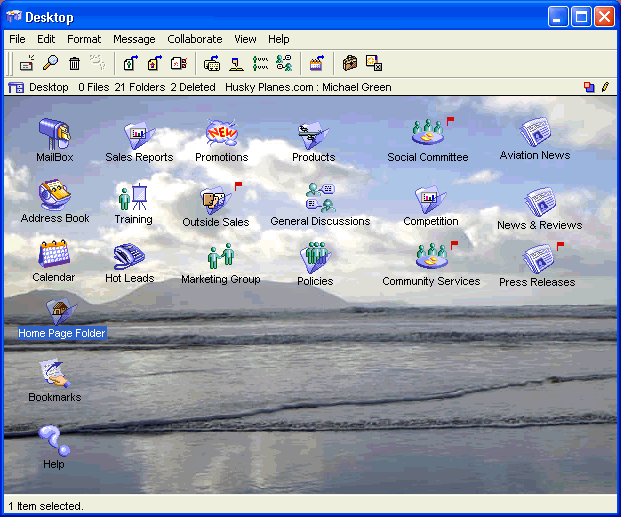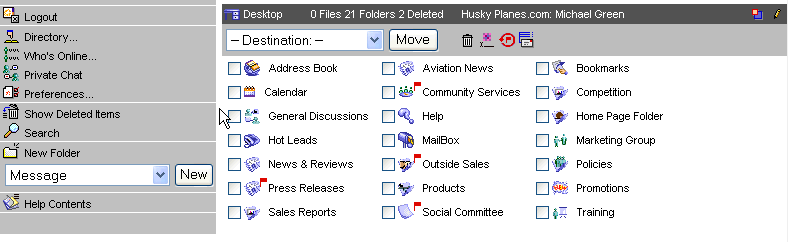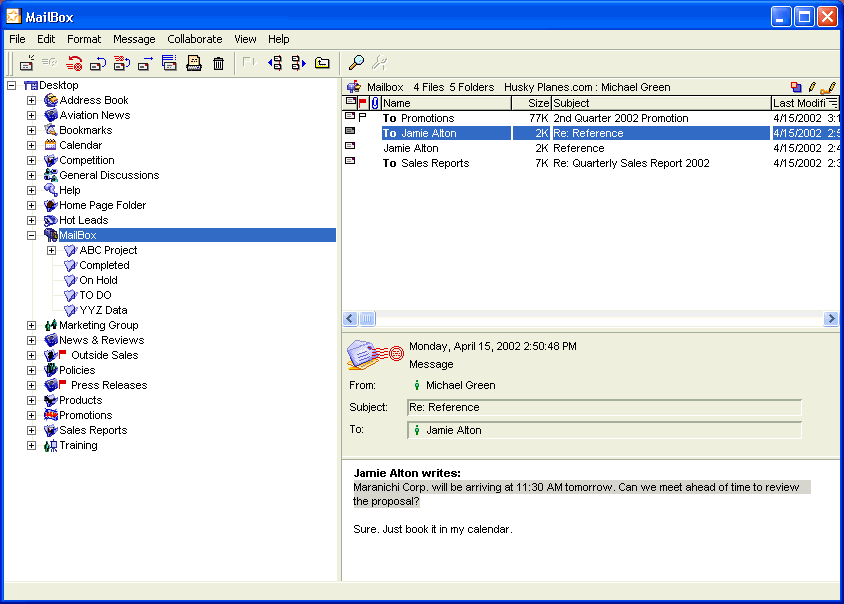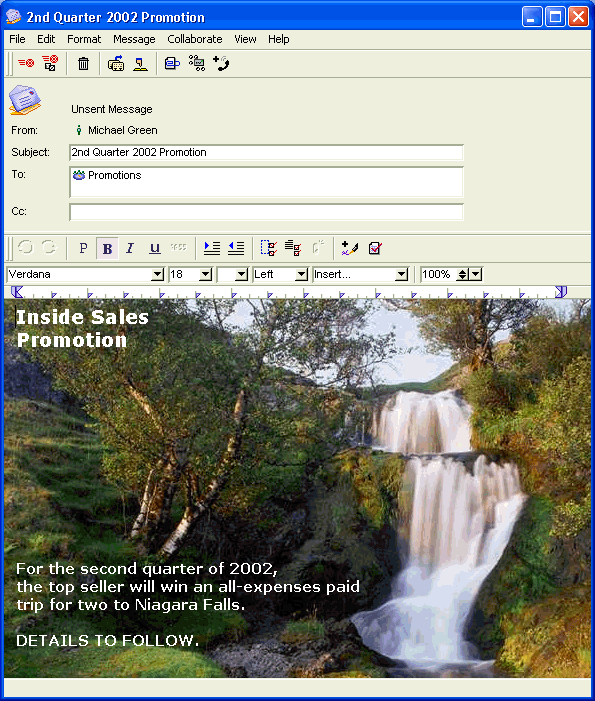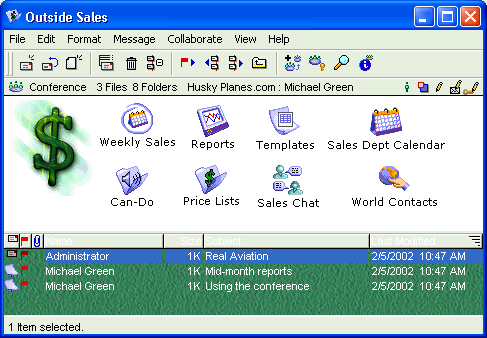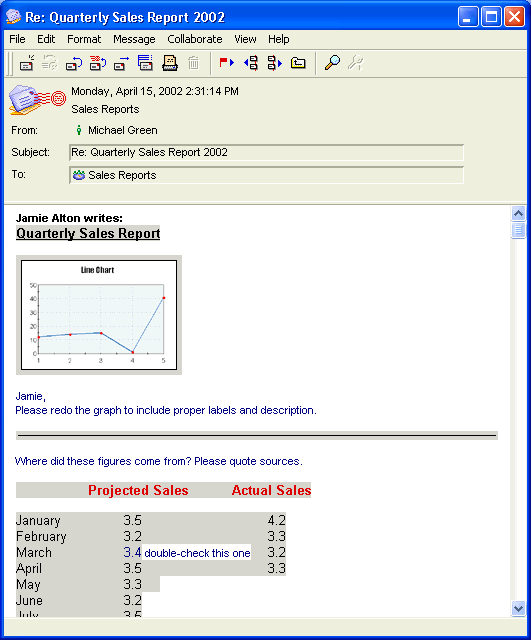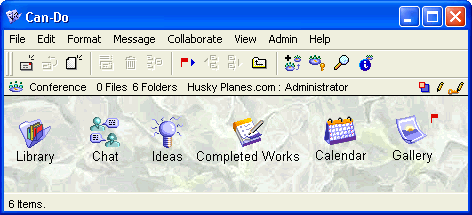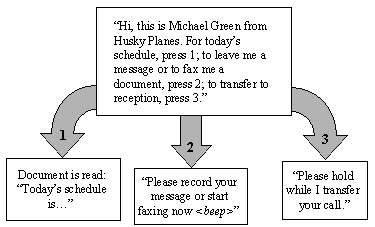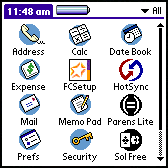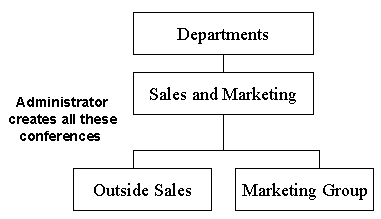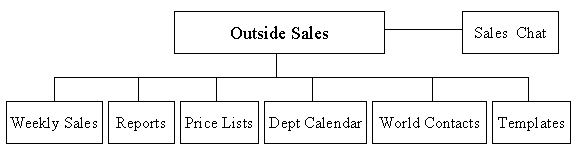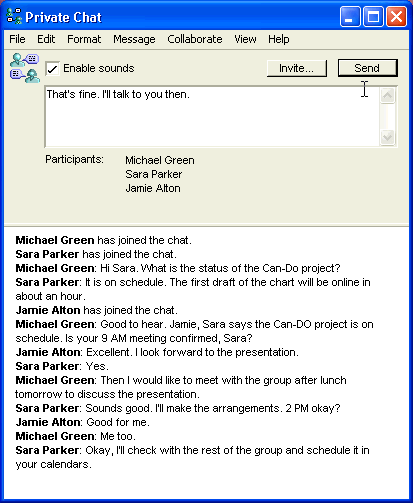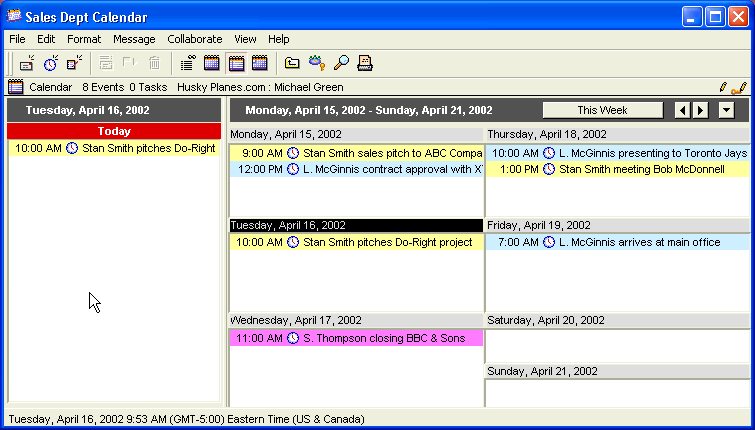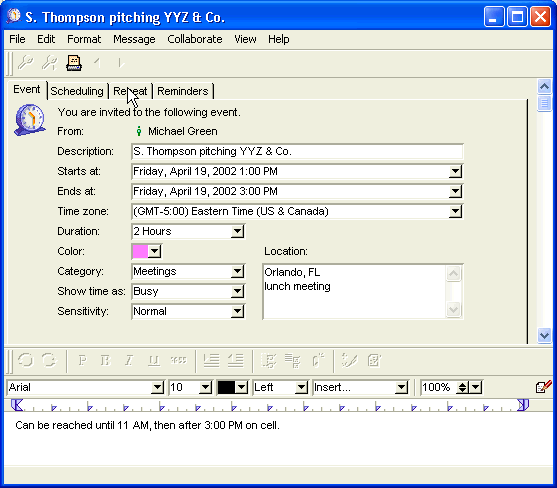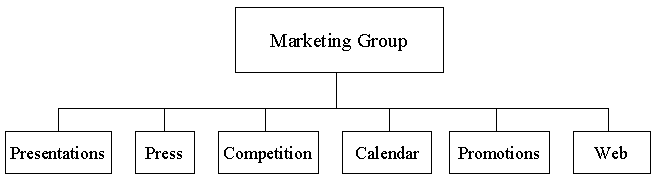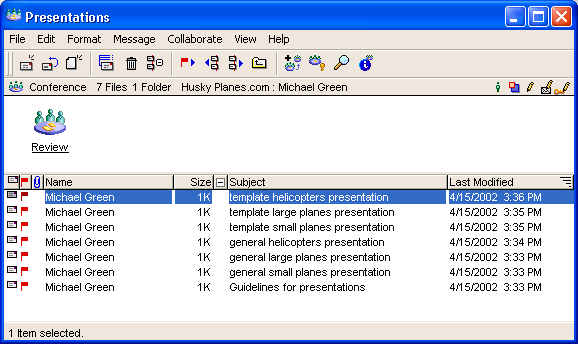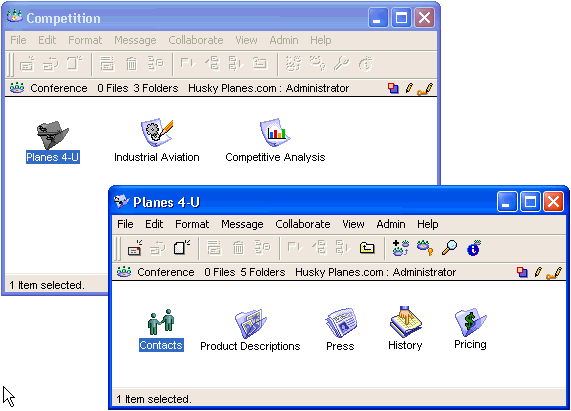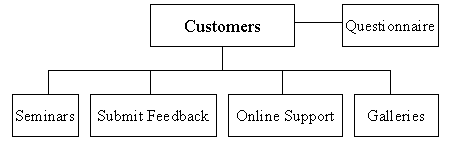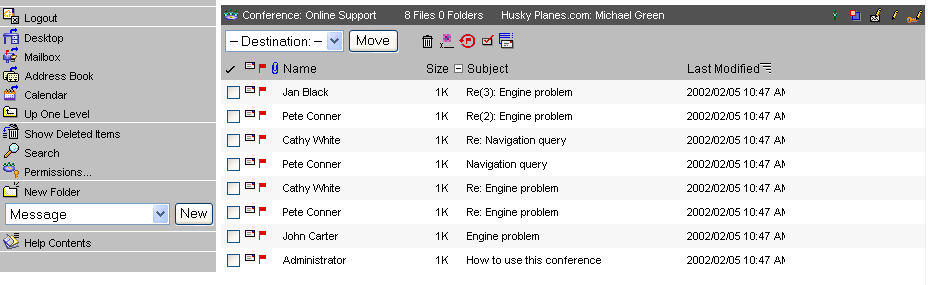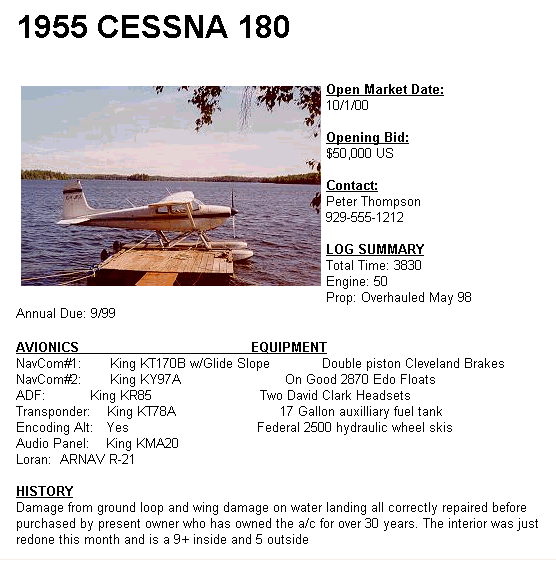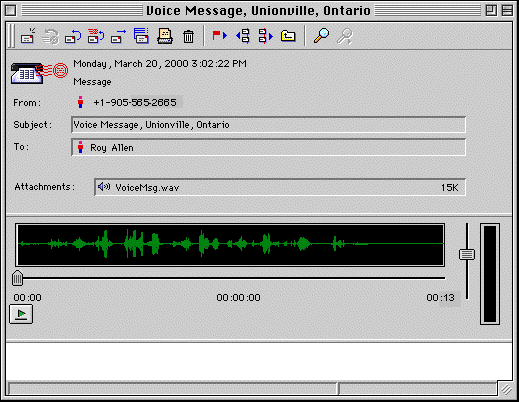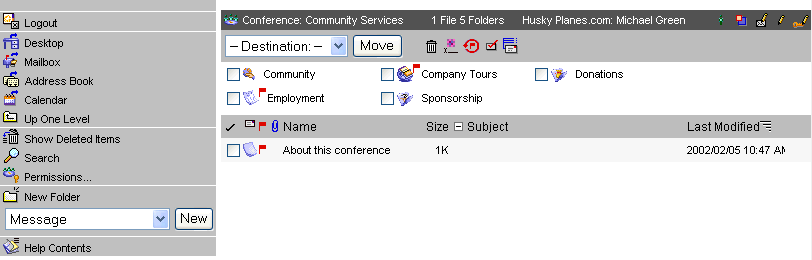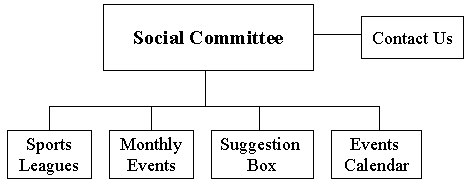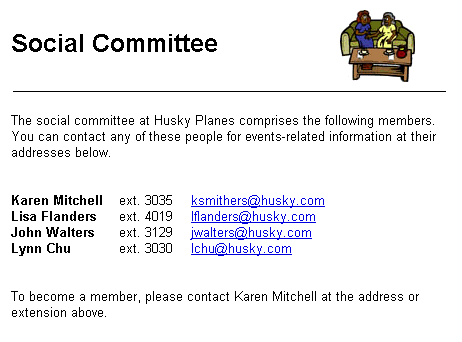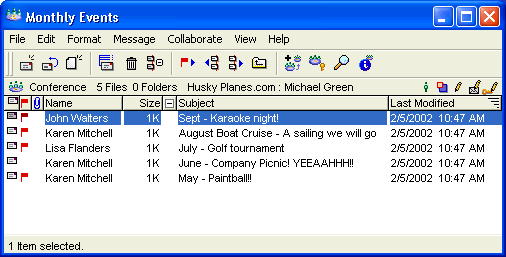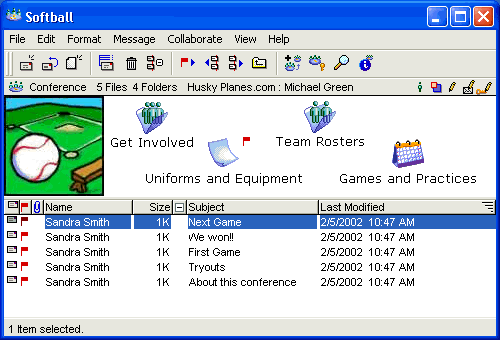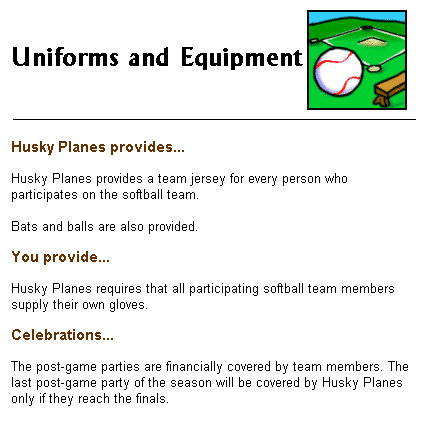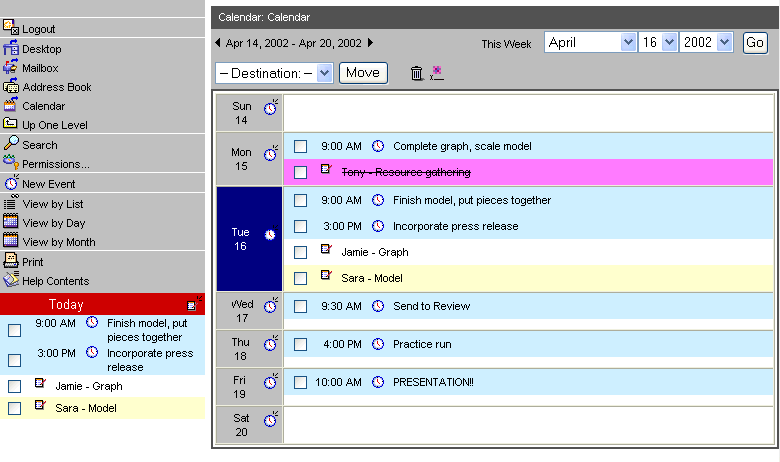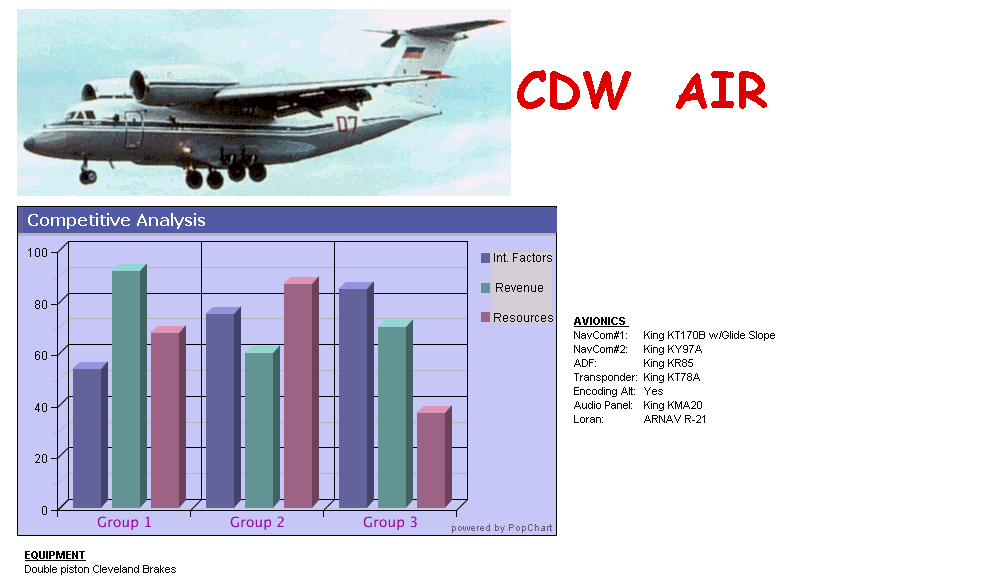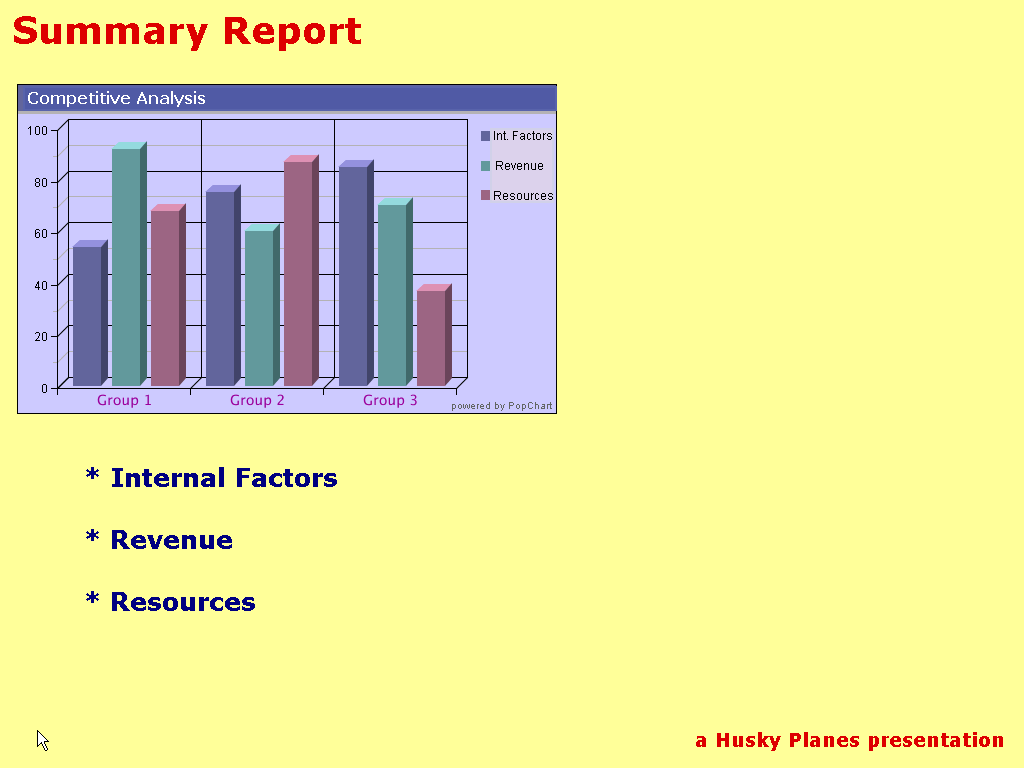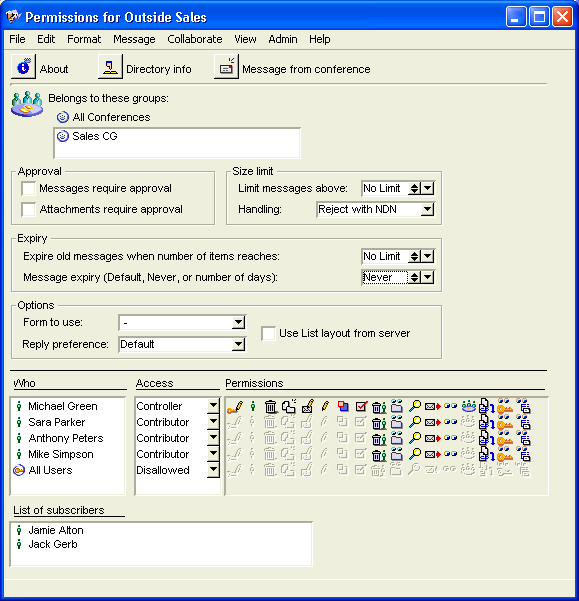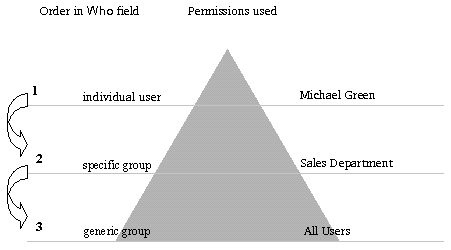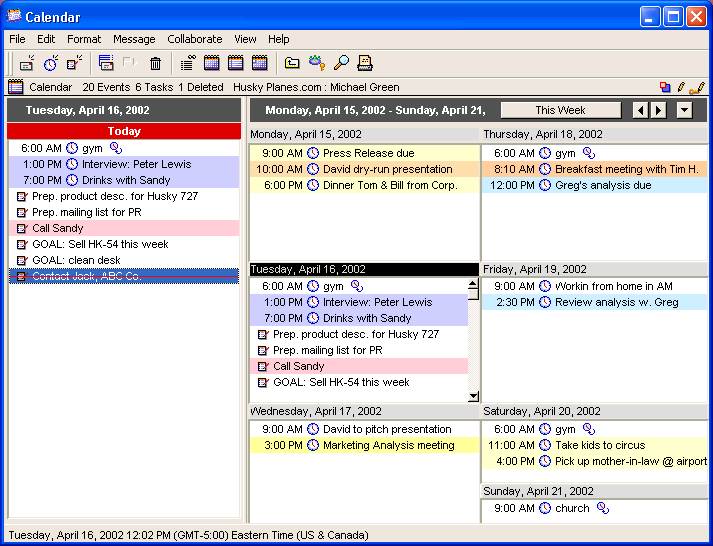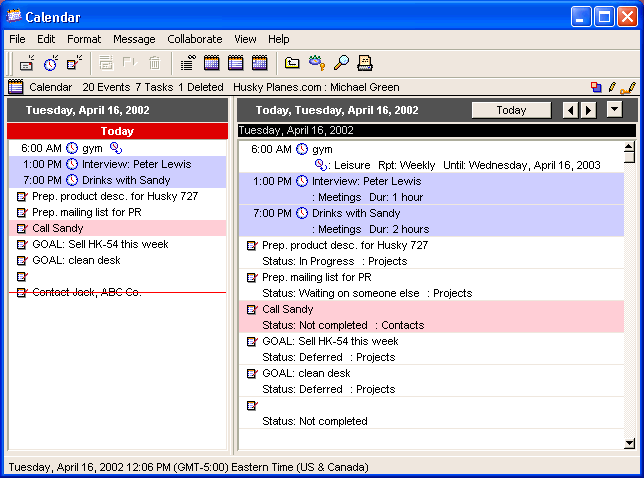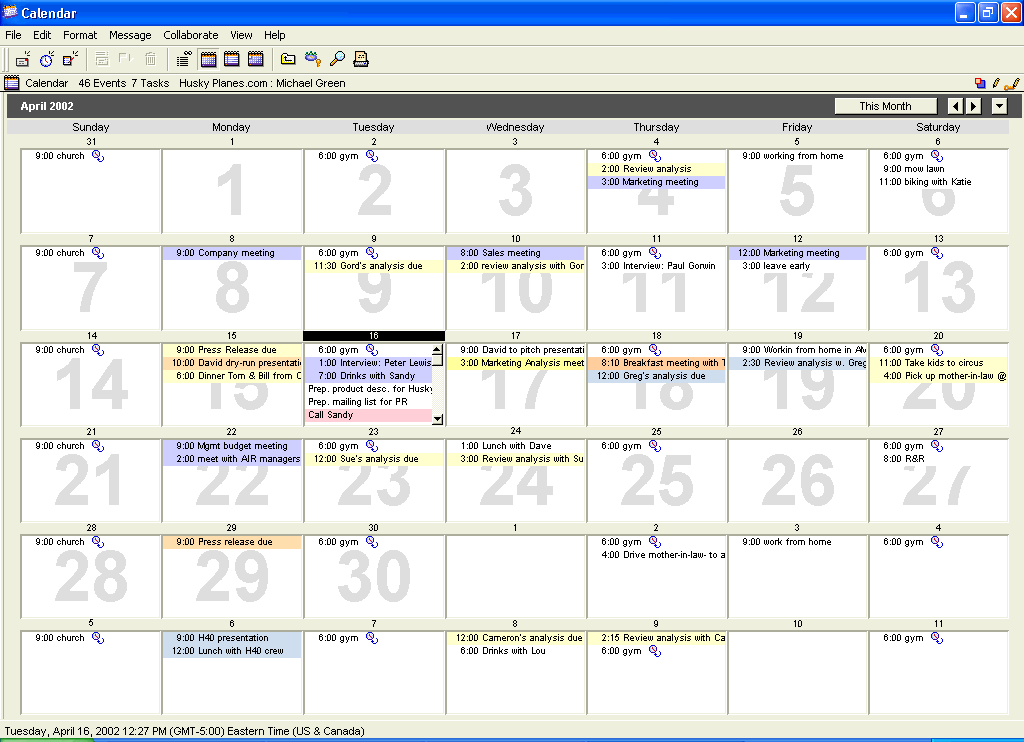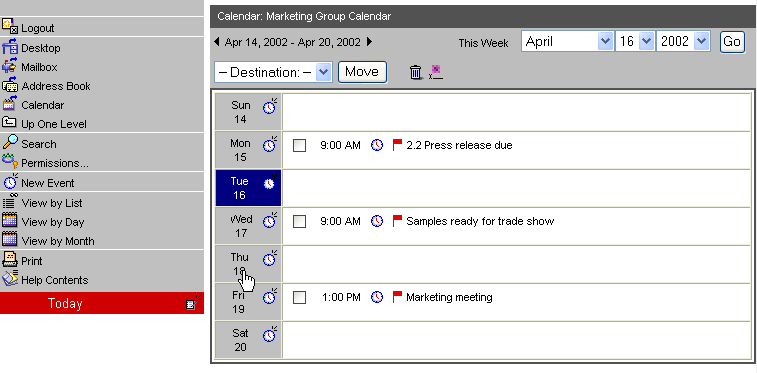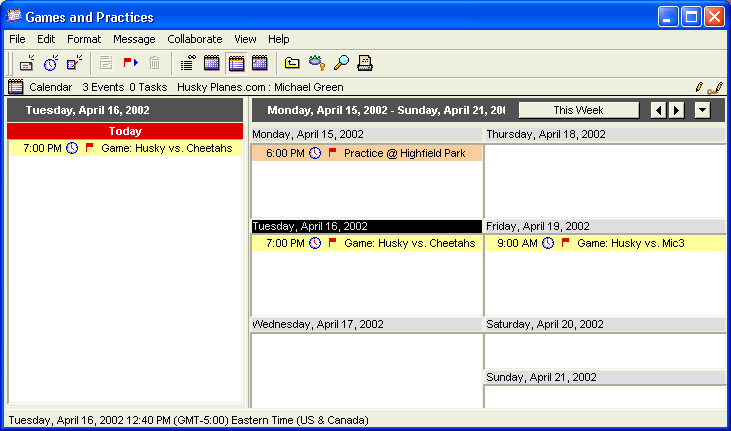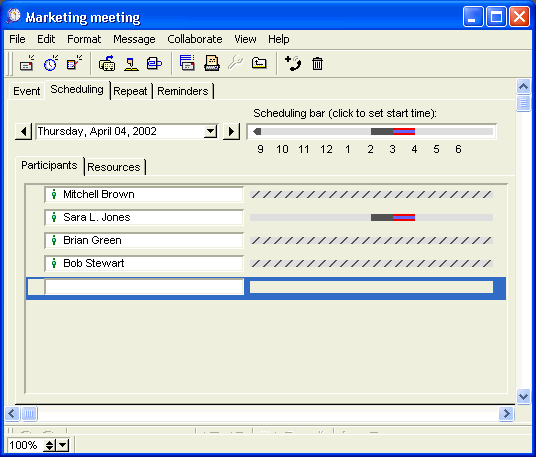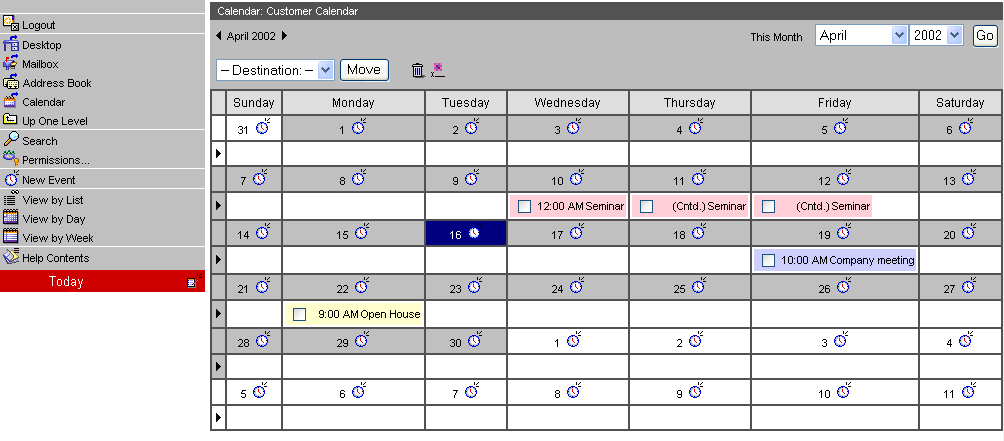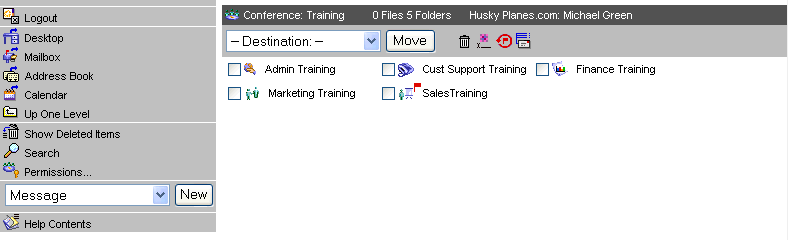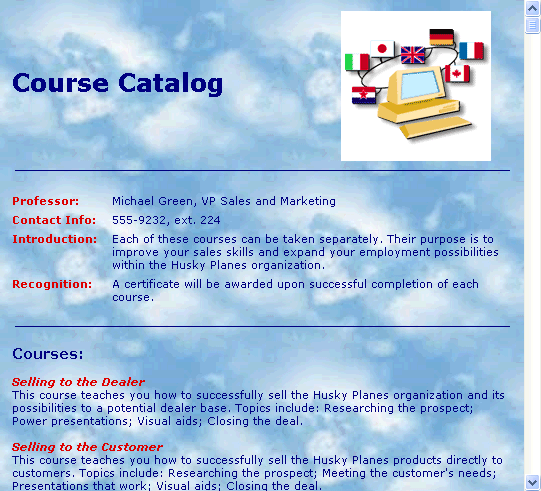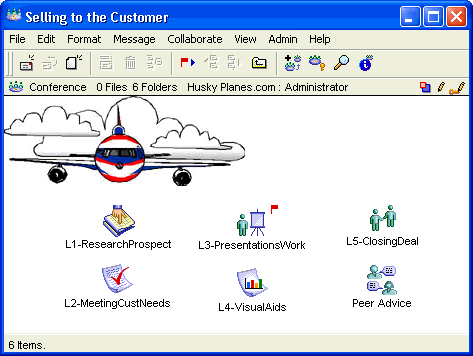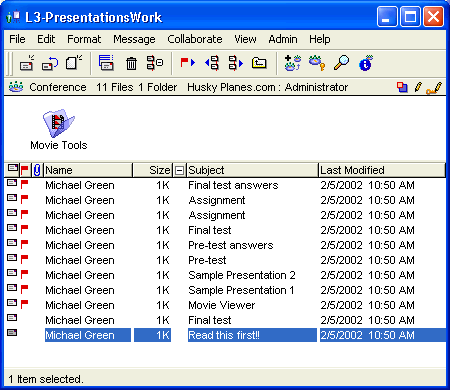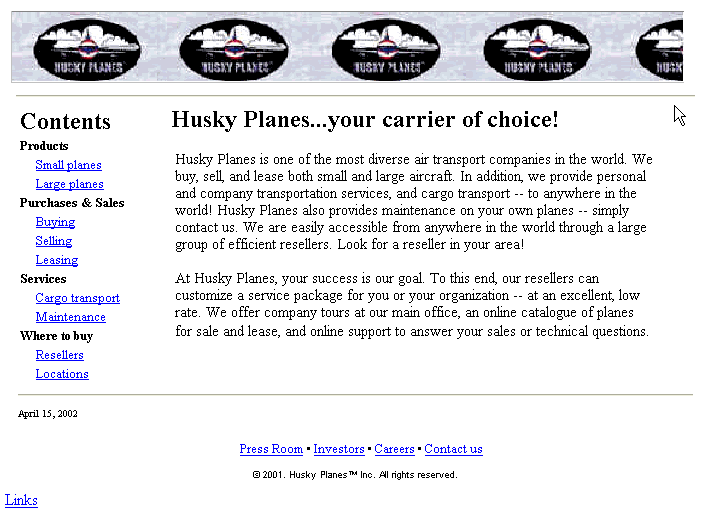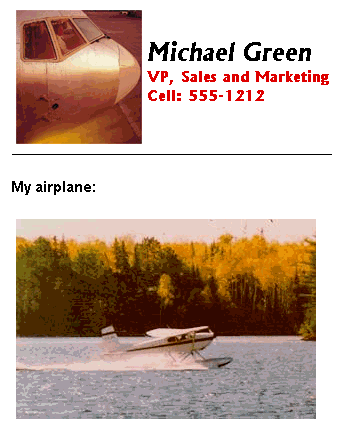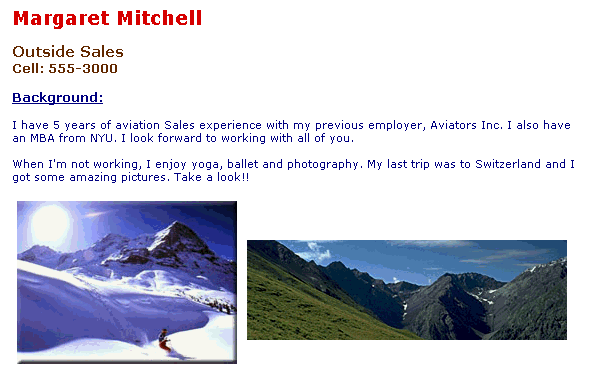| |
A Business Professional's Guide to FirstClass 7.0
Contents
Getting started
Communicating and collaborating online
Scheduling online
Connecting to the world
Copyright 2001, 2002 by Centrinity Inc.
SOF3717.0A
Centrinity Inc.
905-762-6000 or 1-800-763-8272
Web: www.centrinity.com
Notices
You must accept the FirstClass License Agreement before you can use this product. If you do not accept the terms of the License Agreement, do not install the software and return the entire package within 30 days to the place from which you obtained it for a full refund. No refunds will be given for returned products that have missing components.
Information in this document is subject to change without notice. Certain features and products described in this document may not be currently available in all geographic regions. Distribution or reproduction of this document in whole or in part must be in accordance with the terms of the License Agreement.
All rights reserved. FirstClass is a registered trademark of a Centrinity subsidiary used under license. Centrinity, the Centrinity logo, and the FirstClass logo are trademarks of Centrinity Inc. All other trademarks are property of their respective owners.
This edition applies to Release 7.0 of FirstClass and to all subsequent releases and modifications until otherwise indicated in new editions. This document is bound by international copyright law and the FirstClass Software License Agreement and Limited Warranty included with every FirstClass product.
Technical support
Telephone technical support is available to registered administrators at the following numbers:
Toll free in North America: 1-800-346-9108
Toronto: 905-762-7060
International: +353-61-725-200.
Online support questions may be directed to support@centrinity.com.
Introduction
FirstClass® Business Edition (FirstClass) is an interactive environment that facilitates communication and collaboration among business associates and improves communication with customers.
FirstClass offers a broad communications environment to business professionals and customers that is not limited by physical boundaries. Any user can connect to FirstClass via a local network, modem, or the Internet using the FirstClass client software or a web browser.
FirstClass removes time and distance barriers. Through a FirstClass client or a web browser, you can collaborate from anywhere in the world, making use of resources that might not have been available previously. You can experience one-to-one, one-to-many, many-to-one, or many-to-many communication both synchronously (in real time) and asynchronously, whether locally or on the other side of the world, through conferences.
FirstClass allows you to deliver presentations in a variety of formats. It supports text, graphics and sound files across platforms. Further, you can develop information plans and business proposals, communicate privately within your department, within your company, or with employees and customers offsite, and receive group collaboration on ideas and projects, all online.
Note
Depending on your company policies and how your FirstClass administrator has set up your user profile, you may not be able to use all of the FirstClass features. For example, you may not be able to create conferences, or, you may be able to browse certain conferences, but not be able to contribute messages.
Who should read this book
This book is intended for business professionals who use FirstClass. Additionally, any person who communicates in an office environment, who is responsible for project planning or group collaboration, or who travels or works in another location may also find this information useful.
What you will find in this book
This book provides a conceptual look at how FirstClass can be used in a business environment to:
• suggest uses for FirstClass features such as the online presentations feature and the FirstClass Editor
• demonstrate uses for FirstClass’ calendaring feature
• provide tips for giving and obtaining information over the web.
Furthermore, this book will demonstrate how you can use FirstClass to:
• communicate and collaborate by organizing conferences
• schedule online
• connect to the world by accommodating employees who travel and work in different locations.
As this book is conceptual in nature, with one section building on the preceding one, we suggest that you read it from the beginning.
Throughout this book, various examples are provided from the fictional Husky Planes company, a company that buys and resells airplanes. These examples are designed to show you how each section’s discussion can be applied.
This book does not document how to use FirstClass features. For that information, see the online help material, administrator and user manuals, or consider taking a FirstClass Server training course.
Most of the chapters contain an end-of-chapter checklist to give you some guidance when applying the concepts that are discussed here.
What you should already know
This book is intended for people using FirstClass or a web browser such as Netscape® Communicator or Microsoft® Internet Explorer to work with FirstClass.
We assume you are familiar with:
• your operating system (Windows® or Mac™ OS)
• basic web browser use (if you are using a web browser).
Obtaining technical support
If you require any technical assistance or want your privileges or permissions changed, speak to your system administrator. This person is responsible for the setup and maintenance of your system and should handle any requests or problems.
The benefits of using FirstClass
Communication through FirstClass is not limited by physical boundaries. Through the FirstClass client software or a web browser, any user can connect to FirstClass. The ease with which users can log in and begin working is one of the major assets of this collaborative software.
Benefits to your company
FirstClass can play a significant role in enhancing the traditional communications flow within your organization. As business professionals, you can design company-driven or department-driven online conferences, discussions, projects, and other venues in which employees can fully participate.
You can further motivate your employees through online implementation of:
• employee collaborative conferences
• Frequently Asked Questions (FAQ) conferences
• collaboration of work from remote locations
• local and international project collaboration among employees
• presentation tools
• word processing capabilities
• publication of newsletters and press releases.
Benefits to your department
Employees within a department can use FirstClass as a centralized location for:
• support materials
• knowledge sharing among experienced and new employees and managers
• topic-related information
• professional development
• working discussions among peers
• problem solving related to the department or projects.
Benefits to employees
Employees can receive numerous benefits from FirstClass. Aside from making use of the peer collaboration opportunities, they can obtain information about:
• technical developments
• announcements and holiday schedules
• stock information
• information plans
• policies and procedures
• calendars for company, departments, individuals
• how-to information
• employment opportunities within the company.
Benefits to customers
Many businesses and professionals try to involve the customer in product discussions. When the customer is not local, this communication is usually achieved through conference calls and email. Using FirstClass, communication among business professionals and customers can be improved through:
• topic-related conferences that customers can access with guest privileges
• online multimedia presentations that can incorporate audio, video, text, and graphics
• voice mail communication through FirstClass Unified Communications
• text-based discussion sessions that allow multiple people to communicate at the same time in a private forum.
Benefits to multiple offices
Using the Internet, FirstClass makes it easy for many people in a company to communicate easily, regardless of their location. FirstClass offers the ability for travelling employees to:
• log in from virtually any web browser, regardless of whether they are in the office, at home, in the air, or on the other side of the world
• retrieve voice, fax, and email messages from their Mailboxes (see FirstClass Unified Communications )
• browse staff conferences to keep up to date with the latest information
• view department conferences and contribute to them as if they are in the next office.
Working online
One of your objectives as an employee is to effectively communicate and collaborate among your peers, with your manager, and with customers. FirstClass supports this goal with:
• folders for ideas and information
• work and discussion conferences
• project-based tasks
• email
• calendars
• web publishing
• word processing
• online presentations feature
• newsgroups
• chat sessions.
In an online structure, you can offer ideas and contribute to discussions easily. You can post questions and get multiple viewpoints, and communicate with employees in separate offices as if they are in the same building. Physical absence will no longer prevent anybody from participating. Employees will be able to easily interact with managers, fellow employees and clients around the world on a daily basis.
The FirstClass Desktop
The FirstClass Desktop is a Desktop that is accessible from any machine, in any location. It is a central location that helps you organize your work environment. It can be fully customized to include any type of conference that you deem necessary. Let’s look at Michael Green’s Desktop.
Michael Green is vice president of Sales and Marketing at Husky Planes. Although he uses FirstClass as a communications tool, he also uses it as a personal organization tool. Let’s examine the setup that he has created on his Desktop:
Michael Green’s Desktop (client view)
(Double-click to enlarge)
Michael Green creates as many conferences and folders as he needs. He has a personal calendar, and an address book with a list of contacts. He has his own Mailbox that receives incoming email, voice and fax messages. He has created links to some of his other departments so he can access them from one location.
He has also subscribed to a number of newsgroups (Aviation News and News & Reviews conferences). This way, the newsgroup messages are conveniently stored until he finds the time to read them.
The FirstClass Desktop allows the user to access different types of information stored in numerous locations from one interface, providing the user with a customized control center to the information.
He can also access his Desktop by logging in through the web. Here is a web view of his Desktop:
Michael Green’s Desktop (web view)
(Double-click to enlarge)
Customizing your Desktop view
You can display your Desktop in a standard FirstClass view, or in an Explore view. The standard view was shown earlier in this chapter. Here is the Explore view of the same Desktop:
Michael Green’s Desktop in Explore view (client view)
(Double-click to enlarge)
The left pane shows the containers on your Desktop in a hierarchical view. You can open and close these containers to reveal their contents, just as you normally do in your operating system.
The top right pane shows the contents of the container that is selected in the left pane. These contents are shown in List view.
The bottom right pane opens the object that is selected in the top right pane. You can work with this object just as you could if you opened it using any other FirstClass view. You can choose this option on-the-fly, or set your Desktop to always open in this view.
FirstClass Editor
Using FirstClass Editor features, you have full control over the look of the emails you send (and your documents). You can change the font, color, and size of text, insert graphics, and even add a background image.
Any standard image that is saved on your hard drive can be used. Add personal pictures, favorite images, or standard business graphics to give your emails a personal touch.
Customized email using a background
(Double-click to enlarge)
FirstClass and your role
From an employee’s perspective, your role, in either a traditional or online business setting, is to effectively contribute to your business environment. To this end, your manager should design appropriate conferences, provide opportunities for accessing resources, and promote peer-to-peer collaboration. In tandem with face-to-face meetings, you can log into FirstClass and contribute to online meetings and discussions. All participants become part of a fully integrated discussion forum.
Furthermore, FirstClass helps you to organize your personal work environment by providing the resources necessary for scheduling and task management, as well as personal conferences and folders to manage incoming and outgoing mail and FirstClass documents.
Communicating with coworkers
You are already familiar with traditional methods of communication in your work environment. You attend meetings and contribute to topic-related discussions. You communicate with offsite coworkers via email and voice messages. For projects, you probably work with a small group of individuals to better facilitate interaction and communication.
FirstClass can assist you in recreating this same business environment online. With the use of conferences for different subjects, topics, and projects. For a detailed discussion of conferences, see the section on Italicparatext. For example, if you are the manager of a Sales department, you can establish a discussion conference for various sales-related information, such as price lists, or customer information. This enables employees to freely exchange ideas and information on this subject.
Outside Sales conference (client view)
(Double-click to enlarge)
You can break your conference down into subconferences so that information is organized more effectively. Conferences can be established for feature suggestions, completed files, progress reports, and so on. Employees can participate in multiple conferences simultaneously. This type of online communication encourages quieter employees to contribute their ideas and points of view in a less threatening environment.
FirstClass provides you with the freedom to do a great deal of your work online, or to combine face-to-face and online strategies.
Evaluating work
FirstClass lets you review documentation electronically. This feature is especially useful for a Documentation department or a Marketing department. There is no need to carry stacks of paper home. This can make reviewing time more efficient and eliminate space limitations for adding notes and explanations.
You can highlight your comments easily using the FirstClass Editor. It permits you to change the style, size, font, and color of your own text with the click of a button. Also, common phrases that you repeatedly apply can be easily kept in a file and accessed using a standard copy and paste feature.
Edit sample (client view)
(Double-click to enlarge)
You have the added benefits of saving reviewed work online and using the cut and paste feature to reorganize your text. You can also electronically query coworkers on any unclear comments.
From a manager’s perspective, FirstClass’ history feature helps you determine the timeliness of employee responses to online discussions. For example, you are able to see whether an employee has read a conference submission, and you can determine when it was read. This may be important when evaluating an employee’s participation in online projects.
Printing documents
FirstClass has print labelling capabilities that allow you to customize headers and footers as you are printing a document to distribute. Using this labelling feature, you can communicate the date, identification information, and/or any important notes to employees. Additionally, you can deactivate the printing of any header or footer, or specify which envelope information to include, and where in the header or footer to include it.
FirstClass also supports Avery label printing based on information in your FirstClass address book. This saves you time writing names on envelopes, employee folders, and so on.
Accommodating client needs
As a business professional, you are aware of your clients’ needs and how to fulfill them. FirstClass helps you to accommodate these needs.
Using FirstClass, you can create online presentations for proposals and meetings. Furthermore, depending upon your industry, you can use the same presentations for multiple clients, with some minor adjustments to personalize them.
Using a FirstClass message, you can create and launch presentations. You can insert audio messages and import graphs and pictures into a FirstClass message or document.
FirstClass calendars give you access to the schedules of fellow employees (depending upon permissions set on each calendar), so you can book client meetings around the schedules of other attendees. Location and resource calendars permit you to reserve equipment and meeting rooms when you need them.
Whether you require a personal management tool or your customer requires an online sales pitch, FirstClass has resources that can prove useful in many different environments.
In the following sections, we discuss communicating and collaborating using FirstClass.
Ways to communicate
As a business professional, you want to promote communication within your work environment. This section explores how to bring users together in an online community, and the tools required to achieve this goal.
Communicating using email
Every user on a company LAN has access to some type of email software. Also, standalone users usually have email as part of a software suite.
Email serves a useful purpose when you want to send short messages to another person, or broadcast to a few people at once. However, sending messages to many people at once can cause email to become bulky and unmanageable. Therefore, a more convenient way of communicating is through mail lists.
Communicating using mail lists
Mail lists are another way to send direct communications to managers, peers, customers and contacts outside of your company. A mail list lets you broadcast messages, en masse, directly to people’s Mailboxes. You simply create a mail list and populate it with the email addresses of the desired recipients.
Mail list (client view)
(Double-click to enlarge)
Mail lists are a good way of communicating with a number of people who don’t normally have access to your FirstClass system, but who want to receive updates about your company and its products. You can keep customers and contacts abreast of company projects and progress, as well as inform fellow employees about upcoming events.
Unfortunately, the challenges of mail lists mirror those of one-to-one email. Mailboxes can become full and disorganized and, if the recipient list grows or topic threads expand, more system resources are required. In these cases, a conference is a better communications vehicle.
Communicating using conferences
One of the most convenient features of FirstClass is conferencing. A conference lets a number of users exchange information online. You can send a public message to a conference as easily as you would send a private message to another user. You can also open a conference and read the messages posted there by others. This makes a conference an ideal place for ongoing online discussions whenever more than two people are involved. For example, you may have a Budgets conference that is used by all people who are involved in the budgeting process, or a conference for all the members of a specific project.
Can-Do project conference (client view)
(Double-click to enlarge)
A conference automatically keeps all related correspondence in the same place. If you were using private mail instead, messages on a particular topic would be scattered throughout your Mailbox. A conference icon is flagged when the conference contains unread mail, which means you can monitor the conference for unread mail at a glance. You can even create shortcuts to conferences to your Desktop, so that you see the conferences as soon as you connect to your server.
Using conferences can also save you maintenance time. Although it is possible to use a mail list for sending multiple messages to the same group of people, you have to create the mail list yourself and update it as people enter and leave the group. In the case of conferences provided by your administrator, the job of making sure the right people can see your messages is done for you.
There are several advantages to communicating using conferences:
• a message sent to a conference can be read by many users
• users participating in a conference are not burdened with the task of saving and storing messages
• conferences act as a repository for messages and can easily be accessed and archived
• there is no risk of deleting an important message or topic thread, since all messages reside in a shared work space
• users can summarize postings by topic or by sender
• because a conference icon is flagged when the conference contains unread mail, users can monitor the conference for unread mail at a glance
• conferences are integrated with email functionality, so you can simply click Reply or Reply Sender to respond to postings
• the historical record of discussions allows new participants to "catch up"
• conferences force users to be accountable for keep abreast of ongoing discussions, information, and decisions
• some face-to-face meetings can be eliminated, such as status updates.
Creating different levels of conferences is a useful strategy for facilitating online topic discussions and managing employees. This is especially important for keeping the size of the message base manageable and reducing information overload. Each conference can have multiple numbered threads introduced by the subject line. This is useful, for example, in a large department, where employees may want to follow different topic threads. Essentially, the subject line becomes an advanced organizer for readers and messages can be easily summarized. Although you can have thread development and subject summaries in email, FirstClass manages these more easily in conferences.
Considerations for communicating
Before creating your online communications environment, check the following with your administrator:
• What method or combination of methods will work best for your needs? Email? Mail lists? Conferences?
• Who should be included in your mail lists?
• What types of conferences are required?
In the next chapter we look at how to communicate through FirstClass Unified Communications.
FirstClass Unified Communications
The FirstClass central data store (called the Collaborative Store) is linked with Voice Services and Internet Services, and is accessible through the FirstClass client, the web client, and the telephone. This accessibility is referred to as FirstClass Unified Communications .
Through FirstClass Unified Communications, your phone and fax messages can be accessed as email messages from your FirstClass client or a web browser. Incoming phone messages are still accessible by phone, or the sound file can be played through any FirstClass client or web browser on any computer equipped to play sound. Using text to speech technology, Voice Services enables you to phone into FirstClass and have your new text messages read to you. Additionally, you can call into FirstClass from a fax machine and have your faxes sent to that machine you are using.
Applying FirstClass Unified Communications
Instead of, or in addition to, posting documents and email messages in conferences, you can record voice messages. This is ideal in situations where a person does not have immediate access to a computer, but still needs to pass on information. They can call a FirstClass user and leave a message, or call a conference and leave a message for a large number of people. The recipients can listen to the message directly through FirstClass, and respond to the sender on their own Desktops using a microphone. The recipients can also respond by typing their messages. The original sender will then hear the text message read to them through text-to-speech functionality when they pick up the message.
Furthermore, audio messages can accompany presentations to clarify the idea. Let’s take a look at how the vice-president of Sales and Marketing at Husky Planes, Michael Green, uses FirstClass Unified Communications to stay in contact with his sales staff.
Report summaries using voice menus
Michael Green requires that the sales staff give him an update after every sales presentation. Not all salespeople have access to a computer immediately following a presentation, especially if they are meeting over a meal. Therefore, many of the salespeople will call Michael Green from a cellular phone and record a voice message for him.
Michael Green takes this application further by arranging a custom “caller number” voice menu greeting for employees. A voice menu, in simple terms, is an automated attendant. A “caller number” voice menu is a menu that is only played if the incoming phone number matches a predefined number, or a set of predefined numbers.
Salespeople who call from their cell phones are offered the option to hear Michael Green’s schedule for the day, or leave a message or fax, which may be necessary if a proposal requires supervisor approval. When salespeople call the number, the automated attendant recognizes their cell phone number and plays a greeting similar to the following:
“Hi, this is Michael Green from Husky Planes. For today’s schedule, press 1; to leave me a message or to fax me a document, press 2; to transfer to reception, press 3.”
Voice menu flowchart
Customized greetings
Custom greetings can be created based on time of day, the number called, or incoming telephone numbers or partial numbers (for example, all numbers with a 905 area code). Michael Green can even associate each customer’s phone number with a personalized greeting.
Sending voice messages to conferences
If Michael Green wants to send his employees a message, he can direct it to a conference that employees have access to. Employees can access this conference at any time through FirstClass and listen to the message. They can then reply through email or by leaving a voice message.
Follow-me messaging
One of Michael Green’s salespeople, Sara Parker, is going to be travelling on a particular evening but is expecting some important calls that she doesn’t want to miss. She knows what her schedule will be like, so she has recorded customized greetings to play at different times, with the calls automatically forwarding to the appropriate phone numbers. She knows that she will be
• on the road from 5 PM to 6:30 PM
• at home between 6:30 PM and 8 PM
• on the road between 8 PM and 9 PM
• at a cottage that evening with no cell connectivity.
She has set up scheduled greetings for the different timeframes so the calls will redirect automatically to her cellular phone while she is travelling and at home, and to the cottage number at the appropriate time.
This feature provides Sara Parker with ultimate customer service and ensures that she won’t miss any business opportunities, even when travelling.
Accommodating PDA users
Another way of communicating is with a PDA (Personal Digital Assistant). These include any handheld device running Palm OS 3.0 and higher software. FirstClass Palm Sync transfers and updates information with FirstClass for address, calendar, and memo pad entries, new mail, and the to do list. Using your handheld device, you can make notes on-the-fly, add or change email addresses, and book calendar events, then transfer the information to FirstClass later when you are at your computer.
PDA screen
Considerations for communicating
Before trying to include unified communications in your online environment, think about the different ways that you can incorporate FirstClass Unified Communications. How can you use it within conferences? Within your own mailbox?
In the next chapter we look at how to establish an online community using conferences.
Establishing your online community
Creating a virtual office for business professionals and clients is like organizing a physical office that can be used confidently and effectively by all participants. Managers and their employees need to maintain the ability to carry out the day-to-day activities required in the office.
The first step in creating your virtual office is planning. Remember, you are not only creating a structure for today, but you are creating a structure that may be in place over a number of years and will be susceptible to ongoing change. Creating a conference structure is a considerable first step in designing your online community. Planning a conference structure begins with understanding what you want to accomplish. You should give consideration to overall staff needs, department needs, management requirements and training programs. Think about what will best serve the goals and objectives of your fellow employees and overall office community.
There are some basic steps involved in creating a conference structure. Your administrator can set up a conference framework within which you create your own conferences, allowing you the freedom to apply your own design. The following list indicates the usual split between your responsibilities and those of your administrator.
Task list for administrators and professionals
Objects created by your administrator
• conference groups
• public conferences
Objects created by you or your administrator
• personal conferences
Unless you have special permissions, you will not be able to create any of the objects in the administrator section of the list. Your administrator will create your office’s FirstClass structure, complete with all the necessary groups, permissions, and privileges, and provide you with all the features you require. It is important for your administrator to control the different security levels to ensure the safety and integrity of your system. If you find that your conferences are too restrictive, you can ask your administrator to make any necessary changes.
Note
Your system administrator must set permissions for any users at the top level of a conference structure before you can set permissions on your items directly.
Depending upon your office’s policies and procedures and the level of the employees, you can provide employees with whatever privileges and permissions you consider necessary. Depending on your company’s system resources, employees can create a wide variety of interesting, staff-centered conferences.
Clients and contacts would be restricted in what they could do within conferences. For example, they would probably be limited to customer-based conferences, and may have read-only or read and write permissions. They would not be able to view conferences that are not specific to them, and they could not create new conferences.
Conferences can be created for the company baseball team, and useful information can be posted. This information can include practice and game dates, announcements, fundraiser advertising, sign-up sheets and applications, or any other information that team members, coaches, and fellow employees may find useful.
You can create conferences geared to these topics and allow the participants to direct and manage all of these discussions. Needs and interests vary from one employee to another. Taking this into account allows you to construct an informative and efficient staff-friendly conference structure within which employees and customers can participate. As you can see from the above examples, there are numerous possibilities for conference structures.
Let’s take a look at some Husky Planes conference scenarios.
Husky Planes overview
As stated earlier, Michael Green is vice president of sales and marketing at Husky Planes. He is responsible for two groups of employees: Outside Sales and Marketing. The Outside Sales employees travel globally, selling Husky airplanes worldwide. Marketing employees work within the main office under the direct supervision of Michael Green.
He provides his employees with a variety of different online functions to promote an open communications environment. Employees can access these functions through the FirstClass client or a web browser. To support this functionality, Husky Planes’ administrator created this initial conference structure:
• a main conference called Departments
• a conference within Departments called Sales and Marketing
• two conferences within the Sales and Marketing conference called Outside Sales and Marketing Group, respectively.
Sales & Marketing conference structure
Let’s take a look at the way that he has configured conferences to accommodate both groups.
The Outside Sales conference
The administrator places the Sales and Marketing conference and the Outside Sales and Marketing Group subconferences directly on the Desktops of Michael Green and his associated employees.
Michael Green could request that only the Outside Sales conference be placed on the relevant employees’ Desktops, thereby limiting their views within their own department. However, he tries to maintain an open line of communication between the two departments, so he gives the employees in each department access to the other.
Within the Outside Sales conference, Michael can personalize or target information to specific departments or even individual groups. Let’s examine the structure that Michael Green has created for his Outside Sales conference.
Outside Sales conference structure
(Double-click to enlarge)
Michael Green created seven objects within the Outside Sales conference: two work conferences, three resource conferences, a chat area and a calendar. Michael Green then applied the proper permissions to these items to allow his employees to actively participate within them. Here is how the Outside Sales conference looks when Michael Green is finished:
Outside Sales conference (client view)
(Double-click to enlarge)
Work conferences
Michael Green has dedicated the Weekly Sales conference to his outside sales staff to help them manage their work. This conference contains a folder for each salesperson, where their personal calendars, contacts, and sales-related documents are located. The salespeople can access this conference anytime and download files as needed. This provides employees with the flexibility of performing tasks and managing work online instead of on paper.
The Reports conference contains folders for weekly, monthly, quarterly and yearly sales. Michael Green is responsible for updating this conference weekly based upon the numbers generated by his sales staff.
If Michael Green prefers printouts, he can use FirstClass’ print labelling capabilities to customize headers and footers as he prints a report to distribute. Using this labelling feature, he can communicate the date, identification information, and/or any important notes to employees. Additionally, he can deactivate the printing of any header or footer, or specify which envelope information to include, and where in the header or footer to include it.
Resource conferences
Since the salespeople travel during most of the year and spend most of their time in meetings, they need access to information quickly. Michael Green has therefore added three resource conferences: Templates, World Contacts, and Price Lists, for the purpose of simplifying the retrieval of information.
Templates
The Templates conference contains documents and forms that may be needed under given circumstances, such as expense forms, mileage forms, compensation forms, and bonus plan outlines.
World Contacts
The World Contacts conference contains information about the contacts that salespeople have established over time. These are divided into folders by country, and then by region. Each contact is listed in its own document with company information and personal information that may be relevant.
Price Lists
The Price Lists conference is divided into folders for each country. Each of these folders contains a document for the price list of the airplanes in the particular country’s currency.
If Michael Green prefers printouts, he can use FirstClass’ print labelling capabilities to customize headers and footers as he prints a document to distribute. Using this labelling feature, he can communicate the date, identification information, and/or any important notes to employees. Additionally, he can deactivate the printing of any header or footer, or specify which envelope information to include, and where in the header or footer to include it.
Chat area
Michael Green provides his employees with a chat feature that allows real-time conversation. The Sales Chat lets salespeople speak to each other about clients and sales approaches. This provides some motivation and allows salespeople to mentor each other directly, as employees sometimes prefer to get help from peers as opposed to a manager.
Those salespeople who require input from the manager can also communicate with him through the Sales chat, simply by sending an invitation to chat. The chat can be private or can include only the participants that they desire.
Following is an example of one of the Sales Chat chat sessions:
Sales Chat chat session (client view)
(Double-click to enlarge)
Calendar
To help staff members schedule appointments and contact salespeople, the salespeople place all of their schedules inside the Sales Dept Calendar that is in the Outside Sales conference. This provides a strong time management resource for all employees that have contact with the sales staff. With this knowledge, staff members can plan their time accordingly without surprises.
Following is a sample week in the Sales Dept Calendar:
Sales Dept Calendar (client view)
(Double-click to enlarge)
Each side of the calendar can be individually customized to display a daily, weekly, or monthly view, a list view, or a large icon or small icon view. Opening any item in the calendar displays details about the particular item.
Sales Dept Calendar details (client view)
(Double-click to enlarge)
The Marketing Group conference
Michael Green has organized the Marketing Group conference as a resource for all Husky Planes employees. The marketing department posts finished work to this conference so the various departments can access marketing materials as needed. Let’s look at the structure that Michael Green has created for his Marketing Group conference:
Marketing Group conference structure
Michael Green has created five resource-type conferences in his Marketing Group conference structure, as well as one calendar. He then applies the proper permissions to these items for Husky Planes employees. All employees have permission to read this information, but only the Marketing department can edit the contents of these folders. Furthermore, only Michael Green can edit the contents of the calendar.
Presentations
The Presentations conference contains presentations in FirstClass format for Husky Planes products. Employees that require a presentation can simply launch or download it from their own account. Actually, any message or document can be easily converted into a presentation. Simply create the slides, and separate them using a page break.
The Presentations conference also contains a subconference called Review, where presentations that are not quite ready for release can be reviewed by the manager and peers. The creator of the presentation creates a temporary folder for each presentation. Reviewers open the folder, run the presentation, and then email their comments to the Review conference. Employees benefit from presenting their work in a public forum and by receiving constructive criticism from their peers.
Naturally, only the Marketing department and Michael Green have access to the Review conference.
Presentations conference (client view)
(Double-click to enlarge)
Press
The Press conference contains press releases and product-related news articles that Sales staff may wish to include during sales pitches or in sales packages.
Competition
The Competition conference contains separate folders for Husky Planes’ two main competitors, Planes-4-U and Industrial Aviation. Each folder contains information that has been obtained regarding the competing company, including contacts, product descriptions, and price lists where applicable. A Competitive Analysis folder inside of the Competition conference contains graphs and reports that compare competitive products with Husky Planes products.
Again, if Michael Green prefers printouts, he can also use FirstClass’ print labelling capabilities to customize headers and footers, and identify which information to print within a document.
Competition and Planes-4-U conferences (client views)
(Double-click to enlarge)
Promotions
The Marketing department populates the Promotions conference with monthly promotions for clients. These conferences contain information about previous promotions and current promotions, and provide relevant documentation for downloading.
Web
Marketing material that needs to be posted to the company web site is sent to the Web conference. When the web developers update the web site, they retrieve marketing material from this conference for posting. This eliminates the need to continuously ask the Marketing department for information.
Calendar
The calendar in the Marketing Group conference is where timelines and meetings are posted. Only Michael Green and the Marketing department have write access to this conference.
Considerations for department conferences
Before creating conferences, check with your administrator to see whether you have authority to create conferences.
Next, determine the following:
• What will your conference structure be?
• How many conferences will you have?
• Will your conferences support reference areas? Calendar posting?
• Will you need the administrator to set up chat areas?
• Will your conferences support work areas? What sort of discussions will take place here?
• Who will have access to your conferences?
In the next chapter we discuss how employees can use conferences to communicate with customers.
Communicating with customers
Web-accessible conferences are an excellent way for customers to be actively involved in the company. You can create a separate conference structure dedicated to the interests of customers and the role they play within your organization. You may want to set up a conference where business professionals and customers can discuss product-related questions and solutions. Conferences can even be set up for salespeople and their customers, where permissions are limited only to those specific participants.
Husky Planes customers
To provide customers with the necessary tools to participate online, Husky Planes’ administrator created the initial conference structure:
• a main conference called Customers
• a Questionnaire document within the main Customers conference
• four conferences within the Customers conference called Seminars, Submit Feedback, Online Support, and Galleries.
Customers conference structure
(Double-click to enlarge)
The administrator places these conferences directly on customers’ Desktops and assigns a user name and password after purchase. Customers can access these items either from the web site or when they are logged into the FirstClass client. Let’s examine how Husky Planes incorporates customers into its community.
Questionnaire
The main conference contains a document called Questionnaire. It is a survey that asks customers to rate their satisfaction with products and services based on specific criteria. Customers can access these documents online and print them off at their own convenience. The document is created on preaddressed stationery that will be sent directly to the Submit Feedback conference.
Submit Feedback
The Submit Feedback conference provides a convenient way for customers to submit their questionnaires privately, since this conference is protected. This means that customers can send information to it, but cannot open or view the contents of the conference.
Online Support
The Online Support conference is a general repository for any topic or statement that a customer wants to address. The Husky Planes Support department monitors this conference on a regular basis and answers queries. Other customers that log into the conference can also contribute. This provides a forum for customers to obtain different viewpoints.
Let’s look at this conference from the web:
Online Support conference (web view)
(Double-click to enlarge)
Galleries
A gallery is an excellent way to showcase new products to existing customers before they are openly marketed. This makes customers feel special and encourages continued buying.
To provide a web accessible gallery, the Husky Planes administrator added a subconference in the Customers conference called Galleries. Michael Green manages this conference. He configured it by adding three subconferences within the Galleries conference called Small Planes, Large Planes, and Helicopters.
Inside each conference is a list of documents advertising each product that is for sale, as well as the date the products will go to the open market and the salesperson to contact if interested in purchasing the product. Let’s take a look at one of the flyers:
Small planes flyer (web view)
(Double-click to enlarge)
Voice
In the same conference, customers can listen to a sales pitch about the associated flyer. This is accomplished by the salesperson making a recording of their pitch right on their computer, and then sending this recording as a message directly to the specific conference. The message itself contains the pitch as an attached wave (.wav) file.
On the web, when a user opens the message, it plays automatically through whatever media player the user has set up on his computer. In the FirstClass client, when a user opens the message for the first time, it plays automatically. To play the item again, the user must click Play on the recording panel.
Customer view of an email wave file (client view)
(Double-click to enlarge)
FirstClass documents can include pictures, text, and even sound clips. The flexibility of FirstClass opens a new window to customer communication.
Considerations for customer-based conferences
Before creating customer-based conferences, determine the following:
• How does your conference structure incorporate customer participation?
• How many customer-oriented conferences will you have?
• What level of access will customers have?
• How can customers contact you?
• Will customers have access to a calendar? What sort of entries will be posted in the calendar?
• Will customers have individual passwords, or one password for all customers?
In the next chapter we discuss how conferences can be used to communicate with the community.
Communicating with the community
Conferences are an excellent way to promote your company to the community. You can establish an informative set of conferences for businesspeople, local professionals, and other community members. There can be repositories for job and internship postings, school sponsorship, career fairs, or company tours.
The Husky Planes community
Husky Planes actively promotes and supports local community involvement. They sponsor varsity sports teams, hire students, finance a breakfast program, and donate equipment to the local college. To provide web-accessible public information, the administrator at Husky Planes created this initial conference structure:
• a main conference called Community Services
• five conferences within the Community services conference called Sponsorship, Employment, Company Tours, Donations, and Community respectively
• an About this conference document.
Community Services conference (web view)
(Double-click to enlarge)
Members of the community are able to view all of the information contained in these conferences. If community members want to post information or send mail to this area on the web site they have to send it to the Community conference, a secure conference that can receive mail but can only be viewed by designated Husky Planes staff. A Customer Service representative is responsible for all conference developments and updates. His responsibilities range from receiving and editing postings from the community, to regular updating.
About this conference
The administrator contact information, how to use our system, and other relevant materials are outlined in the About this conference document on the main Community Services conference. Although it is a good idea to have an information and contact sheet in most conferences, it is especially important in an area, such as this, that is publicly accessible.
Sponsorship
Every year Husky Planes sponsors a varsity football team. This conference contains two documents: a Details document that provides detailed information about the team’s progress and the team’s school information, and a template called Requests that permits community members to request sponsorship for their own activities. Interested participants must complete the request sheet provided in the conference—a good use for FirstClass stationery—and then submit it online or print it off and mail or fax it to the noted contact.
Employment
The Employment conference contains two subconferences: Jobs and Co-ops. The Jobs conference lists positions that need to be filled and provides contact information for applicants to send their résumés. The Co-ops conference list co-op positions that are offered to students throughout the year. It also provides contact information for applicants to send their résumés.
Company Tours
The Company Tours conference contains documents that outline the different tour packages that are offered to schools and the community. It also contains a request form for interested parties to complete.
Donations
The Donations conference contains a document that people complete if they wish to request a donation from Husky Planes. This discourages cold calls, and lets employees that do receive calls to redirect the requestors to the web site and to this conference.
Communicating socially
FirstClass lets you communicate socially with fellow employees. Individual conferences can be created and maintained for various interest groups, discussion forums, and social events.
Let’s look at how Husky Planes uses FirstClass for social communication.
Husky Planes Social Committee
The employees at Husky Planes are a close-knit group who like to interact socially outside of company time, and to plan social events for the company. To this end, the Social Committee has enrolled Husky Planes in a softball league and a bowling league. Additionally, the committee is responsible for organizing the company picnic, the Christmas party, and other activities, including monthly events such as boat cruises, karaoke night, and so on. Conferences are excellent tools for organizing and managing these operations.
The Husky Planes administrator created a main conference called Social Committee at the Departments conference level. The administrator places this conference on every employee’s Desktop, with the appropriate permissions.
The Social Committee created these objects in the Social Committee conference:
• a Sports Leagues conference
• a Monthly Events conference
• a Suggestion Box conference
• an Events Calendar
• a Contact Us document.
Social Committee conference structure
(Double-click to enlarge)
This set of conferences is accessible by all Husky Planes employees.
Contact Us
The Contact Us document contains information about the committee members and their email addresses.
Contact Us document (client view)
(Double-click to enlarge)
Monthly Events
The Monthly Events conference contains information about all of the events that are scheduled over the next few months.
Monthly Events conference (client view)
(Double-click to enlarge)
Suggestion Box
The Suggestion Box conference provides a forum where employees can express ideas about events they would like to see or ways to improve previous events.
Events Calendar
The Events Calendar posts the dates of all the monthly events, as well as the dates for softball practices and bowling competitions.
Sports Leagues
The Sports Leagues conference contains two subconferences: Softball and Bowling.
Softball conference (client view)
(Double-click to enlarge)
Within the softball conference, the softball coach created this conference structure:
• a document called About this conference
• three conferences called Get Involved, Team Rosters, and Uniforms and Equipment, respectively
• a calendar called Games and Practices.
The coach places this Softball conference directly on all staff members’ Desktops.
About this conference
The About this conference document briefly describes the purpose of the conference and how to use the different features. It also contains information on coaches and how to contact them, and a copy of the league policies outlining rules and regulations.
Additional documents can also be posted to indicate game results and maintain statistics.
Team Rosters
The Team Rosters conference contains lists of all the athletes on the Husky Planes softball team.
Uniforms and Equipment
The Uniforms and Equipment conference contains a document that lets athletes know what the company provides for them, and what they must provide themselves. This way, participating members have an accessible list of required items. The coaches update this document as required.
Uniforms and Equipment document (client view)
(Double-click to enlarge)
If the coach wishes to post this document in the elevator or another central area, he can use FirstClass’ print labelling capabilities to customize headers and footers. Additionally, he can deactivate the printing of any header or footer, or specify which envelope information to include, and where in the header or footer to include it.
Considerations for social conferences
When creating social conferences, remember to consider the following:
• Who will be using these conferences? Committees only? All local staff? Multiple offices?
• What types of calendars are required?
• How will employees communicate with each other internally?
• How will employees share ideas socially?
• How will advertising be handled for events?
In the next chapter we discuss how conferences can be used for project development.
Project development
FirstClass is an excellent tool for project development. Whether developing single-person or group projects, FirstClass helps business professionals collaborate by centralizing organization and resources.
If you are working on a group project, you can create a conference for the project. You and your group members can collaborate on the project through the conference. You can use a conference calendar to schedule meetings and milestones and create a subconference to collect reference material. You can also add any other conferences that you deem necessary, such as a gallery to showcase the final product to staff, or a chat area where you can easily communicate when working outside of business hours.
Let’s look at an example of conferences used to manage a project.
The Can-Do project
Sara Parker is the team leader for a project whose aim is to land the account of Canadian Doo-Wop (Can-Do), a new music group that is looking at purchasing a private plane for themselves. Sara Parker is working with another salesperson that she travels with in Canada, and a third person that is working from his location in Europe. The three of them will be using FirstClass remotely from their respective locations.
In the Sales conference, Sara Parker creates a subconference called Can-Do, She puts the relevant conference on each project member’s Desktop as well as the Desktop of her manager, Michael Green, and assigns contributor permissions to each.
The team members are responsible for managing their own conference, including the development of a calendar to set milestones and organize workloads. Let’s look at their conference in more detail.
Can-Do conference (client view)
(Double-click to enlarge)
The Can-Do conference contains six conferences, including:
• a Library conference where resources are gathered and stored
• an Ideas conference where the group members can brainstorm
• a Chat area where members can collaborate in real time
• a Gallery conference to display the completed project
• a Completed Works conference to store individual completed milestones for everybody to look at and use
• a calendar.
Calendar
The Can-Do members populated the calendar with meetings and milestones from the start date to the due date.
Project calendar (web view)
(Double-click to enlarge)
Library
The Library conference contains information gathered about the customer over the Internet, through articles, and so on, and information that the customer has supplied. For convenience, the members populate this conference themselves, but the conference can also be subscribed to a newsgroup such as a relevant magazine.
Ideas
The Ideas conference is solely for the group (and Michael Green) to post useful information and notes as well as thoughts that could be acted upon. It gives the group a forum to record passing ideas and brainstorm with each other.
Chat area
Although most of the work will be done during business hours, the members are not local, and telephone costs can add up fast. When members wish to discuss the project, they can log in and chat with group members online.
Completed Works and Gallery
Two subconferences in the Can-Do conference, Completed Works and Gallery, provide a forum to display the completed project and completed milestones.
The Completed Works conference lets members store phases of the project as they are completed, such as graphs and text inserts, so that the other members that may assemble the project or build upon the work can access it easily. The Gallery conference displays the final project once it is completed. The members will be able to access the project from this location when they do the presentation. It can be moved at a later time.
Let’s take a look at the finished project:
Can-Do presentation (client view)
(Double-click to enlarge)
The Can-Do members decided to put their presentation into a slide format using FirstClass’ presentations feature. Let’s take a look at the first couple of slides:
Can-Do slide presentation (client view)
(Double-click to enlarge)
Considerations for project conferences
When creating project conferences, consider the following:
• Is this an individual project or a group project?
• If individual, will members have their own conferences, or will there only be one conference to display final work?
• Will you create the subconferences for the group projects, or allow members to design their own conferences?
• Will members require calendars in their conferences?
• Who will administrate the group conferences?
• What sort of timeline will be placed on these conferences? How long will the conferences exist past the due date of the project?
In the next chapter we discuss conference permissions and learn some helpful tips for creating conferences.
Managing conferences
When you create conferences yourself, you must understand the concept of assigning permissions. This chapter describes the concept behind configuring permissions, and provides tips that you should keep in mind when you create your own conferences.
Conference permissions—getting technical
When you create a conference, you need to give others permission to use that conference. Before you do this, consider who you want to have access to your conference and what you want them to be able to do.
You can either set conference permissions from scratch in your conference, or you can add your conference to an existing conference group created by your administrator.
This is how permissions work:
• permissions are first set by the All Conferences group, and if not changed elsewhere, this is how they will remain
• permissions are next set by specific conference groups, which may override the All Conferences group permissions
• permissions are finally set by the Permissions forms for individual conferences, which may override all other permissions.
As part of creating a conference group, your administrator assigns users and user groups the appropriate permissions. When you create a conference and add it to this group, your conference automatically assigns the same permissions to these users and user groups. This means that you can subscribe people to your conference without having to assign them an access level at the Who field on your conference’s Permissions form.
If you need to override permissions for a particular person, or a group of people, you must put the person’s name in the Who field and customize his permissions.
Permissions (client view)
(Double-click to enlarge)
Entering names or groups in the Who field sets the permissions for that user or group of users. Entering names in the List of subscribers field places a subscription of this conference on that user’s Desktop.
Note
If you enter users or user groups at the Who field, be careful of the order in which you enter them. For each user, FirstClass reads down the list and stops when it finds the user or a user group to which the user belongs. So if you add both a user group and a user who belongs to that group, be sure to add the user before the user group, or the individual user’s permissions will never be read.
This same method is used repeatedly for each group listed. So, if the user appears in multiple conference group permissions, or is a member of a group which appears multiple times, the last conference group in which they appear will prevail.
Permissions hierarchy
(Double-click to enlarge)
As illustrated, the individual user (Michael Green) goes before the specific group (Sales Department), while the most general group (All Users) is at the bottom of your list.
Let’s return to our earlier Outside Sales Department example. The administrator at Husky Planes creates a Sales and Marketing conference group with a specific set of permissions. He then makes the Outside Sales conference a member of this particular conference group. By default, the Outside Sales conference inherits the permission set from this conference group. However, since the Outside Sales conference is only for Michael Green’s staff, the administrator will have to update the permissions for this conference to exclude all users except Michael Green and his staff. Likewise, Michael Green will have to update the permissions for any conferences he creates to allow access by specific departments.
You can also create a subscriber list. Subscribing a user places a shortcut of the conference on that user’s Desktop.
Tips for using personal conferences
• Delegate work to another user
• Subscribe the user to your conference, then move messages that you want this user to handle to the conference.
• If you simply forwarded messages to your delegate, you would not be able to tell from the message histories whether the messages had been read; message histories would end with you forwarding the messages. By putting the messages in your conference, you can check message histories to see if the messages have been read.
• Perform collaborative work
• If you give permission to edit documents to the people you subscribe to your conference, several people can work on a message in the conference (although only one person at a time can open the message for editing).
• Send messages under a generic name
• Perhaps you work in the Finance Department, and you want a message to appear to come from that department rather than from you personally. You can do this by creating a personal conference called Finance Dept, then using the ListServer Message button on this conference's Permissions form to create the message.
• If you want multiple users to work on the message, close it without sending it, then drag it from your Mailbox to the conference. Users with permission to edit posted messages can then update the message.
• Provide a form for multiple users to update
• Perhaps you want people to register for a course. To provide a sign-up form for this course, you can post a message to your conference, or create a document there. Users with permission to edit documents can then update the form to sign up.
• Keep messages indefinitely
• You could remove the expiry dates from messages individually, but it is less work to create a conference with a default message expiry of Never, then just move messages into this conference. The messages' expiry dates change automatically to the conference default.
• Set up your own retention schedules
• You could create multiple conferences with different expiry dates to establish a personal records management system.
When you subscribe users to your conference
Before you subscribe people to your conference, let them know. This avoids surprising your subscribers with a new icon on their Desktops.
When you create a new conference
A good way to announce a conference is with a welcome note or message containing an explanation of the purpose of the conference, and a link in the body to the conference. You can do this by dragging the conference icon into the message. It is also a good idea to post a Welcome note as the first message in the conference.
Technical considerations for creating conferences
Before creating conferences, check the following with your administrator:
• Do you have authority to create conferences?
• Are there any conference groups that you can use as a basis for conference permissions?
• What user groups can you use when setting the permissions for your conferences?
Security and FirstClass
For over a decade, the designers of FirstClass have emphasized security as the most important aspect of a messaging system, avoiding the massive security problems found in systems that emphasize features over security. Centrinity maintains close ties to security-monitoring sites and is committed to addressing any security concerns as quickly as possible.
FirstClass has three levels of security:
• content security
This level is responsible for securing server data.
• network security
This level is responsible for keeping data that flows between the server and client secure.
• attack security.
This level is responsible for securing the system against viruses and denial of service attacks.
Content security
FirstClass stores all user data in a secure “Collaborative Store”. This data is managed by the server, with a complete history and audit trail (this ensures that users and administrators know exactly who is creating, sending and accessing content). Every message and file is encapsulated, so that raw files are never written to the post office (thus avoiding any possibility of viruses running on the server machine). Your administrator may also mirror the Collaborative Store to another backup post office (to ensure that user content is secure against hardware failure or disaster).
Network security
The connection between the FirstClass server and FirstClass client is a secure network connection. FirstClass uses an advanced streaming cipher to provide protection against network sniffers. Using FirstClass, all data is encrypted, as compared with some systems which encrypt only the body of the message.
In addition, FirstClass has an additional level of encryption for passwords, ensuring that passwords are double-encrypted.
Attack security
FirstClass is highly resistant to attack security for two reasons. First, on the server, all data (including files, messages and attachments) are encapsulated, which ensures that any viruses will pass harmlessly through the server.
Second, since the FirstClass client has no user data stored locally, any virus that does run on a client machine will have no ability to access client data (such as messages and address book entries), and thus will be unable to reproduce itself.
The next chapter takes a look at calendars for public viewing.
Scheduling using personal calendars
Electronic calendars enable groups of users connected to a network to coordinate their schedules and share resources. Like traditional hardcopy calendars, you still post events and appointments, but it is now done online. Some advantages of this include:
• automatic entries for repeating events
• automatic reminders of upcoming events
• access to other users’ calendars.
FirstClass includes online calendars that record time commitments such as meetings (calendar events) and items that you need to complete such as budget reports (calendar tasks).
Personal scheduling
Similar to paper-based organizers, the online calendars for FirstClass provide you with the ability to organize your time, plan personal and professional tasks, and set short and long term goals. Although most users are able to view blocked-off times on your calendar, details are usually restricted. Of course, you can allow users to view different levels of your calendar. Also, since you can access your calendar from anywhere that you can log into your system, calendaring is both easy and convenient to use.
You can view your FirstClass calendar by month, week, day, icons or list to view the level of detail that you need.
For managers
All managers should use FirstClass' personal calendar feature. It is a convenient place to develop your own notes about your department, employees, workloads and timeframes. You can monitor your week, and make sure that both you and your employees are fulfilling all planned commitments.
For employees
A personal calendar helps employees schedule due dates, track project status, establish and maintain goals, make personal notes, and schedule social events.
Ideally, employees will view their daily schedule either from home or at work, early in the morning or the previous evening, and plan their day accordingly. Also, managers can easily create electronic reminders that will automatically prompt employees for certain events and tasks.
Michael Green’s daily calendar
Michael Green maximizes the benefits of a personal calendar by using it to schedule his tasks daily. Here are some sample views of Michael Green's calendar:
Personal calendar—weekly view (client view)
(Double-click to enlarge)
Personal calendar—daily view (client view)
(Double-click to enlarge)
Personal calendar—monthly view (client view)
(Double-click to enlarge)
All of these calendars contain the same information. Your personal view can be one window or two, with each window customized for any of the following views: daily, weekly, monthly, icons, or list.
Personal calendars are a great personal time management tool, but what if members of your company want to schedule group activities? In the next chapter, we discuss the benefits of group scheduling.
Scheduling using group calendars
In addition to your own personal calendar, you have access to public calendars that allow you to schedule meetings, book locations, and book resources for a group of users.
FirstClass calendars work much like conferences. Just as you can create a new conference, you can also create a new calendar for a specific purpose.
Group calendars enable you to organize and schedule tasks and appointments for various projects and activities. The difference between a personal calendar and a group calendar is that a personal calendar is directly associated with a user, and each user can have only one. A group calendar has a unique name and enables a set of people to coordinate their times and tasks.
Members of your FirstClass system can use group calendars in tandem with group conferences for collaboration purposes.
As with conferences, you can create group calendars and either set calendar permissions from scratch or add your calendar to an existing calendar group.
Managing work
Employees can easily fall behind in daily and weekly tasks. Due to a lack of experience in managing their time, employees may not plan their workload effectively. Group calendars provide employees with the ability to view important dates and access department calendars.
For example, at the beginning of a project you can input all of your due dates, meetings, and project timelines in a group calendar. Providing your employees with access to this calendar allows them to personally manage their workloads effectively.
Proper scheduling can eliminate unnecessary surprises. Changes can be updated immediately without employees having to wait for the next face-to-face meeting. Also, if employees have a conflict with some of the dates, you can find a solution well ahead of schedule.
Group project tracking is employee friendly, as the direction that may be required to complete work is not coming directly from the manager. In this case, the calendar is a useful pacing device.
Marketing Calendar (web view)
(Double-click to enlarge)
This calendar can be placed directly inside Michael Green’s Marketing conference. This enables employees to view upcoming deadlines and projects without being able to make changes to the dates.
Group collaboration
Calendars are very helpful for employees working cooperatively on group projects. Group work can be difficult to organize when there are no face-to-face meetings; therefore, group calendars can go a long way in providing a strong project management tool.
Employee group calendars
Employees can use group calendars to book meetings and work sessions, locations, and required resources. For an example of group calendars for project collaboration, see Calendar.
Calendars can also be used to organize social activities. For example, sports teams can organize their practices and games, and the social committee can book its entire year’s schedule.
Below is a sample social group calendar, the Games and Practices calendar that the softball team uses:
Games and Practices calendar (client view)
(Double-click to enlarge)
Both tasks and timed events are posted and available to all employees with rights to view these calendars.
Furthermore, scheduling conflicts can be resolved immediately at the time of booking.
Conflict resolution
A convenient feature of calendars is conflict resolution. If you try to book a meeting make an appointment with one or more people, you can first look at whether the desired timeframe is available for each of them, all from one convenient screen.
If somebody has a prior commitment, you have two options:
• you can book the meeting or appointment anyway
In this case the person with the prior commitment will receive a message letting them know they now have a conflict, and they can decide how they wish to deal with it.
• you can do a search for the next time all participants have available at the same time, and book the meeting or appointment then.
Here is a sample conflict resolution chart:
Schedule tab of calendar
(Double-click to enlarge)
Manager collaboration
Group calendaring is also excellent for information and task planning and organization. Since this tool can be used online, not only can managers from the same office collaborate, but also those from different offices within the organization.
Managers in the same location
At the beginning of a new year or project, managers can electronically collaborate to establish time lines and deliverables. Managers can discuss plans in a conference, and then plug in dates and times in corresponding group calendars. All of these dates then automatically show up in the managers’ personal calendars. This type of online collaboration is a useful tool in avoiding conflicts and establishing a smooth integration of task organization. Managers can take part from work, home, or anywhere they can connect to FirstClass.
By communally posting dates, managers have some insight into employees’ overall workload.
Multiple offices
Managers throughout an entire region, or a number of different offices, can also coordinate schedules through calendaring. Managers can review each other’s schedules and coordinate meetings early in the year.
For example, you can plan a budget meeting for all of the offices within your district. All of the participating district-wide managers would establish a date early in the year, and then work their personal schedules around this time. You can also organize district-wide sports leagues and tournaments and Manager archives
Group calendars can be a great asset for managers who deal with similar projects year after year. If group calendars from previous years are saved and stored in an archive folder, managers can see how they, or their predecessors, have established schedules for their departments. New managers can use these calendars as guidelines when planning their timelines. Previous problems can be corrected or avoided altogether.
For example, you may find that at the end of the year you need to make adjustments to your employees’ workload for the following year, and possibly consider hiring another employee. You could take a look at your previous year’s calendar and reexamine your goals and expectations.
Employee representation
You may want to include senior employees when planning schedules. Although most timelines are pre-established, there may be room for some flexibility on a local level within your own department. If this is the case, you may want to have employee representatives review due dates for any serious conflicts and, perhaps, provide alternative suggestions.
Staff development
Group calendars can play a prominent role when organizing staff meetings. A public location can eliminate paper memos and may reduce the number of face-to-face meetings. Another good use of staff calendars is to highlight seminars and inhouse courses for employees and managers.
Customer group calendars
Customers can also benefit from group calendars. For example, you can create a calendar to inform customers of an open house to view product demonstrations, a calendar to schedule sales meetings, or one for customer seminars. Practically, one calendar that includes all of the dates for these events is an efficient way to communicate to customers, and to keep them informed of events throughout the year.
If customers are forewarned about noteworthy dates, they can adjust their busy schedules ahead of time and discuss any conflicts with you early on. This could greatly reduce the headaches of rescheduling important events, and encourage more participation from customers.
Customer Calendar (web view)
(Double-click to enlarge)
Community group calendars
Group calendars are also useful for the community. You can post dates and times for community events such as job and career fairs, interviews, contests, and fundraisers. All members of your system should have access to this calendar, as it is an excellent way to keep all users informed of upcoming community events.
Booking rooms and equipment
When you set up a meeting using FirstClass, you can book a room and equipment at the same time. This information is recorded automatically in the following calendars:
• location calendars
These represent specific locations, such as a boardroom, lunch room, or meeting room.
• resource calendars.
These represent specific pieces of equipment, such as a projector, computer, or whiteboard.
Before booking a location or resource, it is a good rule of thumb to view the relevant calendar to make sure that what you require is available.
Michael Green’s meeting
Michael Green is holding a department meeting for his marketing team on Friday. The meeting will be held in the boardroom, and he will accompany it with a brief presentation. To prepare for the meeting, Michael Green will need to do the following:
• let the marketing team know about the meeting
• reserve the projector
• reserve the boardroom.
Michael Green can perform all of these tasks through his own calendar. First, Michael Green announces the meeting by creating a calendar event in the Marketing Calendar.
He then invites the participants to this event, checks that the boardroom and projector are both available, and then books them.
Centralizing these tasks made it easy for Michael Green to plan his meeting and coordinate the necessary bookings.
Considerations for group calendars
When creating group calendars, consider the following:
• Who will have access to the group calendar? Only the relevant department? Managers? Employees? Customers?
• What type of viewing access will be assigned to the calendar? Full viewing? Partial viewing? No viewing outside of the group?
• What sort of activities will you track through the calendar? Events? Due dates? Tasks? Goals?
The next chapter discusses how FirstClass can help you with online training.
Computer-based training
Today, when we think of computer-based training (CBT), we think in terms of using technology to deliver courseware to employees through the Internet, email, instructional television, video conferencing, and audio cassettes.
FirstClass accommodates CBT smoothly through one interface, meeting the major needs of CBT users: ease and practicality.
Why CBT?
There are many reasons to incorporate a CBT program into your organization. Some of the benefits unique to CBT include:
• flexibility
CBT is more flexible than instructor-led training, accommodating individual learning styles – you can set the pace, lesson duration, learning frequency, and study location(s).
• non-disruptive
CBT is less disruptive than classroom training – your key staff can train at off-peak times or in their own time.
• just-in-time learning
CBT lends itself to "just-in-time" learning – your employees can apply their knowledge as they acquire it.
• mix and match
You can "mix and match" CBT lessons, selecting and acquiring only the skills you need.
• testing
CBT lends itself to built in pre-testing and post-testing – allowing you to monitor your progress.
• less expensive
CBT is usually a lot less expensive than instructor-led or classroom training.
• effective
In many instances CBT is significantly more effective than other forms of training.
Learning possibilities
What possibilities can you foresee with teaching employees through FirstClass? What about content on every subject they want, ready whenever they want it, available both in small chunks or whole courses?
Imagine being able to ask for help and always having an expert coach ready to answer. Imagine a community of peers all interested in the same things, able to swap experiences and ask questions.
A solid FirstClass employee education structure is a cost-effective way to meet demand. It allows employees to effectively complete learning requirements, while offering continuous learning for more self-directed employees.
Meeting employees’ individual education needs
Learning is idiosyncratic. What an employee wants and needs to learn, how long it will take them, and at what times of the day or night they will be able to focus on learning are all criteria that makes up their unique learning profile. To address these needs, consider the following:
• content
At the core of any learning system is a content repository that is constantly being maintained, updated and expanded. The creation and maintenance of this database is a critical asset. As the amount of information we need grows, it becomes more difficult for individual companies to build and maintain excellent content repositories. The quality and currency of the content repository is a primary source of value.
FirstClass allows you to create, maintain and access this repository using conferences. Through conferences, you can organize information by topic, and then divide the information further, creating subconferences for tests, reading material, submissions, demonstrations, and so on.
• unlimited access
Unlimited access into the content repository is the second defining element of a learning system. The material needs to be accessible based on the schedule of individual employees. Content needs to be accessible in ways that best serve employee objectives and situations.
Using an easily accessible interface, FirstClass learners can perform searches on content, envelope information and attachments to solve an immediate on-the-job problem, assess their current competency to perform new tasks, or plan a personalized curriculum that balances their need for learning with the reality of the their work and life schedules.
• connectivity
The third unique aspect of a learning system is the way it connects individuals into a learning community.
FirstClass supports both formal and informal interactions with other learners and experts. Many people prefer to learn in a social environment. They like to learn on the job, accessing pertinent information when they need it and thriving on personal feedback and attention. They tend to value the opinions of their peers or customers over those of people they don't know.
The combination of these three elements - content, unlimited access, and connectivity - combine to create a unique alternative for knowledge management in your organization.
Planning your learning structure
Many considerations come into play when deciding how to configure a learning structure. Who will control the conferences? What topics should be covered? How should they be covered? What materials are available? The list goes on.
Examine the following scenario to obtain some ideas about how to address these questions:
Husky Planes’ CBT program
Husky Planes offers the following CBT programs:
• a sales training course that includes such lectures as: Selling to the Dealer, Selling to the Customer, Teaching Dealers to Sell, and Improve your Presentation Skills
• a marketing course that includes such lectures as: Using MarketPlus, a software application that assists in market analysis; Formats and Styles; and Creating a Press Release
• a customer support program that includes such lectures as: Solving Problems Effectively and Dealing with Difficult Customers.
Each course conference is maintained by the respective department manager. Originally, the administrator created the following:
• a main conference called Training
• subconferences for each department, including Sales, Marketing, Finance, Customer Support, and Administration.
Training (web view)
(Double-click to enlarge)
Let’s take a closer look at the Sales Training conference.
Sales training
As mentioned, the Sales training program includes the following courses:
• Selling to the Dealer
• Selling to the Customer
• Teaching Dealers to Sell
• Improve your Presentation Skills.
A subconference is created in the Sales Training conference for each course. In the main conference, the necessary course materials are provided. These include the PDF reader to view read-only documents, the course outline, contacts, and a sign-up sheet so the course participants are aware of each other. Let’s look at one of these documents.
Course catalog
It is always good practice to include a course catalog for each program. This gives the learner an idea of the courses that are offered, the prerequisites for each course, and lists whether the courses can be taken individually or must be taken within a program.
Course Catalog (client view)
(Double-click to enlarge)
Each course has its own conference. Let’s take a look at the Selling to the Customer conference.
Selling to the Customer (client view)
(Double-click to enlarge)
Each lecture is separated into its own conference, with an additional conference added for peer communication. Let’s examine the L3-PresentationsWork conference that represents the Presentations that Work lecture.
L3-PresentationsWork (client view)
(Double-click to enlarge)
Conference highlights include:
• an introductory email entitled Read this first!! It tells the employee how to use the conference, including the order in which work is to be completed and any special notes
• a pre-test document and a pre-test answers document that employees can use privately to determine their topic knowledge before attempting the lecture
• the lecture, both in text (or presentation) and voice format, so employees can choose the medium that works best for them
• an application that lets employees view movie attachments
This application is convenient to view the sample presentations that are included and referred to in the lecture.
• the outline of an assignment that entails the employee performing a presentation of their own with a further option to submit it for review
The Movie Tools resource calendar permits the employees to book convenient times to take the movie equipment home so they can do their own presentations.
• a final test that is completed and post-test answers so employees can check their work.
As you can see, almost any type of training can be performed through FirstClass. Some other ideas include:
• lectures that teach how to use an application can be taught through video—online video or videotapes that can be obtained through resource calendars
• manuals and textbooks in PDF (read-only) form can be attached to messages
• lectures can be viewed in text form, through a voice message, or through video
• conferences can be created for synchronous and asynchronous peer communication
• pictures, diagrams and graphs can be pasted directly into FirstClass messages and documents
• FirstClass stationery can be used to create course completion certificates
• links can be added to connect to sites that offer more information on a particular topic
• additional reading materials or seminars can be suggested or incorporated
• newsgroups can be set up to obtain more topic-related information
Presentations and distance learning
The FirstClass presentations feature is an asset when planning a CBT course structure. You can easily create a slide show by inserting page breaks between the pages, and take advantage of backgrounds to give your presentation a unique look.
The learner can run the presentation on its own, in tandem with a voice message that presents the information, or in tandem with a conference call where multiple people can follow the slide show at once.
Here is a sample slide from a presentation:
Presentation slide
(Double-click to enlarge)
Considerations for planning your CBT course
When planning computer-based training courses, you should consider several factors:
• What is the educational need or goal?
• What are the needs of my learners?
• What is the appropriate course design?
• How do employees register?
• How are materials distributed?
• Would a calendar be useful in a course conference? What type(s)?
• What technology resources are required?
• What role does the system administrator play?
• What permissions, privileges, and other security features does my system require?
• What financial resources are required?
• How do employees obtain technical assistance?
• How do learners interact with materials? Instructors? Other learners?
You will probably have many more questions specific to your own organization. Make sure that your administrator and all relevant participants are clear on your learning structure.
In the next chapter, we discuss the Internet and the vital role it plays in today’s business environment.
Providing information over the web
A strong feature of FirstClass is its ability to support web sites and personal home pages. Any information that exists on your FirstClass system can be put on the company web site, including calendars, presentations, and upcoming events. This provides a company resource to managers, employees, customers, other community members and web surfers.
Employees and customers can log in from home through a web browser and view relevant conferences. Community members can view public calendars and read about upcoming events and product lines. Further information can be posted regarding job opportunities, social activities, and company history to appeal to interested customers and business professionals in different industries.
This chapter discusses the design of company web sites and employee home pages.
Company web sites
Web sites are an excellent means of communication that convey who you are and what services or products you provide. A company web site can offer outside viewers a virtual tour of your institution and information about your members.
Your administrator is usually responsible for creating and maintaining company web sites. However, depending on your company policies, you or your employees can take part in this activity.
Your web site can include standard FirstClass forms, documents conferences and calendars, HTML files, and graphics. Depending on your resources, you can make your web site as simple or elaborate as required. Let’s take a look at the web site for Husky Planes.
Husky Planes’ web site
The main page includes links to various departments and information resources.
Husky Planes web site home page
(Double-click to enlarge)
Let’s browse some of the links on the Husky Planes web site.
Press Room
The Press Room contains press releases and articles about Husky Planes and its products that the company would like to showcase. This is a strong selling tool—the web site does all the work.
Investors
On the Investors page, Husky Planes chose only to list the company names, not their contact information or investment details.
Products
The Products page displays planes and helicopters that are currently for sale. This is where customers can view details about the planes that can be purchased.
Services
The Services page lists locations where maintenance can be performed on the aircrafts at a discounted rate. It also links to the public calendar that lists events that are occurring in the coming months.
Where to buy
The Where to buy page lists all of the offices of Husky Planes and its subsidiaries throughout the world.
Home pages
Every user of FirstClass has the ability to create a home page. Home pages are a simple and effective venue for business professionals to introduce themselves to each other and to customers. New employees can also create a home page to introduce themselves to the company and the community.
Home pages can be published by typing and formatting material directly in the home page document (without using HTML), or using varying degrees of HTML (up to full use of HTML) depending upon the ability of the user.
When designing home pages, keep in mind that they are publicly accessible, so contact information should be kept to a minimum. Here are some sample home pages, created without the use of HTML:
Michael Green’s home page
(Double-click to enlarge)
Margaret Mitchell’s home page
(Double-click to enlarge)
Considerations for web site customization
When deciding what material should be made available on the web site, consider the following:
• Who will be accessing this information? Fellow employees, customers, or both?
• What information should be posted?
• Should departments and contact information be posted?
• What guidelines should be adhered to when creating home pages?
• Which calendars should be made public, if any?
• Who will design the web site? Employees? Administrator?
Consider holding a contest for creation of the best web site.
The next chapter focuses on incoming information from the Internet: newsgroups and mailing lists.
Internet newsgroups and mailing lists
Internet newsgroups and mailing lists can provide business professionals with access to unlimited storehouses of useful information.
Newsgroups
Newsgroups are like discussion forums: useful modes of communication and information gathering. Newsgroups reach a great number of people and encompass a variety of topics. Unlike mailing lists, they allow users to choose which topics they want to read. They don’t clutter your Mailbox and are neatly organized by topic. Over the Internet, you can find newsgroups geared to almost any subject of interest.
Newsgroups allow business professionals to:
• obtain information for collaborative projects
• do research
• read up on current events
• read up on competitive news.
For example, if you want to do research on a particular topic or receive regular information on a topic of interest, you can locate pertinent newsgroups and inform your administrator to set them up with your Internet Service Provider (ISP). After this is accomplished, all information is then sent to the conference instead of to personal Mailboxes.
Mailing lists
Another form of communication is Internet mailing lists, sometimes referred to as listservers. When email is addressed to a mailing list, it is automatically broadcast to everyone on the list. The result is similar to a newsgroup, except that messages are transmitted as email and are therefore available only to individuals on the list.
To subscribe a conference to a mailing list, contact your administrator. After this is accomplished, you can access this conference at your leisure, and also easily restrict this conference as required.
Considerations for subscribing to newsgroups and mailing lists
When subscribing to newsgroups and mailing lists, or when allowing employees to subscribe, consider the following:
• Will you limit employees to the number of newsgroups of mailing lists they can subscribe to?
• What information is required? Is it limited to daily news? A specific topic (for example, airplanes for sale)? General interests?
• How will the collected material be used?
• Who will have access to this material?
• What type of censorship should be applied to accessing the information or receiving the information?
|