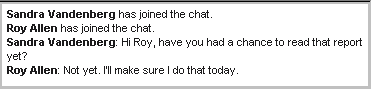| |
|
About chats
A chat is an online conversation among users who are currently connected to a server. The chat window contains a chat transcript that records everyone's contributions to the chat.
You may be invited to join public chats set up by your administrator, or private chats started by other users. You can also start your own private chats.
Responding to chat invitations
If you are invited to chat, a chat invitation is displayed that shows the name of the user who invited you.
To decline the chat invitation, click Decline. Participants are not notified that you have declined.
To join the chat, click Accept. The chat window opens and your name is added to the "Participants" list in the chat windows of all other participants.
Tip
Before you respond to a chat invitation, or during the chat, you can open the résumé of the person who invited you, or any other participant, to see more information about them. To do this, open the shortcut menu from the person's name, then choose Résumé.
If you are engaged in multiple chats, you can switch between them by clicking the appropriate chat window.
Contributing to chats
To contribute to a chat:
1 Type your comments in the input area of the chat window.
2 Click Send.
As participants enter the chat and contribute to it, the chat transcript fills with information:
You can capture the chat transcript by copying it to the clipboard or saving it as a plain text file. To save it as a text file, choose File > Save As.
You can also invite others to join the chat just as you would when starting your own private chat.
When you are finished with the chat, leave it by closing the chat window. Other chat participants are notified that you have left the chat.
Joining public chats
Public chats are often used to discuss a particular topic. When your administrator creates public chats, they appear inside conferences or folders with this icon:
When a public chat has active participants, there is a red chat balloon beside its icon:
To join the chat, double-click it.
Starting private chats
To start a private chat:
1 Choose Collaborate > Private Chat.
2 Click Invite to invite users to your chat.
The Who's Online window opens, listing users who are currently connected to your server. Users whose names are in italics will not accept chat invitations.
3 Select the users you want to invite.
If you are using a chat type other than text, you can only invite users whose names are underlined. For more information on the types of chats available to you, contact your administrator.
Selected users receive chat invitations. If they accept, their names appear in the chat transcript. If they decline, no response appears.
4 Contribute to the chat as you would to any other chat.
Setting chat preferences
You can update your chat preferences to:
• prevent users from inviting you to chat
If you prevent users from inviting you to chat, your name appears in italics in the Directory.
• turn off chat sounds.
You can override this preference for an individual chat using "Enable sounds" in the chat window.
|